
 Share
Share

 Print
Print
The Survey Answers ![]() button opens the W/O Task Card Survey Answers window. User can view and answer survey questions attached to the Task Card.
button opens the W/O Task Card Survey Answers window. User can view and answer survey questions attached to the Task Card.
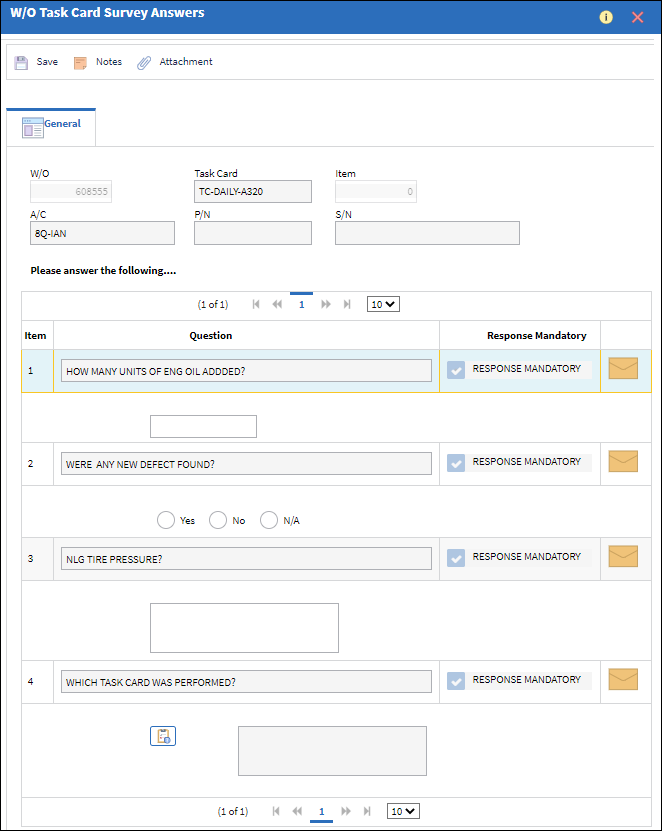
The following information/options are available in this window:
_____________________________________________________________________________________
W/O
The Work Order used to categorize, manage, and schedule work requirements for aircraft maintenance.
Task Card
The Task Card / Job Card that details the scheduled maintenance work.
Item
The specific item number on the Task Card that this record is to be associated with. Leave default '0' to have this record associated with all item numbers on the Task Card.
A/C
The individual aircraft tail number.
P/N
The Part Number reference for the aircraft part. This part is effective to the E/C that the scheduled Task Card is associated to, and is currently installed on the W/O's Aircraft.
S/N
The Serial Number for the specific serialized part.
Question
The question that will appear to the user in the survey.
- AlphaNumeric - The response can include both letters and numbers.
- Numeric - The response will include only numbers.
- AlphaNumeric Range - The response will consist of a range and both letters and numbers can be used.
- Numeric Range - The response will consist of a range and only numbers can be used.
- Yes/No - The response will be either Yes or No. Based on the answer, supplemental functionality may be triggered affecting additional E/Cs.
- Multiple Choice - The response will be a selection made from one of the available options provided. For more information how to answer multiple choice questions, refer to Answer Multiple Choice Survey.
_____________________________________________________________________________________
Answer the survey questions and then select the Save ![]() button
button

 Share
Share

 Print
Print