
 Share
Share

 Print
Print
Shop W/O Invoice Reprint
The Shop W/O Invoice Reprint allows the user to query for Invoices that have been closed and no longer appear in the Customer Invoice Authorization window. The Shop W/O Invoice Reprint window allows the user to locate and reprint these invoices.
![]() This window and the print options in this window are security controlled via Security Explorer/ Shop/ Print/ Shop W/O Invoice Reprint. For additional information, refer the the Security Explorer, via the System Administration Training Manual.
This window and the print options in this window are security controlled via Security Explorer/ Shop/ Print/ Shop W/O Invoice Reprint. For additional information, refer the the Security Explorer, via the System Administration Training Manual.
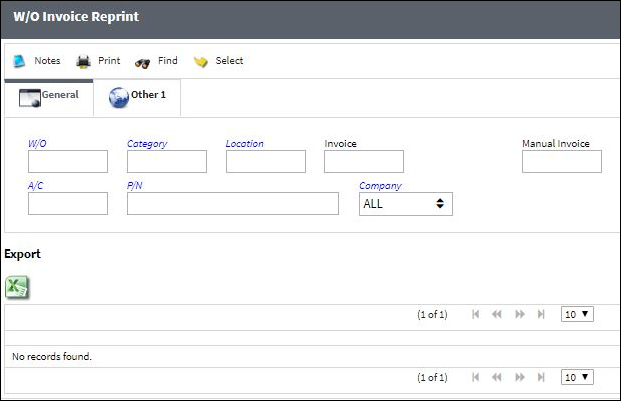
The following information/options are available in this window:
_____________________________________________________________________________________
General Tab
W/O
The Shop Work Order reference number.
Category
The Shop Work Order Category.
Location
The Location for maintenance events, inventory stores, orders, transactions, or training events.
Invoice
The reference number (identification) on the received invoice and previously entered. This number is usually printed on the received invoice.
Manual Invoice
Enter an invoice number that was created manually in the system. Manual Invoice Reference is created through the Manual Invoice field of the Manual Invoice Entry, which is available from the Post and Close Invoice ![]() button, which appears when Switch
button, which appears when Switch ![]() WOMNLINVREF is set to Yes.
WOMNLINVREF is set to Yes.
A/C
The individual aircraft tail number.
P/N
The Part Number reference for the aircraft part.
Company
The company the Work Order was created for.
Other 1 Tab
Actual Start Date (From - To)
The actual (From - To range) start date.
Actual Completion Date (From - To)
The actual (From - To range) completion date.
Invoice Issue Date (From - To)
The date the Invoice was issued to the Work Order.
_____________________________________________________________________________________
The Print ![]() button is used to generate the report in the Print Queue.For more information, please refer to the Print Queue topic.
button is used to generate the report in the Print Queue.For more information, please refer to the Print Queue topic.
The Export as Excel ![]() button can be selected to view the queried data (including all pages) in an Excel spreadsheet. This Excel file can be saved for later use. For more information refer to the Export as Excel Button via the eMRO System Standards manual.\
button can be selected to view the queried data (including all pages) in an Excel spreadsheet. This Excel file can be saved for later use. For more information refer to the Export as Excel Button via the eMRO System Standards manual.\
![]()
![]() Note: The Export as Excel print functionality is security controlled via System Administration/Update/Logged In Session/Excel Export Functionality. For more information, refer to the Security Explorer via the System Administration Training manual.
Note: The Export as Excel print functionality is security controlled via System Administration/Update/Logged In Session/Excel Export Functionality. For more information, refer to the Security Explorer via the System Administration Training manual.

 Share
Share

 Print
Print