
 Share
Share

 Print
Print
MEL Master Print
This window allows users to print reports for MEL Master-specific information.
![]() This window and the print options in this window are security controlled via Security Explorer/ Settings/ Print/ Mel Master Print. For additional information, refer the the Security Explorer, via the System Administration Training Manual.
This window and the print options in this window are security controlled via Security Explorer/ Settings/ Print/ Mel Master Print. For additional information, refer the the Security Explorer, via the System Administration Training Manual.
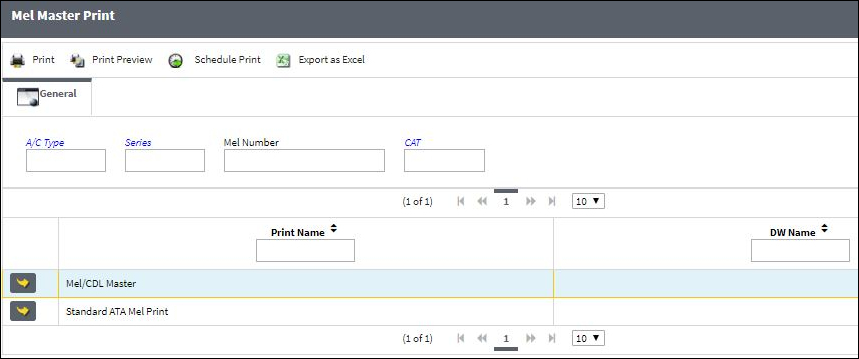
Note: These are customized prints. Print layouts and options may vary per operator.
The following information/options are available in this window:
_____________________________________________________________________________________
A/C Type
The aircraft type. The MEL entered in this window will only be applicable to this specific fleet.
Series
The aircraft series. The MEL entered in this window will only be applicable to this specific fleet.
Mel Number
The Minimum Equipment List number. Specify either MEL, CDL, or GMM with the appropriate radio buttons. The MEL Number field has a 20 character limit
CAT
The MEL/CDL Category code that is linked to the MEL. This code is automatically populated in the Defect Report when the MEL is used to defer the Defect. This transaction code can contain a default First Schedule for the deferal (refer to MEL/CDL First Schedule below)
_____________________________________________________________________________________
The Print ![]() button is used to generate the report in the Print Queue. For more information, please refer to the Print Queue topic.
button is used to generate the report in the Print Queue. For more information, please refer to the Print Queue topic.
The Print Preview ![]() button can be selected to view a pdf sample of the print. This preview opens in a new window.
button can be selected to view a pdf sample of the print. This preview opens in a new window.
The Schedule Print ![]() button can be selected to allow users to schedule specific prints with unique filters to be automatically generated through a pre-configured schedule. For more information, please refer to the Schedule Print
button can be selected to allow users to schedule specific prints with unique filters to be automatically generated through a pre-configured schedule. For more information, please refer to the Schedule Print ![]() button topic.
button topic.
The Export as Excel ![]() button can be selected to view the queried data (including all pages) in an Excel spreadsheet. This Excel file can be saved for later use. For more information refer to the Export as Excel Button via the eMRO System Standards manual.
button can be selected to view the queried data (including all pages) in an Excel spreadsheet. This Excel file can be saved for later use. For more information refer to the Export as Excel Button via the eMRO System Standards manual.
![]()
![]() Note: The Export as Excel print functionality is security controlled via System Administration/Update/Logged In Session/Excel Export Functionality. For more information, refer to the Security Explorer via the System Administration Training manual.
Note: The Export as Excel print functionality is security controlled via System Administration/Update/Logged In Session/Excel Export Functionality. For more information, refer to the Security Explorer via the System Administration Training manual.

 Share
Share

 Print
Print