
 Share
Share

 Print
Print
Aircraft Type/Series Print
This window allows users to print reports related to any Aircraft Type/Series records in the system.
![]() This window and the print options in this window are security controlled via Security Explorer/ Settings/ Print/ Aircraft Type/Series Print. For additional information, refer the the Security Explorer, via the System Administration Training Manual.
This window and the print options in this window are security controlled via Security Explorer/ Settings/ Print/ Aircraft Type/Series Print. For additional information, refer the the Security Explorer, via the System Administration Training Manual.
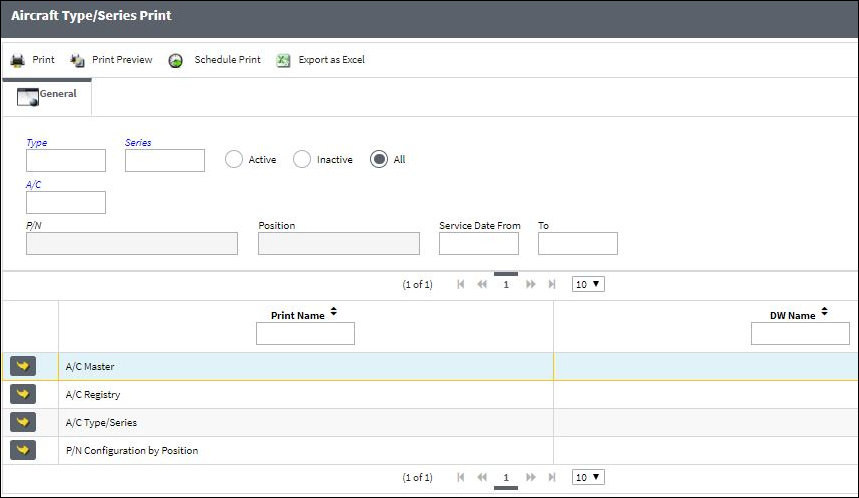
Note: These are customized prints. Print layouts and options may vary per operator.
The following information/options are available in this window:
_____________________________________________________________________________________
A/C Type / Series
The Aircraft Type and Series/Fleet assignment.
Active radio button
Select the Active radio button to auto print reports on all active aircraft.
Inactive radio button
Select the Inactive radio button to auto print reports on all inactive aircraft.
All radio button
Select the All radio button to auto print ALL reports.
A/C
The individual aircraft tail number.
P/N
The Part Number reference for the aircraft part.
Position
The related A/C position.
Service Date From
Beginning date of service.
To
Ending date of service.
_____________________________________________________________________________________
The Print ![]() button is used to generate the report in the Print Queue. For more information, please refer to the Print Queue topic.
button is used to generate the report in the Print Queue. For more information, please refer to the Print Queue topic.
The Print Preview ![]() button can be selected to view a pdf sample of the print. This preview opens in a new window.
button can be selected to view a pdf sample of the print. This preview opens in a new window.
The Schedule Print ![]() button can be selected to allow users to schedule specific prints with unique filters to be automatically generated through a pre-configured schedule. For more information, please refer to the Schedule Print
button can be selected to allow users to schedule specific prints with unique filters to be automatically generated through a pre-configured schedule. For more information, please refer to the Schedule Print ![]() button topic.
button topic.
The Export as Excel ![]() button can be selected to view the queried data (including all pages) in an Excel spreadsheet. This Excel file can be saved for later use. For more information refer to the Export as Excel Button via the eMRO System Standards manual.
button can be selected to view the queried data (including all pages) in an Excel spreadsheet. This Excel file can be saved for later use. For more information refer to the Export as Excel Button via the eMRO System Standards manual.
![]()
![]() Note: The Export as Excel print functionality is security controlled via System Administration/Update/Logged In Session/Excel Export Functionality. For more information, refer to the Security Explorer via the System Administration Training manual.
Note: The Export as Excel print functionality is security controlled via System Administration/Update/Logged In Session/Excel Export Functionality. For more information, refer to the Security Explorer via the System Administration Training manual.

 Share
Share

 Print
Print