
 Share
Share

 Print
Print
Audit Schedule
The Audit Schedule print window allows the user to search for and create Audit Schedule prints.
![]() This window and the print options in this window are security controlled via Security Explorer/ Quality Assurance/ Print/ Audit Schedule. For additional information, refer the the Security Explorer, via the System Administration Training Manual.
This window and the print options in this window are security controlled via Security Explorer/ Quality Assurance/ Print/ Audit Schedule. For additional information, refer the the Security Explorer, via the System Administration Training Manual.
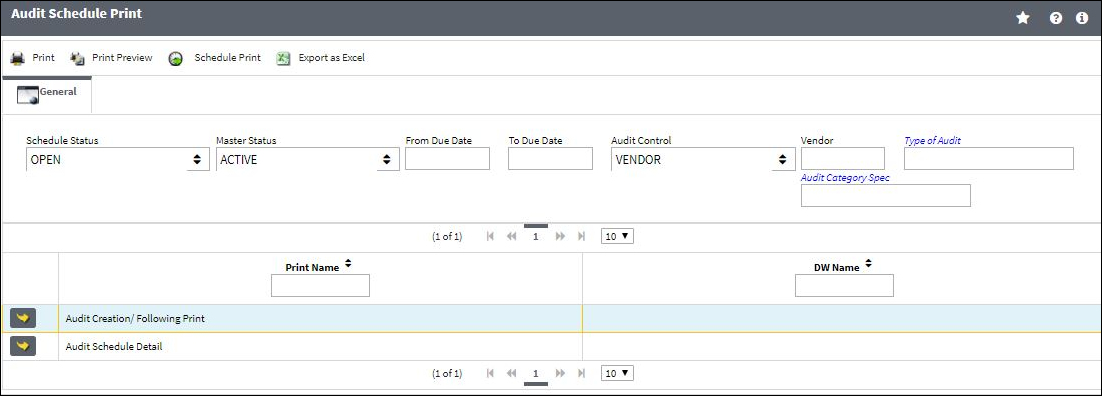
The following information/options are available in this window:
_____________________________________________________________________________________
Schedule Status
Can be Open, Closed or All. Select Open with Status Active to see all current due Audits.
Master Status
Can be Active, Inactive or All.
Due Date From / To
Enter the (From-To) Due Date of the audit for the forecast request.
Audit Control
Can be Vendor, Employee, Station, or Internal. Select which type of Audits to search for.
Type of Audit
The Type of Audit. The default Steps for each Audit Type that are set up in the Audit Control Category Transaction Code.
Audit Category Spec
Specific Audit Category.
_____________________________________________________________________________________
The Print ![]() button is used to generate the report in the Print Queue. For more information, please refer to the Print Queue topic.
button is used to generate the report in the Print Queue. For more information, please refer to the Print Queue topic.
The Print Preview ![]() button can be selected to view a pdf sample of the print. This preview opens in a new window.
button can be selected to view a pdf sample of the print. This preview opens in a new window.
The Schedule Print ![]() button can be selected to allow users to schedule specific prints with unique filters to be automatically generated through a pre-configured schedule. For more information, please refer to the Schedule Print
button can be selected to allow users to schedule specific prints with unique filters to be automatically generated through a pre-configured schedule. For more information, please refer to the Schedule Print ![]() button topic.
button topic.
The Export as Excel ![]() button can be selected to view the queried data (including all pages) in an Excel spreadsheet. This Excel file can be saved for later use. For more information refer to the Export as Excel Button via the eMRO System Standards manual.
button can be selected to view the queried data (including all pages) in an Excel spreadsheet. This Excel file can be saved for later use. For more information refer to the Export as Excel Button via the eMRO System Standards manual.
![]()
![]() Note: The Export as Excel print functionality is security controlled via System Administration/Update/Logged In Session/Excel Export Functionality. For more information, refer to the Security Explorer via the System Administration Training manual.
Note: The Export as Excel print functionality is security controlled via System Administration/Update/Logged In Session/Excel Export Functionality. For more information, refer to the Security Explorer via the System Administration Training manual.

 Share
Share

 Print
Print