
 Share
Share

 Print
Print
Select into the Task Card field to select an existing Task Card or select the New ![]() button to create a new Task Card.
button to create a new Task Card.
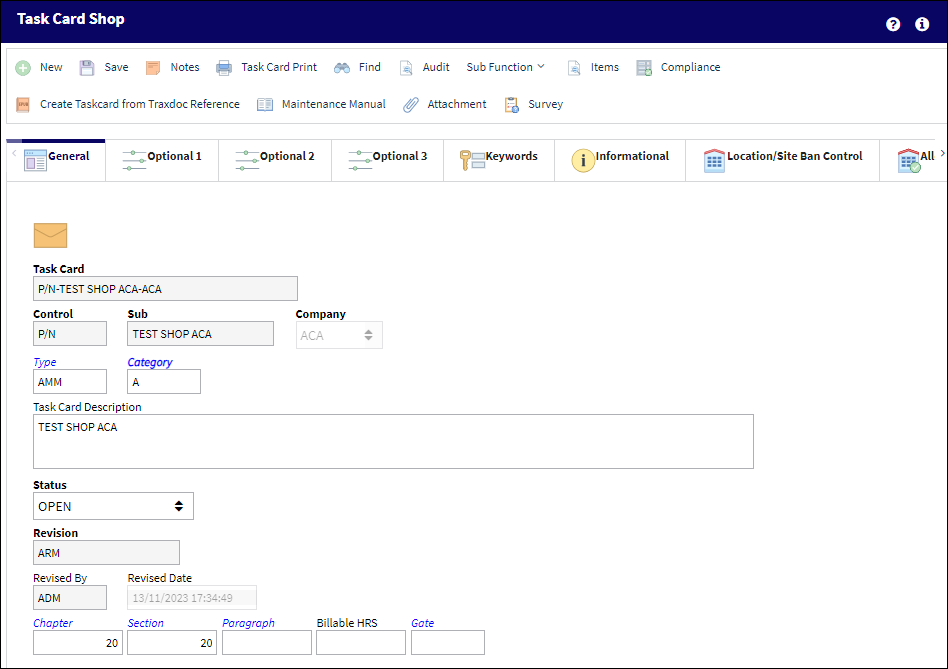
The following information/options are available in this window:
_____________________________________________________________________________________
Task Card
The Task Card / Job Card that details the scheduled maintenance work.
Note: If the Switch ![]() TCEFFECT is set to Yes, only task cards that are effective for the aircraft type you are building the Work Order for will be displayed in the help window available. If the switch is set to No, all task cards will be displayed, but only those effective for the aircraft can be attached.
TCEFFECT is set to Yes, only task cards that are effective for the aircraft type you are building the Work Order for will be displayed in the help window available. If the switch is set to No, all task cards will be displayed, but only those effective for the aircraft can be attached.
Note: The naming convention behind E/Cs and T/Cs are driven by the Config Other field via Switch ![]() COMPANYMULTI. It is recommended that users use option 3 for the Config Other field to follow standard naming processes. For more information, refer to COMPANYMULTI via G/L Interface Switches.
COMPANYMULTI. It is recommended that users use option 3 for the Config Other field to follow standard naming processes. For more information, refer to COMPANYMULTI via G/L Interface Switches.
Control
Select from the drop down if the Task Card is to be utilized for P/Ns or A/C. If selecting the A/C Control, select the A/C Type/Series to auto generate the Task Card reference for naming purposes only.
Note: For more information, refer to the Multi Company Functionality.
Sub
The Sub is used to auto generate the Task Card reference. This is a free text field used for naming purposes only.
Note: For more information, refer to the Multi Company Functionality.
Company
The Company used to auto generate the Task Card reference. This field only appears when G/L Interface Switch ![]() COMPANYMULTI is set to Yes. When this field is populated, only those aircraft with the same G/L Company via the A/C Master, Other 1 tab can be made effective to the T/C.
COMPANYMULTI is set to Yes. When this field is populated, only those aircraft with the same G/L Company via the A/C Master, Other 1 tab can be made effective to the T/C.
Note: For more information, refer to the Multi Company Functionality.
Type
The Task Card Type, as defined in the Transaction Code. This code can be used to sort and locate Task Cards.
Category
The Task Card's Category, as defined in Task Card Category transaction code via the Engineering Transaction Codes. Task Card Authorization Steps are defined in System Transaction Codes by Task Card Category.
Task Card Description
The description of the Task Card.
Status
The current status of the Task Card. The status of the Task Card is helpful in determining the stage the Task Card is at with regard to it's completion. Ultimately, the completion of the Task Cards will result in the closing of the Work Order.
Note:Task Cards cannot be re-Opened once the associated W/O Engineering Control has been reset. However, Non-Routine Task Cards can be re-opened if the W/O E/C has been reset.
Open - The Task Card is in 'Open' status. This is the most common status of a Task Card.
Cancel - The Cancel status is used if the Task Card must remain in the system but is not to be used. The system will not automatically Cancel Task Cards under any circumstances. If the user would like the Task Card to be completely removed from the system, the Task Card must be deleted using the Delete ![]() button (Engineering/Update/Task Card). The Cancel status will not prevent the Work Order from being closed, but the Work Order will have to be closed manually if any associated Task Cards hold the Cancel status.
button (Engineering/Update/Task Card). The Cancel status will not prevent the Work Order from being closed, but the Work Order will have to be closed manually if any associated Task Cards hold the Cancel status.
Hold - The Task Card is on hold if it is postponed from being closed. The status must be changed out of Hold in order for the Work Order to be closed.
Rejected - The Task Card has been Rejected.
Pending - The Task Card is in Pending status. This is the initial status of a Task Card upon creation. Once the initial revision has been authorized, the status changes from 'Pending' to 'Open.'
Revision
The Task Card's most recent authorized revision number.
Revised By
The user that revised the Task Card.
Revised Date
The Date that the card was revised.
Chapter / Section / Paragraph
The ATA chapter/section/paragraph, as applicable.
Billable HRS
The relevant billable man hours tied to the contract.
Gate
Specifies the gate at which the Task Card in question is designated to be performed.

 Share
Share

 Print
Print