
 Share
Share

 Print
Print
Task Card Print
The Task Card Print allows users to search for general Task Card-related prints.
![]() This window and the print options in this window are security controlled via Security Explorer/ Engineering/ Print/ Task Card Print. For additional information, refer the the Security Explorer, via the System Administration Training Manual.
This window and the print options in this window are security controlled via Security Explorer/ Engineering/ Print/ Task Card Print. For additional information, refer the the Security Explorer, via the System Administration Training Manual.
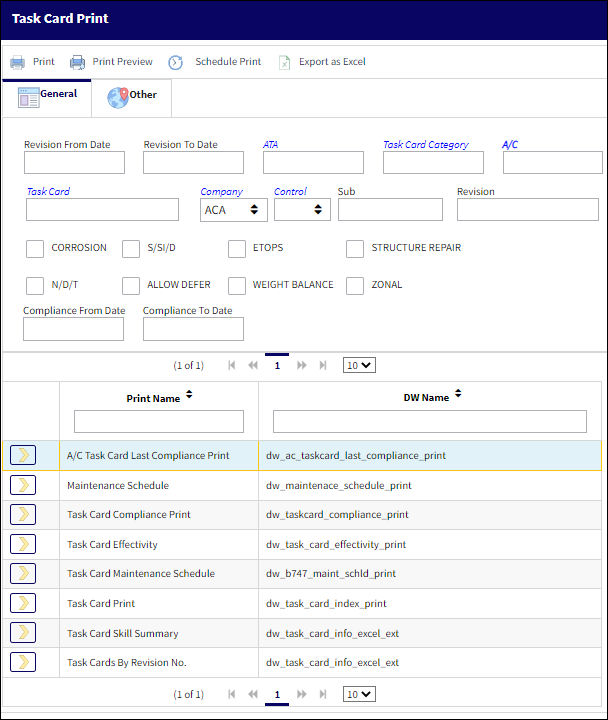
Note: These are customized prints. Print layouts and options may vary per operator.
![]() Note: The following reports have been added to eMRO:
Note: The following reports have been added to eMRO:
1. Task Cards by Revision No.
The following information/options are available in this window:
_____________________________________________________________________________________
A/C Type/Series
The Aircraft Type and Series/Fleet assignment.
Revision From Date
The date the revision for the Task Card began.
Revision To Date
The date the revision for the Task Card ended.
ATA
The ATA Chapter related to the Task Card.
Task Card Category
The Task Card's Category, as defined in Task Card Category transaction code via the Engineering Transaction Codes. Task Card Authorization Steps are defined in System Transaction Codes by Task Card Category.
A/C
The individual aircraft tail number.
EC Status drop down
The status of the E/C.
- All
- Open
- Cancel
- Terminated
- Pending
- N/A
- Applicable/Not Embody
Task Card
The Task Card / Job Card that details the scheduled maintenance work.
Company
The Company used to auto generate the Task Card reference. This field only appears when G/L Interface Switch ![]() COMPANYMULTI is set to Yes. When this field is populated, only those aircraft with the same G/L Company via the A/C Master, Other 1 tab can be made effective to the T/C.
COMPANYMULTI is set to Yes. When this field is populated, only those aircraft with the same G/L Company via the A/C Master, Other 1 tab can be made effective to the T/C.
Note: For more information, refer to the Multi Company Functionality.
Control drop down
Select from the drop down if the Task Card is to be utilized for P/Ns or A/C. If selecting the A/C Control, select the A/C Type/Series to auto generate the Task Card reference for naming purposes only.
Sub
The Sub is used to auto generate the Task Card reference. This is a free text field used for naming purposes only.
Corrosion checkbox
Indicates that this is a Corrosion Card. If this box is checked, the appropriately related field will appear on the Work Order.
S/S/I/D checkbox
Indicates that this is a Supplemental Structural Inspection Detail Card.
ETOPS checkbox
Indicates that the Task Card / Non-Routine Task Card is relevant to ETOPS operations.
Structure Repair checkbox
Select this checkbox to query for Task Cards that apply to structural repairs.
N/D/T checkbox
Indicates that this is a Non-Destructive Testing Task Card.
Allow Defer checkbox
Indicates that this card is allowed to be deferred.
Weight and Balance checkbox
Select this checkbox if this Task Card is for a Weight and Balance Check on the aircraft. If selected, the Weight and Balance button appears.
Zonal checkbox
Indicates that the word “ZONAL” will be printed on Task Cards / Non-Routine Task Cards.
_____________________________________________________________________________________
The Print ![]() button is used to generate the report in the Print Queue. For more information, please refer to the Print Queue topic.
button is used to generate the report in the Print Queue. For more information, please refer to the Print Queue topic.
The Print Preview ![]() button can be selected to view a pdf sample of the print. This preview opens in a new window.
button can be selected to view a pdf sample of the print. This preview opens in a new window.
The Schedule Print ![]() button can be selected to allow users to schedule specific prints with unique filters to be automatically generated through a pre-configured schedule. For more information, please refer to the Schedule Print
button can be selected to allow users to schedule specific prints with unique filters to be automatically generated through a pre-configured schedule. For more information, please refer to the Schedule Print ![]() button topic.
button topic.
The Export as Excel ![]() button can be selected to view the queried data (including all pages) in an Excel spreadsheet. This Excel file can be saved for later use. For more information refer to the Export as Excel Button via the eMRO System Standards manual.
button can be selected to view the queried data (including all pages) in an Excel spreadsheet. This Excel file can be saved for later use. For more information refer to the Export as Excel Button via the eMRO System Standards manual.
![]()
![]() Note: The Export as Excel print functionality is security controlled via System Administration/Update/Logged In Session/Excel Export Functionality. For more information, refer to the Security Explorer via the System Administration Training manual.
Note: The Export as Excel print functionality is security controlled via System Administration/Update/Logged In Session/Excel Export Functionality. For more information, refer to the Security Explorer via the System Administration Training manual.

 Share
Share

 Print
Print