
 Share
Share

 Print
Print
P/N Control / P/N E/C Authorization
The P/N Control / P/N E/C Authorization allows the user to review, reserve, accept, and/or reject P/N Controls / P/N E/Cs that must be authorized. The authorization process can be as simple as a one step authorization, or as complex as the user would like, such as a five or ten step authorization process. The actual authorization configuration process is user-defined based upon each users' individual business process needs, and can be set up via the 'P/N Control' and 'E/C Category' System Transaction Codes.
Once a component is received into the system, it must be authorized via the Technical Records/ Explorer/ P/N Control / P/N E/C Authorization option.
When entering the P/N Control / P/N E/C Authorization window, the system displays all components with P/N Controls / P/N E/Cs Pending Authorization. They can be expanded to see the required Authorization steps.
Note: This functionality is for components that are brought into the system through Order Receiving. Each Serial Number for the applicable component needs to be authorized individually.
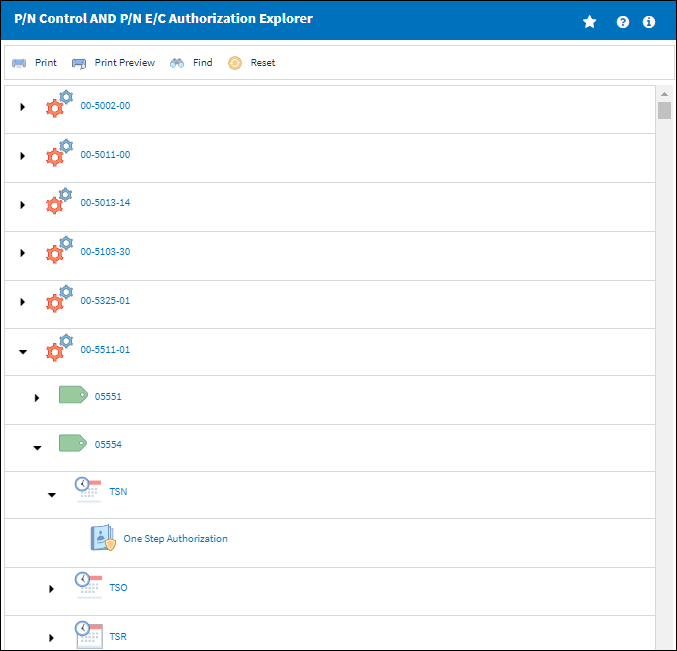
![]() Note: This window is security controlled via Technical Records/ Explorer/ P/N Control / P/N E/C Authorization. For more information, refer to the Security Explorer via the System Administration Training Manual.
Note: This window is security controlled via Technical Records/ Explorer/ P/N Control / P/N E/C Authorization. For more information, refer to the Security Explorer via the System Administration Training Manual.
If no components are currently awaiting authorization, a 'No Records Found' message will appear.
To accept an Authorization Step, select the Authorization Step, then click on the Authorization button.
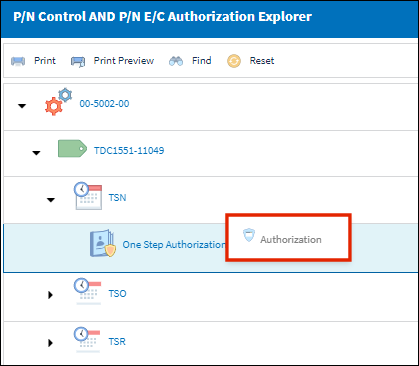
Select the Authorization option and the system displays the P/N Control Authorization or P/N E/C Authorization window:

The following information/options are available in this window:
_____________________________________________________________________________________
Revision Control
Automatically generated control number for each revision step.
P/N
The Part Number reference for the aircraft part.
S/N
The Serial Number for the specific serialized part.
Control
P/N Control - The time control related to the part (e.g., TSN, TSO, etc.) used to define its limits.
E/C - The Engineering Control that specifies aircraft or component scheduled maintenance intervals.
Authorization Step
A description of the Authorization Step; each Authorization Step can have its own unique description to describe the steps general purpose.
Department
The department which has authority for approval of this step. The Authorization Step can only be performed by an individual in the department specified here. See Settings/ Update/ Employee Master to verify that the employee is assigned to the appropriate department. Authorizing employees must have security access to the appropriate Authorization Explorer option. When this field is left blank, the Authorization Group field is available.
Division
The division which has authority for approval of this step. The Authorization Step can only be performed by an individual in the division specified here.
Section
The section which has authority for approval of this step. The Authorization Step can only be performed by an individual in the section specified here.
Step On To Rejection
This indicates how the Authorization Process will react when a Step is rejected (Start, Return To).
Reserved checkbox
This allows a user to reserve the step. This will lock that user into that specific authorization step and does not allow another user to accept the step. The name of the user who Reserved the Authorization Step will appear in the Reserved By field.
Open radio button
All authorization steps are initially in Open status, until either Accepted or Rejected. A step can also be Open and Reserved at the same time.
Accepted radio button
This option is selected when the user accepts the authorization step.
Rejected radio button
This option is selected when the user is rejecting the Authorization Step when there are reasons that do not permit the step from remaining open or being accepted. The Rejection Reason field is mandatory upon the Authorization Step becoming Rejected.
_____________________________________________________________________________________
To accept this Authorization Step, select the 'Accept' radio button and select the Save ![]() button.
button.
To reject this Authorization Step, select the 'Rejected' radio button and select the Save ![]() button. When rejecting an Authorization Step, the Rejection Reason field shows in the window. It is mandatory to populate the reason when rejecting an Authorization Step. The user has the option to Reserve the Authorization Step as well.
button. When rejecting an Authorization Step, the Rejection Reason field shows in the window. It is mandatory to populate the reason when rejecting an Authorization Step. The user has the option to Reserve the Authorization Step as well.
If selecting the Accept option on the radio bar, select 'Yes' in the Save Record pop-up window. After the Authorization Steps have been carried out, the P/N E/C Authorization is complete. The system will automatically display the Control window.
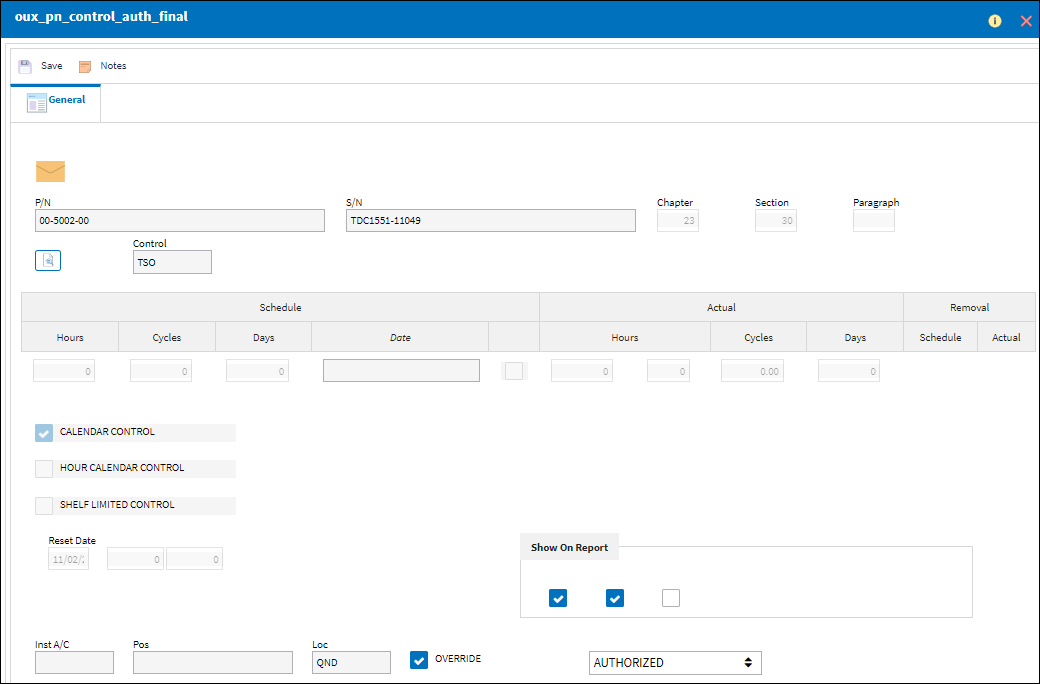
From the Control window view details and/or make changes as needed. Then select the Save ![]() button.
button.

 Share
Share

 Print
Print