
 Share
Share

 Print
Print
The Picklist ![]() button allows users to generate a picklist for a GSE Work Order's required parts, as long as those parts are available in the Inventory selected.
button allows users to generate a picklist for a GSE Work Order's required parts, as long as those parts are available in the Inventory selected.
From the GSE W/O Detail, select the Picklist ![]() button:
button:
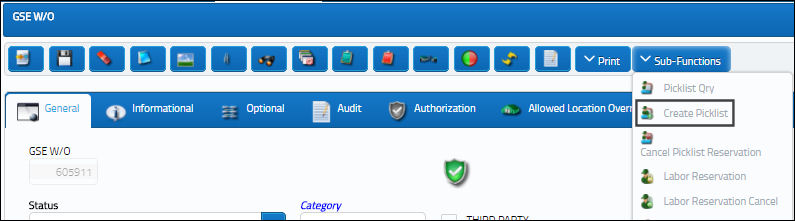
The system displays the Create P/N Reservation (Picklist) pop-up window. Select 'Yes' to proceed with the Picklist creation.
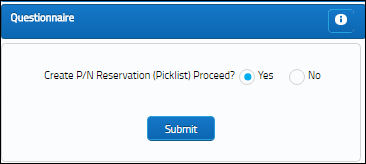
Note: When creating a Picklist, the system validates the Company of the part being Picklisted in inventory against the Company of the Picklist. For example, if a Picklist is created for a 'Company A' record, only available inventory linked to 'Company A' will be considered for the Picklist. For more information, refer to the Multi Company Functionality.
Note: If the W/O does not have any part requirements against a Task Card or Non-Routine Task Card, then a Picklist cannot be created for the W/O through this button.
Populate all mandatory and desired information and select the Find ![]() button. If the required parts are available in Inventory, then a Picklist will be created for that part.
button. If the required parts are available in Inventory, then a Picklist will be created for that part.

 Share
Share

 Print
Print