|
MANUALS > GSE > Ground Service Equipment (GSE) Module > GSE, Update Menu > GSE W/O > GSE W/O Detail > GSE W/O Detail Buttons > Labor Reservation Button, via GSE W/O Detail
Labor Reservation Button, via GSE W/O Detail
Labor reservations can be carried out on Work Orders to reserve personnel against available capacity. The system will automatically provide a report of any shortfall in the available labor. The Man-hours schedule and Site Capacity Generation options need to be updated and run before Labor reservation can be carried out. See the Planning chapter of this course for additional information regarding Man-hours Schedule and Site Capacity Generation.
This button can be found when creating a new Work Order and in Work Order Reservation Control.
As with the Materials reservation, select the Labor Reservation  button to reserve labor to a Work Order. button to reserve labor to a Work Order.
Select the Labor Reservation  button. The user will be prompted to confirm their request. button. The user will be prompted to confirm their request.
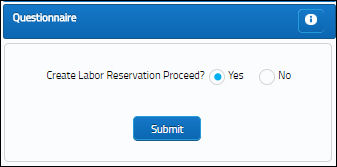
The scheduled completion information will appear. Choose to continue or discontinue the labor reservation.
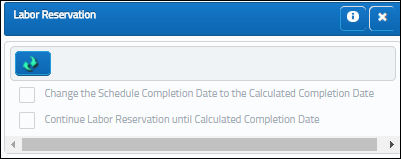
|
See Also GSE W/O Detail Buttons Notes Button, via GSE W/O Detail Attachment Button, via GSE W/O Detail E/C Button, via GSE W/O Detail Non Routine Button, via GSE W/O Detail Print Button, via GSE W/O Detail Picklist Qry Button, via GSE W/O Detail Create Picklist Button, via GSE W/O Detail Task Card Work Button, via GSE W/O Detail Forms Button, via GSE W/O Detail Next Lower W/O Button, via GSE W/O Detail Change the Parent W/O Button, via GSE W/O Detail Actuals Button, via GSE W/O Detail Requisition All Button, via GSE W/O Detail Requisition Cancel All Button, via GSE W/O Detail Service Order Button, via GSE W/O Detail Tools Button, via GSE W/O Detail Task Priority Button, via GSE W/O Detail Planning Button, via GSE W/O Detail W/O Template Button, via GSE W/O Detail |
|

 Share
Share

 Print
Print
![]() button to reserve labor to a Work Order.
button to reserve labor to a Work Order.![]() button. The user will be prompted to confirm their request.
button. The user will be prompted to confirm their request.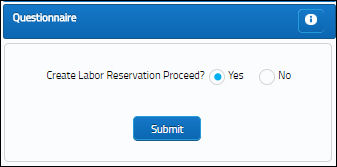
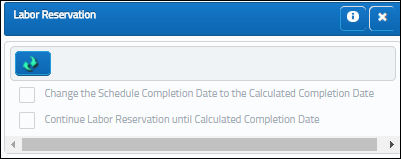

 Share
Share

 Print
Print