
 Share
Share

 Print
Print
Invoice Tax
The System Transaction Codes are displayed with both the Code Names and Descriptions. The Code Descriptions directly illustrate their functionality and role in the system, as fields are populated and tasks are performed.
![]() The Invoice Tax Transaction Code is security controlled via Settings/ Explorer/ System Transaction Codes/ Link/ Invoice Taxes. For additional information, refer to the Security Explorer, via the System Administration Training Manual.
The Invoice Tax Transaction Code is security controlled via Settings/ Explorer/ System Transaction Codes/ Link/ Invoice Taxes. For additional information, refer to the Security Explorer, via the System Administration Training Manual.
Transaction Code: |
Invoice Taxes |
General Description: |
Add taxes to an invoice. |
Are Authorization Steps Available? |
N |
Is System Notification Available? |
N |
Control Panel Path(s): |
Link/ Update/ Invoice Entry/ invoice Order Detail/ New Invoice Item Button |
Windows(s): |
w_invoice_order_eu |
Related Switch(s): |
None |
Functions: |
|
Reports: |
None |
Available Functionality:
The Invoice Tax Transaction Code is used to add a percentage of tax to an invoice. The secondary function of the Code is to auto populate the G/L Code specified in the Transaction Code in the Invoice Order Detail window.
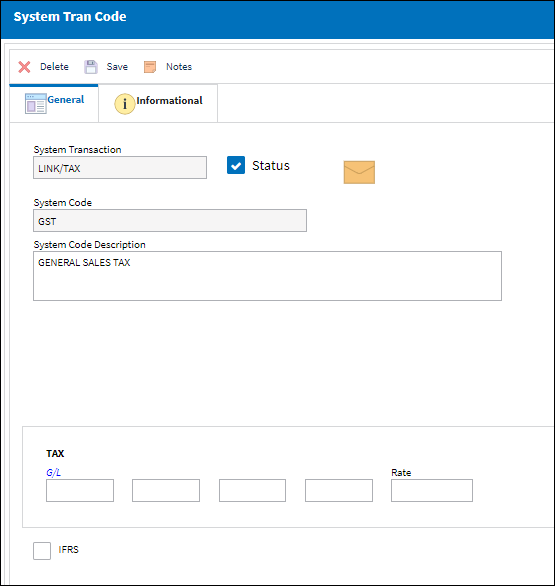
The following information/options are available in this window:
_____________________________________________________________________________________
Status checkbox
Select the Status checkbox to have the specified Transaction Code appear in 'Active' status in the New Invoice Item window via the Link Training Manual. In the following example, the GST Transaction Code is Inactive, therefore does not appear in the New Invoice Item window.
Tax section
G/L - The General Ledger accounting code for the order.
Rate - Enter the percentage of the rate of tax.
IFRS checkbox - When selected, the the International Financial Reporting Standards (IFRS) proration calculations are implemented for Duty and/or Freight as well as any Invoice Taxes and Invoice Additional Fees charges made against a Purchase Order's line items at time of invoicing. For detailed information, refer to the IFRS Proration Functionality via the Link Training Manual.
Note: As an alternative to the IFRS Proration Functionality, IFRS can be captured through multiple invoice entries that can be tied to the Purchase Order's total invoiced cost. This option is tied to the hard-coded 'TAX' Invoice Tax tran code.
_____________________________________________________________________________________
Note the Tax Rate percentage and G/L Code in the GST Transaction Code.

Create an invoice and select the New ![]() button.
button.
From the New Invoice item window, select the GST checkbox. Select the Save ![]() button.
button.
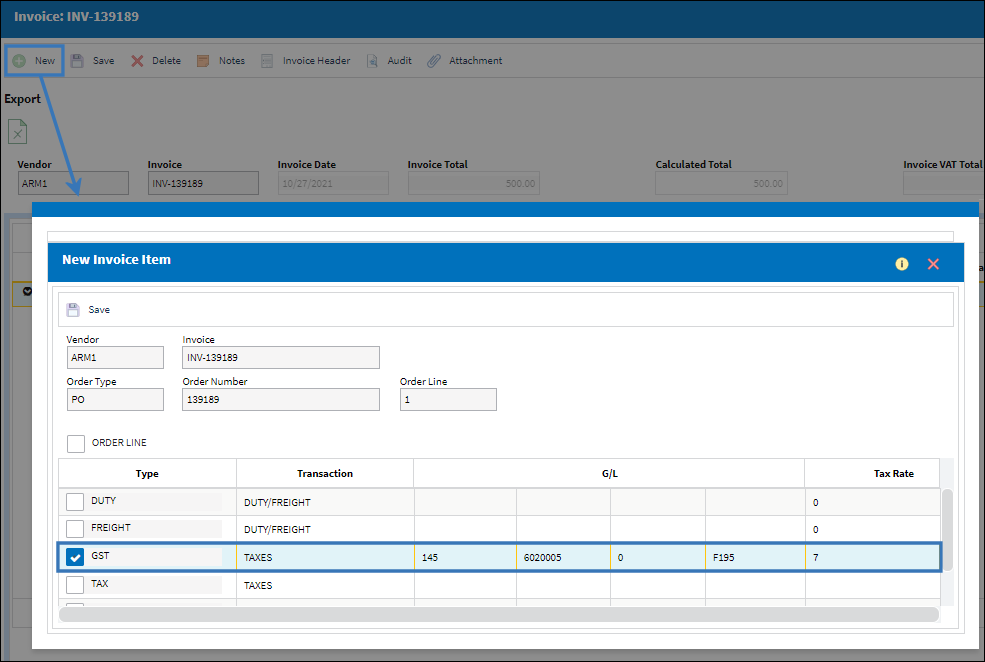
Notice the new line item will appear with the type of item listed to the top left. The 7% rate of tax is applied and the G/L Code is brought in from the Tran Code.
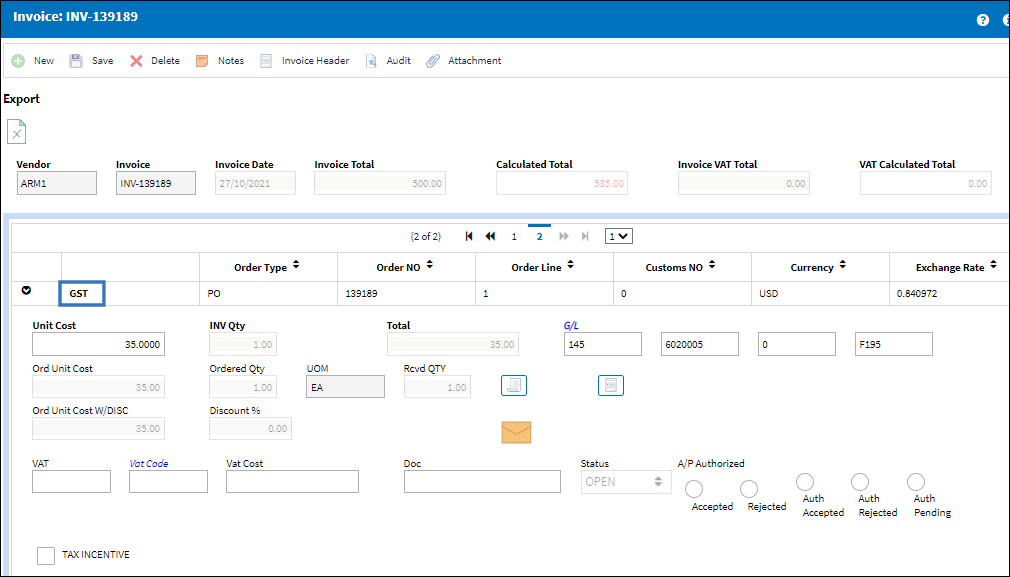

 Share
Share

 Print
Print