
 Share
Share

 Print
Print
P/N Authorization Explorer
The P/N Authorization Explorer window will display all new and modified P/Ns that require authorization prior to use. Each P/N listed here can be authorized if the user is part of the appropriate department or P/N Authorization Group, which can be managed in the P/N Authorization Group Explorer, and defined through the Authorization Steps Button in the P/N Category transaction codes.
This window's layout depends on the current setting of the Settings Switch ![]() NWPNAUTH.
NWPNAUTH.
When the switch is set to Yes, the P/N Authorization Explorer window will be split into four panes. The four panes show new, modified and deleted P/Ns. The upper two panes are dedicated to regular P/Ns while the bottom two display Interchangeable P/Ns.

When the switch is set to No, the P/N Authorization Explorer window will be combined into a single pane listing all new and modified P/Ns (Interchangeables are not included in this switch setting).
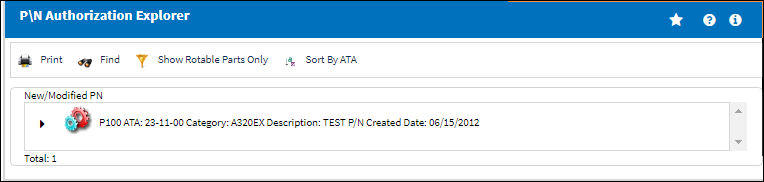
In both cases, any of the P/Ns listed in this window can be authorized by simply expanding the P/N in question and selecting the authorization step listed under it. Selecting the Authorization option will redirect the user to the P/N Control Authorization window for the selected P/N.
The authorization steps for the P/N in question depend on the P/N Category it belongs to. Both the categories and the associated authorization steps are defined in the P/N Category transaction codes.
The following information/options are available in this window:
_____________________________________________________________________________________
Revision Control
Automatically generated control number for each revision step.
Department
The department which has authority for approval of this step. The Authorization Step can only be performed by an individual in the department specified here. See Settings/ Update/ Employee Master to verify that the employee is assigned to the appropriate department. Authorizing employees must have security access to the appropriate Authorization Explorer option. When this field is left blank, the Authorization Group field is available.
Division
The division which has authority for approval of this step. The Authorization Step can only be performed by an individual in the division specified here.
P/N
The Part Number reference for the aircraft part.
Category
The most important field in the first window for the P/N is the Category field. This determines how the system will handle this part. If the Category entered is a 'serialized' one, then the system will be expecting serial numbers for every item you have on the system for this part number. If the Category is a 'non-serialized' or a 'kit' type then the system will not be expecting serial numbers for every item. Once a part category has been set, it is not a good idea to change it. Changing the part from serialized to non-serialized is possible but not recommended. If you have just created the part and there is no inventory associated with it, the part category can be changed. As soon as there is inventory available, it is more difficult to change the part category.
Section
The section which has authority for approval of this step. The Authorization Step can only be performed by an individual in the section specified here.
Step Order
This number indicates the order of Steps if one or multiple Steps are created. This number is automatically created and can be overridden and changed to any number. It is recommended that the user enter Steps in a standard incremental pattern (i.e. Step 5, Step 10, Step 15, etc.) to allow for the insertion of Steps into the sequence at a later time if required.
Step To On Rejection
This indicates how the Authorization Process will react when a Step is rejected (Start, Return To, Re-Release). When an authorization step has been rejected, the Step To On Rejection process begins based on the configuration of the P/N Control Category System Transaction Code.
Reserved Checkbox
This allows a user to reserve the step. This will lock that user into that specific authorization step and does not allow another user to accept the step. The name of the user who Reserved the Authorization Step will appear in the Reserved By field.
Open - All authorization steps are initially in Open status, until either Accepted or Rejected. A step can also be Open and Reserved at the same time.
Accepted - This option is selected when the user accepts the authorization step.
Rejected - This option is selected when the user is rejecting the Authorization Step when there are reasons that do not permit the step from remaining open or being accepted. The Rejection Reason field is mandatory upon the Authorization Step becoming Rejected.
_____________________________________________________________________________________

 Share
Share

 Print
Print