
 Share
Share

 Print
Print
From the W/O Shop window, select the Engineering Control ![]() button. The system displays the W/O Engineering Control window. From here users can review the linked E/Cs. This window also allows users to add additional E/Cs to the Shop Work Order by selecting the New
button. The system displays the W/O Engineering Control window. From here users can review the linked E/Cs. This window also allows users to add additional E/Cs to the Shop Work Order by selecting the New ![]() button.
button.
Select from the E/Cs listed at the bottom of the window to see more information at the top of the window.
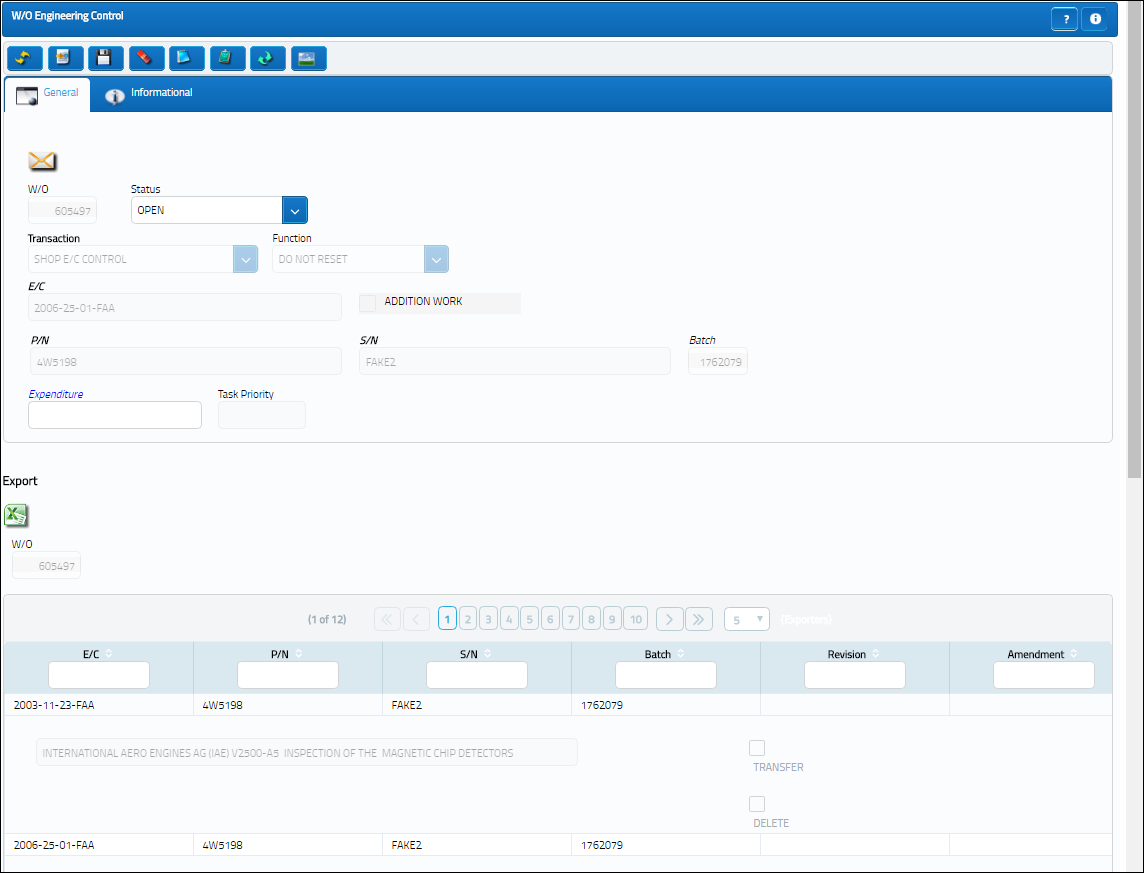
The following information/options are available in this window:
_____________________________________________________________________________________
W/O
The Shop Work Order reference number.
Note: This field auto populates and cannot be edited.
Status drop down
The current status of the E/C. The options are 'Open' or 'Closed.' 'Open' is selected by default.
Transaction drop down
The type of maintenance Schedule Control that is added to the Work Order. The options are:
- P/N Control
- P/N E/C
- Shop E/C
- Shop E/C Control (selected by default)
Some of the fields in this window are displayed or not displayed depending on which transaction is selected. When 'Shop E/C Control' or 'P/N E/C' is selected, all of the above fields will appear. When 'P/N Control' is selected, the E/C field changes to the Control field. When 'Shop E/C' is selected, The P/N, S/N, and Batch fields are removed.
Function drop down
The Shop Compliance is recorded at Receiving, or Receiving Inspection as needed of the R/O, not the Shop Work Order Completion. When a W/O Task Card with an associated Engineering Control is reset, its W/O Task Card Status cannot be changed. The Function has three selections:
Reset - Reset the time controls to zero.
Do Not Reset - Do not reset the time controls to zero.
Has Been Reset - The time control has already been reset to zero.
Note: The only change that could be made at this stage is to change the Function from 'Reset' to 'Do Not Reset.'
E/C
The Engineering Control that specifies aircraft or component scheduled maintenance intervals.
Control
The type of P/N Control associated to the Shop Work Order. This field replaces the E/C field when the 'P/N Control' Transaction is selected from the drop down.
Addition Work checkbox
Select this checkbox to indicate additional work. When selected in this window it is automatically selected in the General tab and vice versa.
P/N
The Part Number reference for the aircraft part.
S/N
The Serial Number for the specific serialized part.
Expenditure
Select the Expenditure Code to be associated with this E/C. The Expenditure Code related to this E/C and all associated Task Cards carried over to the Shop W/O. All material issues, labor actuals and expenses performed against this Task Card impacts this Expenditure Code financially. If the Expenditure Code is not captured in the Task Card, the system will search for the Expenditure Code associated to the E/C which brought the Task Card onto the work package and will impact the Expenditure Codes accordingly. If the E/C does not have a defined Expenditure Code, the system will use the Shop W/O Expenditure Code to capture and record all financial impacts. Financial transactions are recorded and available for view via the Journal Entry Query. Expenditure Codes may be created via G/L Interface/Update/Journal Entries Expenditure in the Creating a New Expenditure Code. For more information, please refer to the Creating a New Expenditure Code section of the G/L Interface manual.
Batch
The inventory number that is currently associated with a part or group of parts. A part's Batch number can change after various types of transactions take place.
Task Priority
The Priority level of the E/C.
_____________________________________________________________________________________

 Share
Share

 Print
Print