
 Share
Share

 Print
Print
Audit Requirement Master, General Tab
The Audit Requirement Master, General tab is used to query and create audit requirement records.
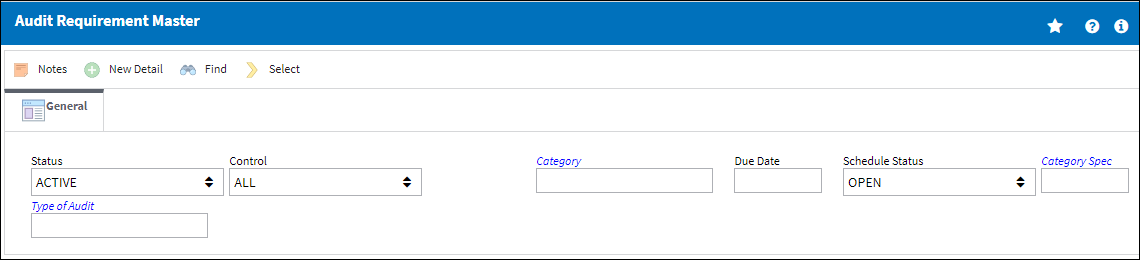
Note: After saving, the Schedule Tab appears for the user to enter the schedule for the Audit.
The following information/options are available in this window:
_____________________________________________________________________________________
Status
Select the current status of the Audit.
Active - Select the Active status for the Audit to appear in Audit tracking report.
All - Select All for both the Active and Inactive Audits to appear in the Audit tracking report.
Inactive - Once an Audit has completed its scheduled run, it will automatically go to Inactive status.
Audit Control
The type of Audit.
Vendor - The system code for the service/part provider. When Vendor is selected, the Vendor field appears. Select a vendor from the Vendor Master.
Note: The system will automatically put on hold the vendors that are not in compliance with their Audit. It will also place on hold the vendors who have an extension on the Audit. If Vendor is selected, the Vendor Tab will appear from this point forward.
Employee - When Employee is selected, the Employee field appears. Select an employee from the Employee Master.
Note: Access to put an employee on hold is available through this option.
Station - When Station is selected, the Station field will appear. Any station Audits can be created with this control type.
Internal - When Internal is selected, the Internal field will appear. Select a Department.
Aircraft - The individual aircraft tail number. When Aircraft is selected, the Aircraft field appears.
![]() Safety Report - When the Safety Report is selected the, the Safety field will appear. Any safety audits can be created with this control type.
Safety Report - When the Safety Report is selected the, the Safety field will appear. Any safety audits can be created with this control type.
All - Select All to include all above Audit Controls.
Relation Code
This field and the information in it changes to reflect the Audit Control selected.
Category
The Audit Category Code. For additional information, refer to the Audit Category Code which can be found in the Quality Assurance Transaction Code manual.
Due Date
The calculated next due date for the Audit. This date is used to determine when the Audit is due (via Quality Assurance/Print/ Audit Requirement). The system may automatically change this date based on information that is entered during the Quality Assurance Process.
Schedule Status
Select a Schedule Status to query for.
- Active
- All
- Inactive
Type of Audit
The Type of Audit. The default Steps for each Audit Type that are set up in the Audit Control Category Transaction Code. For additional information, refer to the Audit Type Code which can be found in the Quality Assurance Transaction Code manual.
Audit Category Spec
Specific Audit Category. This field allows the user to have many audits types, each with unique Audit Category Specs. For additional information, refer to Audit Category Spec Code which can be found in the Quality Assurance Transaction Code manual.
_____________________________________________________________________________________
The Export as Excel ![]() button can be selected to view the queried data (including all pages) in an Excel spreadsheet. This Excel file can be saved for later use. For more information refer to the Export as Excel Button via the eMRO System Standards manual.
button can be selected to view the queried data (including all pages) in an Excel spreadsheet. This Excel file can be saved for later use. For more information refer to the Export as Excel Button via the eMRO System Standards manual.
The Filter/Sort ![]() button is used to alter the search criteria for records associated with the host module and window. For more information, refer to Filter/Sort Button via the eMRO System Standards Module.
button is used to alter the search criteria for records associated with the host module and window. For more information, refer to Filter/Sort Button via the eMRO System Standards Module.

 Share
Share

 Print
Print