
 Share
Share

 Print
Print
The Post Load/Other ![]() button is used to manually pass an item to Packing and Shipping in the event that you said 'No' when asked previously.
button is used to manually pass an item to Packing and Shipping in the event that you said 'No' when asked previously.
Post Order Option:
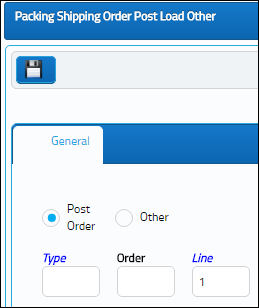
The following information/options are available in this window:
_____________________________________________________________________________________
Post Order radio button
Select Post Order to pass order information to the Packing & Shipping module when the user answered No when initially creating the order.
Type
Type of Order. By order type, certain receiving and financial behaviors will be assigned to the order at receiving of the various Order Types. These order types exist under the Orders or Customer Orders Modules exclusively. All Order Types are Hard Coded into the programming syntax.
Order
The type of order and the order number for the transaction.
Line
The specific Line item of the Order. Each Line item could represent a different part included in the same order.
_____________________________________________________________________________________
Other Option:
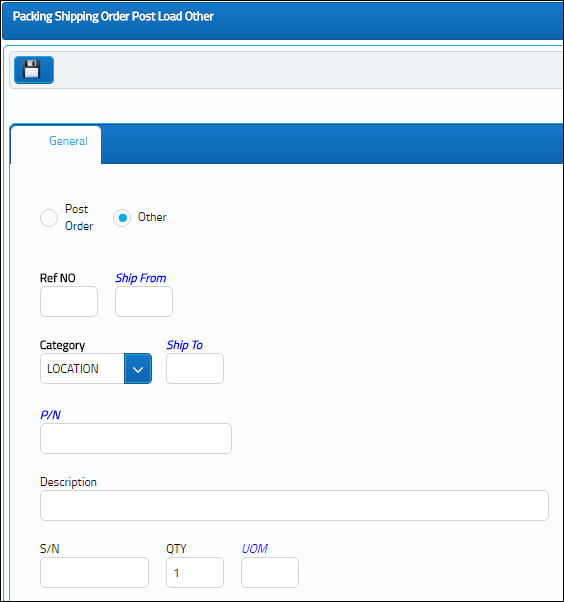
The following information/options are available in this window:
_____________________________________________________________________________________
Other radio button
Select Other if you would like to create a new Packing & Shipping document for an item that has not been put on an order.
Reference Number
Enter the reference number of the part to ship.
Ship From
Location from which order has been shipped.
Category
The shipment category (All, Owner, Vendor, Customer or Location).
Ship To
The receiving customer, vendor, location or owner.
P/N
The Part Number reference for the aircraft part.
Description
The description of the part.
S/N
The Serial Number for the specific serialized part.
QTY
The quantity of items of the shipment.
UOM
The unit of measure. This will default if associated with a Part Number as defined in the P/N Master. Transactions for parts can be conducted in a different UOM than defined in the P/N Master. However, upon receiving the UOM, conversion will automatically adjust the quantities, providing that the conversion rate is defined in the UOM System Transaction Code (via Setting/Explorer/System Transaction Code).
_____________________________________________________________________________________
A pop-up window will open up and ask for the item to be sent to Packing and Shipping. For more information about this dialog window please refer to Packing and Shipping from other Programs. From here on, the normal Packing and Shipping process will take place.
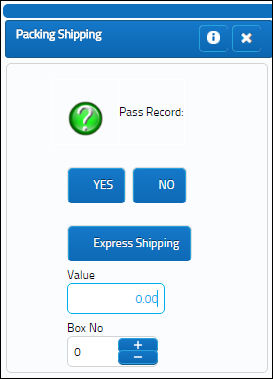

 Share
Share

 Print
Print