
 Share
Share

 Print
Print
Packing and Shipping From Other Programs
It is possible to enter a shipping record from other programs, for example after issuing a repair order or any other transaction that requires for a part to be sent out. In order to set the security settings accordingly, go to System Administration / Explorer/ Security Explorer / Packing and Shipping/ Update/ Packing and Shipping:
Enable the Packing Shipping Prompt Express Button, Packing Shipping Prompt Yes Button, and Packing Shipping Prompt No Button to allow the user to send parts off to Packing and Shipping, or decide to not send it off. When any transaction is done that requires a part to be sent out, a pop-up window will come up asking the user whether the part should be sent out or not:
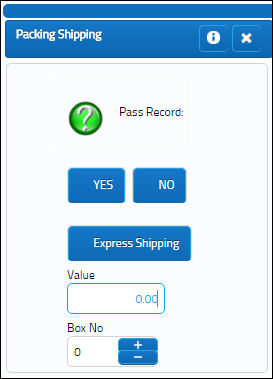
If the user is not utilizing the Packing and Shipping feature at this stage, select the 'NO' ![]() button and proceed with the Orders process.
button and proceed with the Orders process.
If the Packing and Shipping feature at this stage is being conducted, enter the value of the part and the number of boxes. Selecting the 'YES' ![]() will create the record for the Packing and Shipping module, as seen with the Packing Shipping
will create the record for the Packing and Shipping module, as seen with the Packing Shipping ![]() icon in the Order record. Selecting the 'Express Shipping'
icon in the Order record. Selecting the 'Express Shipping' ![]() button allows the user to create the header for the Shipping record immediately. For more information, refer to Express Shipping.
button allows the user to create the header for the Shipping record immediately. For more information, refer to Express Shipping.
From here on, the part will undergo a normal shipping process. For more information please refer to the previous chapters.

 Share
Share

 Print
Print