
 Share
Share

 Print
Print
Select the A/P Authorized checkbox to access the status drop-list and change the status of the invoice, as follows:
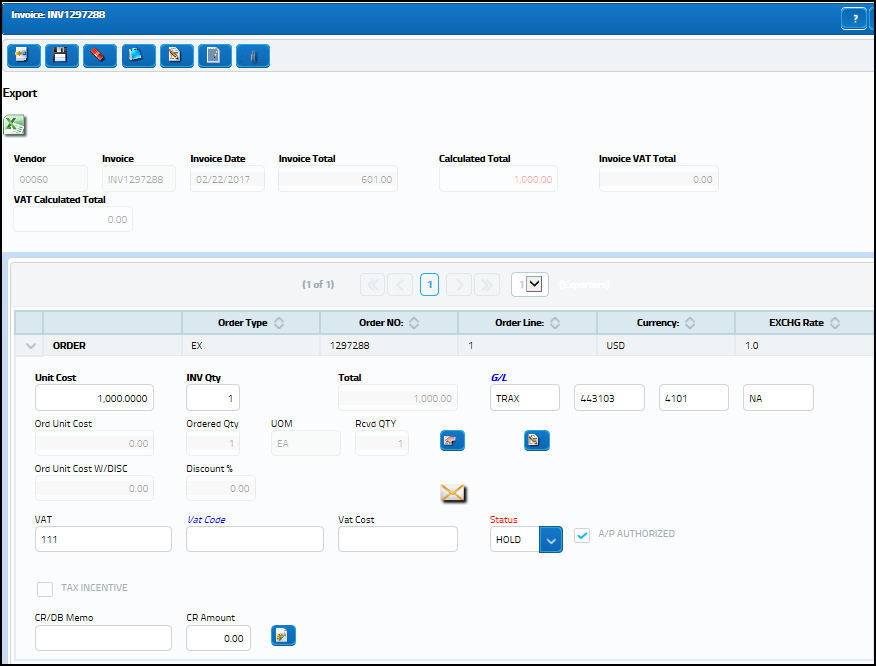
Once the A/P Authorized checkbox is selected, the user will have the ability to change the status of the invoice using the drop list:
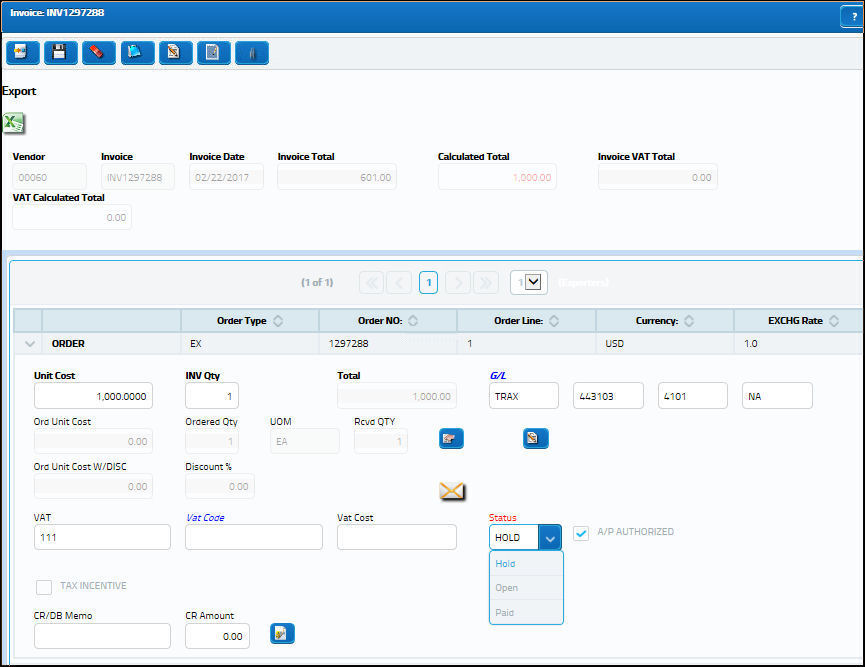
Select one of the following statuses:
_____________________________________________________________________________________
Hold
This invoice is on hold awaiting a corrective transaction. If an invoice is on Hold status, it may be re-opened, deleted, or modified.
Paid
This invoice is fully paid.
Open
This invoice is open and awaiting a transaction.
_____________________________________________________________________________________
If all the items balanced (or are at least in tolerance), then the system will ask if the user wants to post the invoice.
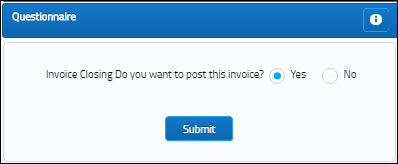
If Yes is selected, the system will close the invoice and post the results. The appropriate General Ledger Accounts will be updated with the financial information from these transactions.
If No is selected, the invoice will remain open so the user may enter additional information later.
Note: Once a particular invoice is posted, a new invoice must be created and the Credit/Debit memo functionality must be used to make any adjustments to that invoice.

 Share
Share

 Print
Print