
 Share
Share

 Print
Print
The P/N UOM Change ![]() button is used to change the unit of measure for a part.
button is used to change the unit of measure for a part.
From the P/N Master, select the P/N UOM Change ![]() button. Click into the To Stock UOM field. The Drop Down Selection appears. Click into the UOM field to convert the unit of measure.
button. Click into the To Stock UOM field. The Drop Down Selection appears. Click into the UOM field to convert the unit of measure.
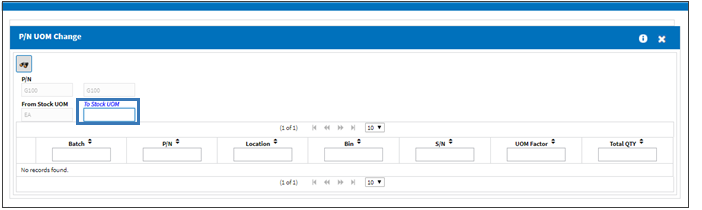
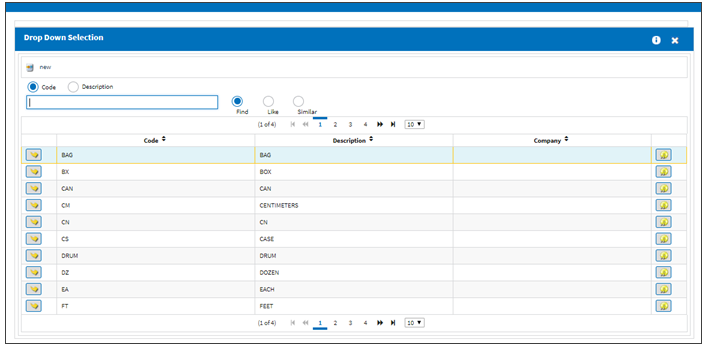
The System Trans Code Window will appear. Select P/N UOM Change ![]() button. The U.O.M Conversion Window appears. Convert the UOM factor Save. Exit the U.O.M Conversion Window. Save and exit the System Trans Code Window.
button. The U.O.M Conversion Window appears. Convert the UOM factor Save. Exit the U.O.M Conversion Window. Save and exit the System Trans Code Window.
For additional information regarding the Unit of Measurement System Transaction code, via the Settings Transaction code manual.
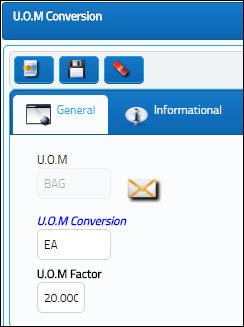
Upon exiting the System Trans Code window, the user will return to the P/N UOM Change Window. Select into the To Stock UOM field. The available batch, P/N, location will appear. Select the Save ![]() button. The save prompt will appear. Select OK.
button. The save prompt will appear. Select OK.
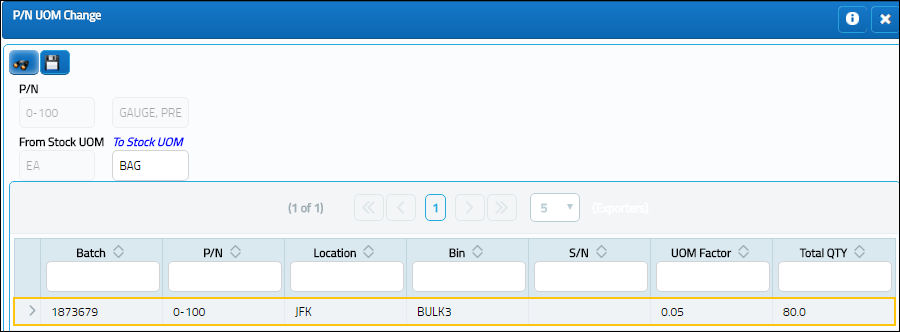
After UOM conversion is complete, return to the Inventory Transaction Window and select the Find ![]() button. The available quantities have been changed accordingly.
button. The available quantities have been changed accordingly.
Note: If a part number is selected that has no available quantities to convert, the following warning will appear:
![]()

 Share
Share

 Print
Print