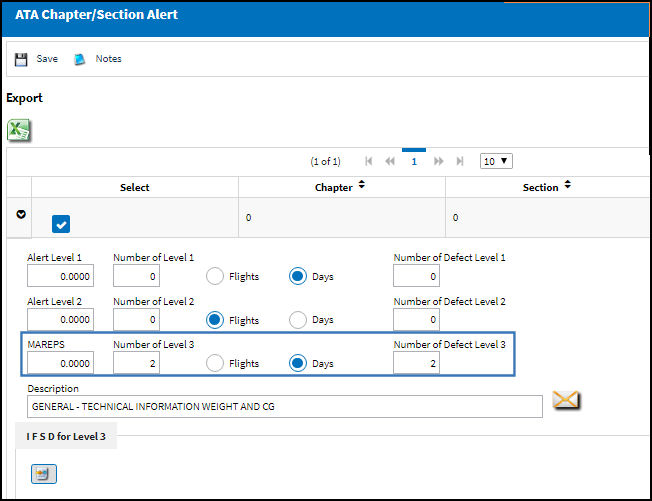Share
Share

 Print
Print
Alert levels can be set for ATA Chapters and ATA Sections, if required. These alert levels are used within the Reliability module.
To add alert levels to an ATA Section, select the Alert ![]() button from the ATA Section window.
button from the ATA Section window.
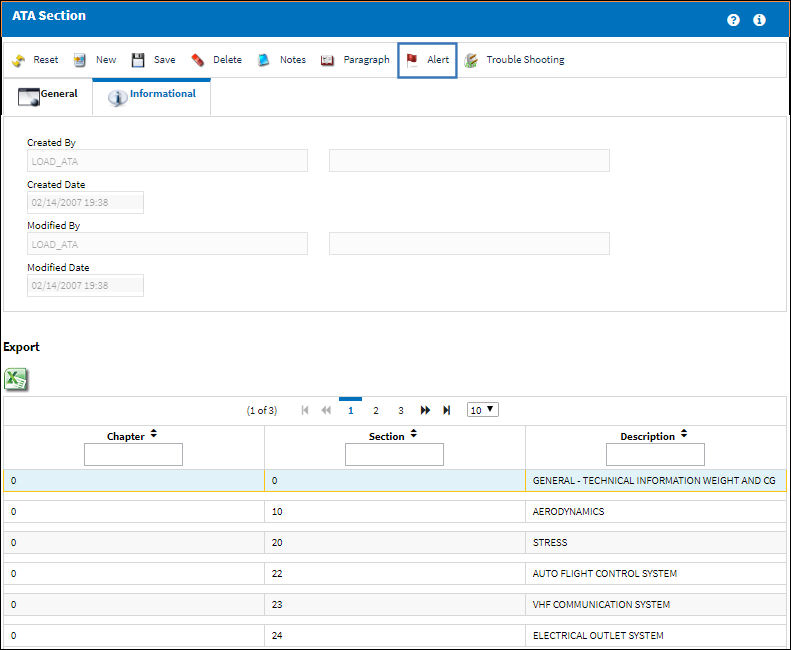
The system displays the ATA Chapter/Section Alert window showing all the aircraft type/series that contain the specified Chapter and Section:
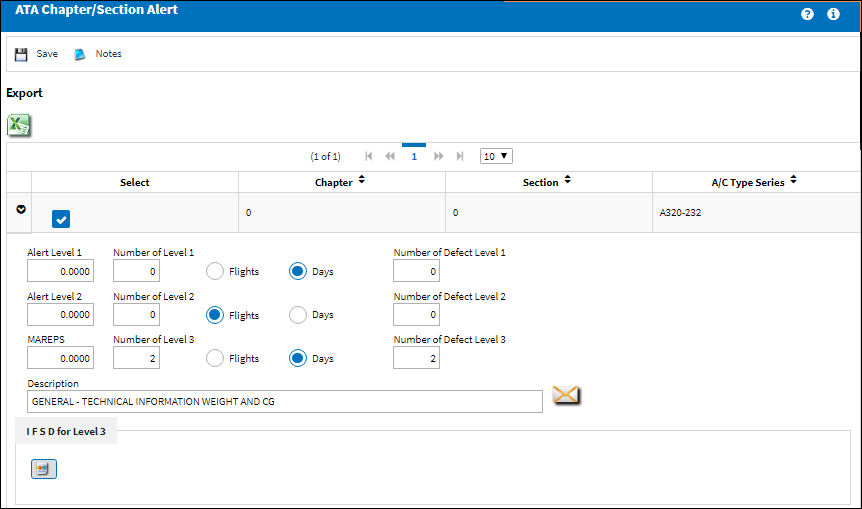
As with the ATA Chapter, on the left is the Alert level for the Section. Following this is the Recurrent Item set up. The Recurrent Item option (Reliability/ Update/ Recurrent Items) will show repeating defects (by providing an alert) according to the criteria set in this screen.
The Recurrent Item option will create an alert (notification) according to the number of defects that occur within a specified number of flights or days. These numbers are set in this screen.
The following information/options are available in this window:
_____________________________________________________________________________________
Type/Series
The Aircraft Type and Series/Fleet assignment.
Alert Level
The numerical value that represents the first alert level. This may be provided by the A/C manufacturer or can be an organizational standard.
Note: The Alert Level 2 is purely informational.
Number Of
The 'Number of' flights or days within which to monitor if the 'Number of Defect' has occurred in order for the system to create an alert. In order for the system to create an Alert, “X” number of Defect Reports must occur within either; a certain number of flights or a certain number of days in order for the system to provide an Alert. Enter the number here.
Flights and Days radio buttons
In order for the system to create an Alert, “X” number of Defect Reports must occur within either; a certain number of flights or a certain number of days. Select either the Flights or Days radio button.
Number of Defect
The 'Number of defect' required to trigger an alert. Enter the number of Defect Reports that must occur in order for the system to create an Alert, “X” number of Defect Reports must occur within either; a certain number of flights or a certain number of days.
Select checkbox
When selected, the Chapter/Section will be linked to the A/C Type-Series when inserting the Chapter/Section in the Defect Report, Non-Routine Task Card and Planning Query windows. For more information refer to the Additional Functionality below.
IFSD for Level 3
The Engine In-Flight Shut Down code. For more information refer to the IFSD Option via the ATA Specifications section of the Settings Training Manual.
Note: The Alert Level Calculation checkbox (that appears on the preceding ATA Chapter window) should be checked if the user wants a particular ATA's Alert Level to be automatically updated when the Alert Level Recalculation task is performed via Reliability /Print/ Alert Level Recalculation. Within this feature, the IFSD Option is available for utilization.
MAREPS
Maintenance Reports Defect.
_____________________________________________________________________________________
The Export as Excel ![]() button can be selected to view the queried data (including all pages) in an Excel spreadsheet. This Excel file can be saved for later use. For more information refer to the Export as Excel Button via the eMRO System Standards manual.
button can be selected to view the queried data (including all pages) in an Excel spreadsheet. This Excel file can be saved for later use. For more information refer to the Export as Excel Button via the eMRO System Standards manual.
![]() Recurrent Item Alert (Reliability) Process
Recurrent Item Alert (Reliability) Process
Example: To have the system alert if there is 1 defect within 2 days. Use the Level 1 row: |
|
Number Of field |
Enter 2 in the Number Of field. |
Select the Days radio button. |
|
Number Of Defects field |
Enter 1 in the Number Of Defects field. |
Further, if the user wants the system to utilize an alert if there are two more defects within the next three flight logs, use the Level 2 Row: |
|
Number Of field |
Enter 5 in the Number Of field. The number is derived by taking [the number from Level 1's 'Number Of field'] + [the desired number of days that must occur for Level 2's alert]. (2 + 3 = 5). |
Select the Days radio button. |
|
Number Of Defects field |
Enter 3 in the Number Of Defects field. The number is derived by taking [the number from Level 1's 'Number Of Defects field'] + [the desired number of defects that must occur for Level 2's alert]. (1 + 2 = 3). |
The same method of calculation is used to enter the values for Level 3.
Note: If Recurrent Defect A/C Type-Series Alert Level is by Flights, then levels 1,2, and 3 must all be by flights. If the levels are by days, then all levels must have the days radio button selected. |
|
If ATA Paragraph is required, from the ATA Section screen click on the Paragraph ![]() button.
button.
Note: When configured to Yes Switch ![]() ATATYPESER can be used to apply A/C Type and Series effectivity to the Chapter/Section via the ATA Specifications. In Addition, the A/C Type/Series will be available for the selection any where ATA Chapter/Section is accessible.
ATATYPESER can be used to apply A/C Type and Series effectivity to the Chapter/Section via the ATA Specifications. In Addition, the A/C Type/Series will be available for the selection any where ATA Chapter/Section is accessible.
Additional Functionality:
When the Select checkbox is selected, the Chapter/Section will be linked to the A/C Type-Series when inserting the Chapter/Section in the Defect Report, Non-Routine Task Card and Planning Query windows.
For example, notice the Chapter/Section, A/C Type-Series and the Select checkbox.
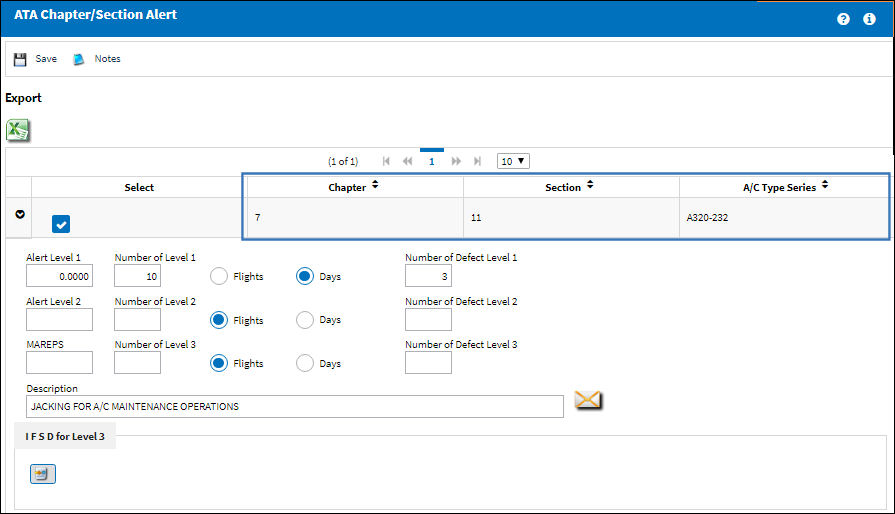
From the Defect Reports window, once the Chapter is entered, select into the Section field. The drop down selection window appears with the Type/Series field containing the Type and Series of the A/C entered. Because of the link in the ATA Chapter/Section Alert, the Chapter/Section is listed.
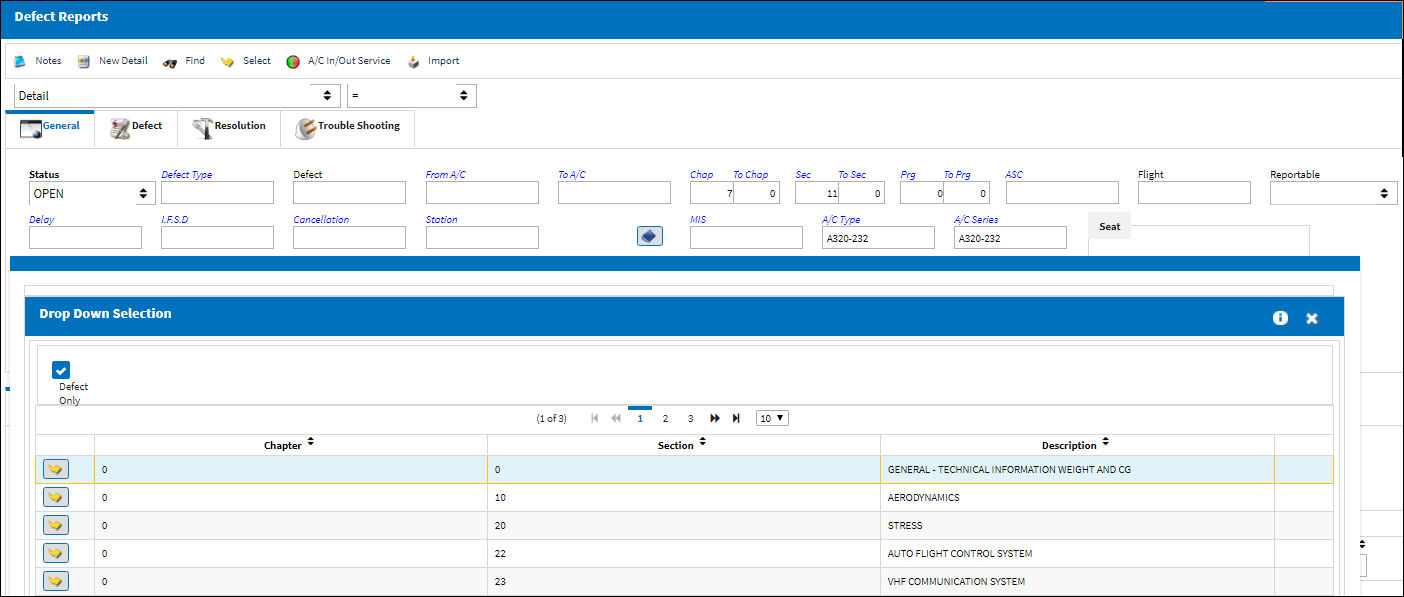
Once selected the Chapter/Section fields are populated.
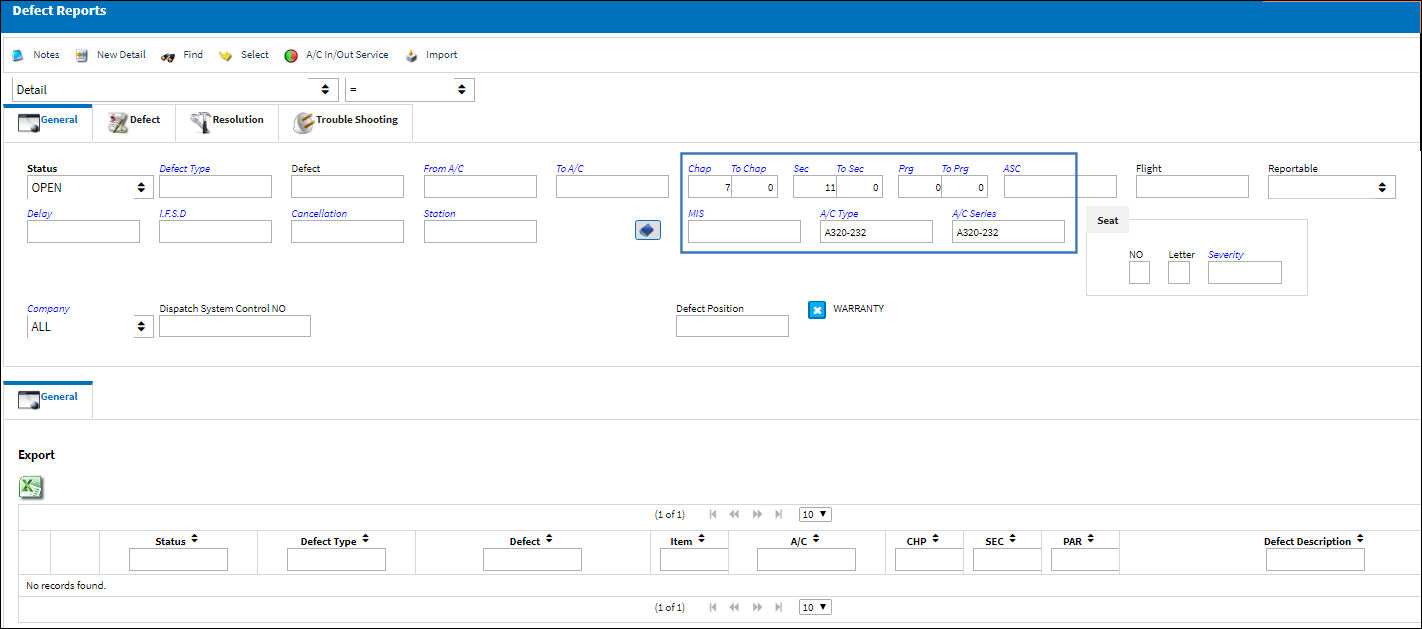
Relevant information can be included through the Notes ![]() button.
button.
The same functionality applies for the Non-Routine Task Card window and the A/C Planning Query window.

 Share
Share

 Print
Print