
 Share
Share

 Print
Print
From the Inventory Supervisor Detail window, select the Merge ![]() button.
button.
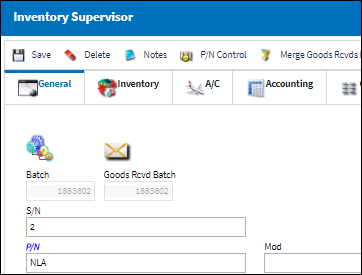
The following pop-up will appear. Enter a batch number in the Goods RCVD batch field and select the Save ![]() button.
button.
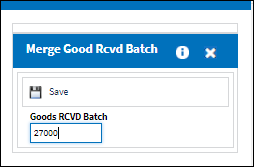
The following soft warning will appear, informing the user that the Goods RCVD Batch in the above pop-up will be replaced by the original Goods RCVD Batch number (1883602). Upon selecting the Save ![]() button, the two Goods RCVD Batch numbers will be merged.
button, the two Goods RCVD Batch numbers will be merged.
Select 'OK' to merge the Batches or 'Cancel' to cancel the merge process.
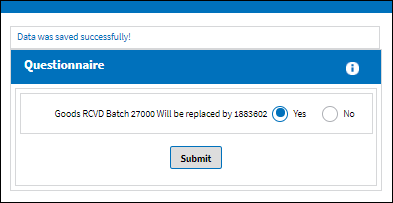

 Share
Share

 Print
Print