
 Share
Share

 Print
Print
Setting Default Depreciation for Parts
Fixed Asset Depreciation can be run monthly to automatically depreciate the Fixed Assets within the system. Before the process can be run, each Fixed Asset that will be affected by the task must have depreciation values set up. Default depreciation for part categories must be set before any Fixed Assets will be automatically depreciated by the system. Part's can be configured for F/A Depreciation via the P/N Category or through the P/N Master, Costing tab for specific parts. For more information, refer to the topic About Fixed Assets. See below for each option.
Depreciation via P/N Category:
Each P/N Category can have its own default values. When a Part Number is created in the system and that part belongs to a particular category, the default values are automatically associated with the part. The values for a P/N category may be changed if required. Go to Settings/ Explorer/ System Tran Code/ Setting/ P/N Category.
Choose Update Record and the system displays the following screen:

The following information/options are available in this window:
_____________________________________________________________________________________
Depreciation Code
The Fixed Asset Depreciation transaction code linked to this P/N Category or P/N record (via P/N Master, Costing tab). When a Depreciation Code is entered, the Default Month Depreciation and Residual Value % fields will be overridden by that code's configuration. The Depreciation Code also contains the Start Depreciation Date field (which is used as part of the Accelerated depreciation method). This code can be defaulted for parts based on the P/N Category or manually overridden at the part level in the P/N Master, Costing Tab. For more information refer to the F/A Depreciation Code transaction code.
Default Month Depreciation
The number of months required for the Fixed Asset value of these parts to be depreciated over (i.e., five year depreciation is 60 months). This number can be defaulted for parts based on the P/N Category or F/A Depreciation Code, or it can be overridden manually at the part level in the P/N Master, Costing Tab.
Residual Value %
The residual value of the part that remains after the depreciated month has completed (expressed as a percentage of the actual cost of the Fixed Asset). This percentage can be defaulted for parts based on the P/N Category or F/A Depreciation Code, or it can be or overridden manually at the part level in the P/N Master, Costing Tab.
Start Depreciation Date
The specific date that the Fixed Asset will start depreciating from. This field is only available from the Depreciation Code and is typically used for the accelerated depreciation method. The straight line depreciation method would depreciate from the fixed asset's creation date (i.e., the part's purchase date or initial load date), and would therefore not rely on this start date. For more information refer to Accelerated vs Straight Line Depreciation.
Depreciation G/L
Depreciation General Ledger account number. When Fixed Asset Depreciation is run, the depreciation amount will be credited to the account specified here. The Depreciation G/L field can only be configured for parts through the P/N Category transaction code.
_____________________________________________________________________________________
Depreciation via P/N Master, Costing Tab:
While the depreciation values configured in the P/N Category transaction code for each part will automatically populate the P/N Master, Costing tab, the F/A Depreciation months and Residual Value % specified on a specific part’s Costing tab will always supersede the depreciation settings of the P/N Category tran code. Depreciation values can be changed, but they will only be in effect from the moment you change them. Historical values will not change. To change historical values, developer assistance may be required. The number of months to depreciate and residual value are recorded. Once all values have been set, Fixed Asset Depreciation can be run to adjust the current value of the parts.

See above table for more information on the Depreciation Code, Depreciation Month, and the Residual Value Percent.
How Depreciation is Calculated:
From the P/N Master, Costing tab, notice the Depreciation information is populated.
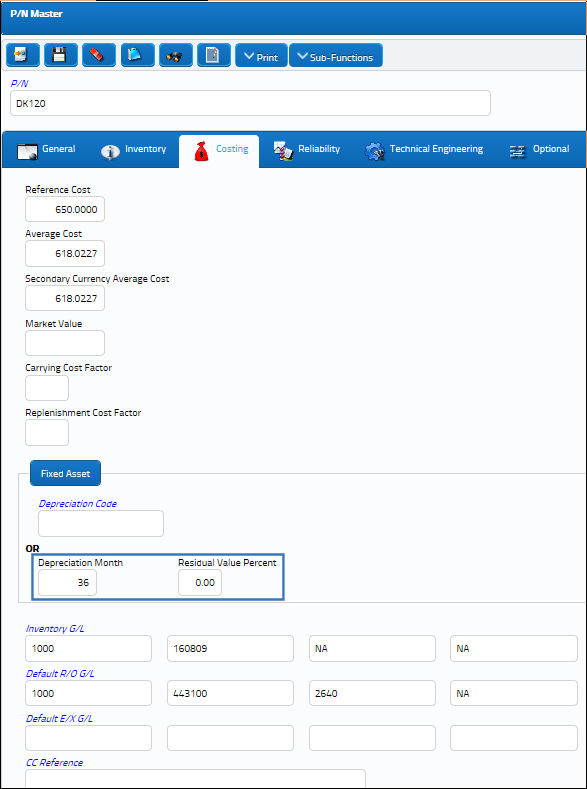
The part is then ordered through the Purchase Order window.
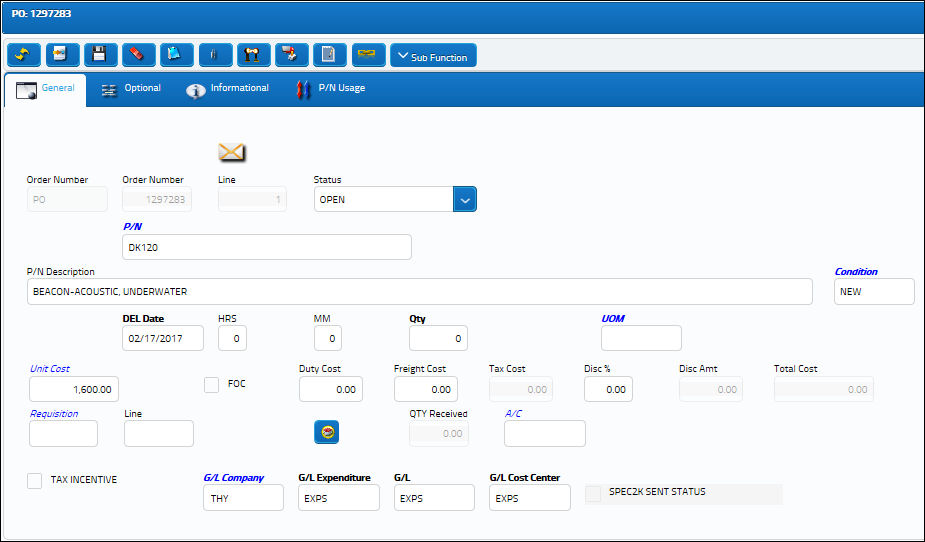
Notice that the P/O was received on 02/17/2017 (this is the date that the Fixed Asset will start depreciating from).

Once the part is ordered and received into inventory, from the Fixed Asset Registry window notice how the depreciation information reflects the F/A Depreciation information (above). The Start Depreciation Period is '2' because the month that the Fixed Asset was created was February of 2017. For more information refer to the Fixed Asset Registry, Depreciation Tab.
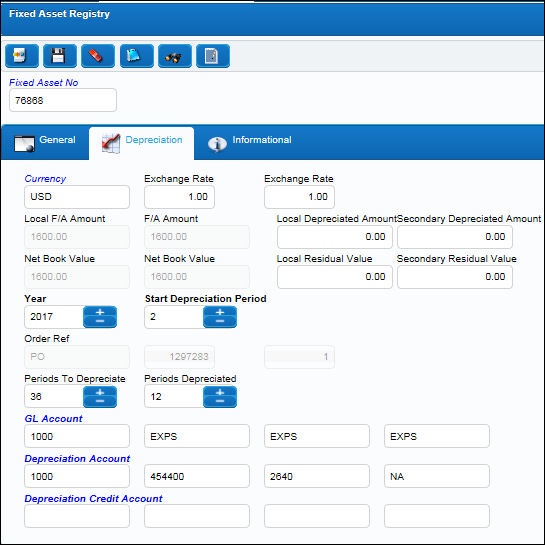

 Share
Share

 Print
Print