
 Share
Share

 Print
Print
The Document ![]() button allows the user to create a reference to a document (in any format) that exists at your facility which may or may not be entered into the system (i.e. Foreign Directives).
button allows the user to create a reference to a document (in any format) that exists at your facility which may or may not be entered into the system (i.e. Foreign Directives).
The associated document(s) appear in the AD Status report (Engineering/Print/Engineering Control Print) in the Document/Service Bulletin column.
From the E/C Window, select an E/C. Select the Document ![]() button. The following window will appear. Select the New
button. The following window will appear. Select the New ![]() button to create a new record.
button to create a new record.
On the system Query, Print, and Explorer, the user can select any one of these documents and get information about the main E/C it is associated with.
Additional functionality can be utilized through the Engineering (Shop) Document, Informational tab and the Notes ![]() button.
button.
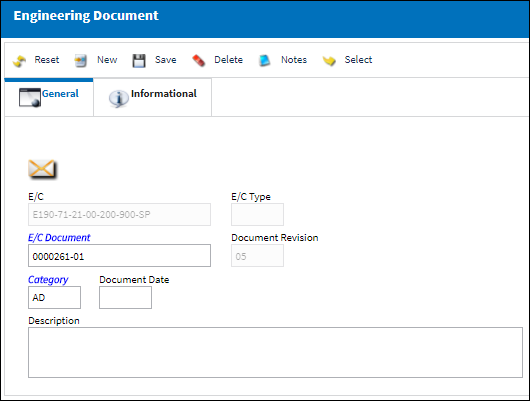
The following information/options are available in this window:
_____________________________________________________________________________________
E/C
The Engineering Control that specifies aircraft or component scheduled maintenance intervals. The selected E/C to which document association is to be made to.
E/C Type
The Engineering Control Type.
E/C Document
The document reference number associated to the E/C.
Document Revision
The documents most recent revision number.
Category
The category code of the document that is being referenced. This is set up via System Tran Code Explorer/Engineering/E/C Document Category.
Document Date
The date of the document being entered into the system.
Description
A short description of the document.
_____________________________________________________________________________________
For example:
The user can utilize the Document button to organize E/Cs and then run E/C Prints. The user is given an Airworthiness Directive (AD) that is the same or similar to that of a French Directive (CN). Instead of setting up one E/C for the AD and one E/C for the CN, the user can create the E/C Document Category of “CN” (Settings/ Explorer/System Transaction Code), set up the one E/C for the AD, and use the Document ![]() button. In the E/C Document field, enter the CN name. In the Category field, enter “CN”. Once the E/C is complied with, the user can look up compliance information via Engineering/Print/Engineering Control Print. Enter either the CN or AD number into the Document field in the Engineering Compliance prints and the associated data will display in the prints (i.e. compliance prints).
button. In the E/C Document field, enter the CN name. In the Category field, enter “CN”. Once the E/C is complied with, the user can look up compliance information via Engineering/Print/Engineering Control Print. Enter either the CN or AD number into the Document field in the Engineering Compliance prints and the associated data will display in the prints (i.e. compliance prints).

 Share
Share

 Print
Print