
 Share
Share

 Print
Print
Select the Notes/Notepad ![]() button to enter any notes that will be associated with the currently selected record. When selected, the Note Pad populates for the selected record. Users with the appropriate Library Module permissions may choose to create a new note for the document, or reset and/or delete as required. The option ot print the note is also available if the Allow Print checkbox is selected.
button to enter any notes that will be associated with the currently selected record. When selected, the Note Pad populates for the selected record. Users with the appropriate Library Module permissions may choose to create a new note for the document, or reset and/or delete as required. The option ot print the note is also available if the Allow Print checkbox is selected.
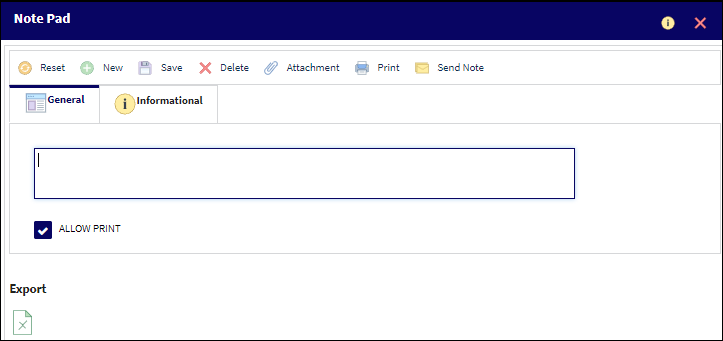
The General Tab of the Note Pad window contains the buttons tabled below:
Note Pad General Tab, via Tech Pub Request |
Note Pad General Tab buttons |
|
The ![]() Reset button erases all content from the text field.
Reset button erases all content from the text field.
![]() New button allows additional notes to be added to the record. Each saved note will be added in the lower panel of the window. Notice 'Note 1...' and Note 2...' in the image below.
New button allows additional notes to be added to the record. Each saved note will be added in the lower panel of the window. Notice 'Note 1...' and Note 2...' in the image below.
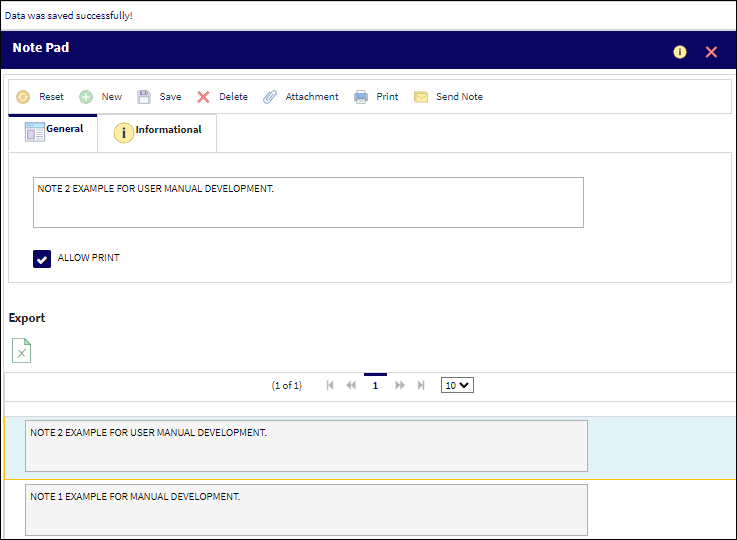
The ![]() Save button saves the note which is actively displayed. Likewise, the
Save button saves the note which is actively displayed. Likewise, the ![]() Delete button can delete the note which is actively displayed. Document attachments may be added via the
Delete button can delete the note which is actively displayed. Document attachments may be added via the ![]() Attachment button. The
Attachment button. The ![]() Print button can either send a note to the print queue or print the note as a .pdf. The
Print button can either send a note to the print queue or print the note as a .pdf. The ![]() Send Note button enables the note(s) to be sent via email when the this function is enabled through settings and the email server.
Send Note button enables the note(s) to be sent via email when the this function is enabled through settings and the email server.

 Share
Share

 Print
Print