
 Share
Share

 Print
Print

The Import ![]() button allows users to upload a .xlsx file that will automatically create multiple Service Order Detail lines upon a successful import.
button allows users to upload a .xlsx file that will automatically create multiple Service Order Detail lines upon a successful import.
Selecting the Import ![]() button displays the Import from File window.
button displays the Import from File window.
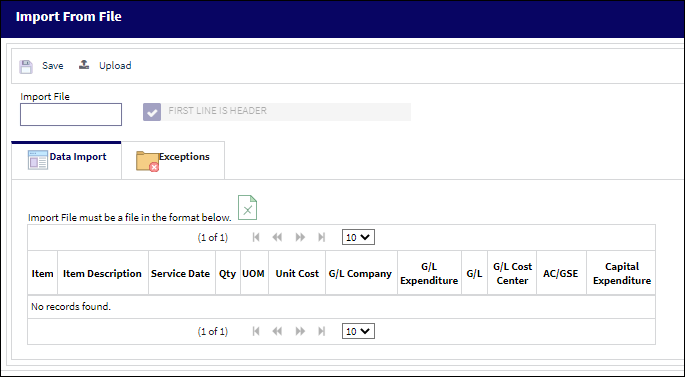
The following information/options are available in this window:
_____________________________________________________________________________________
Save ![]() button
button
Select this button to save the imported T/C headers into the system.
Upload ![]() button
button
Select this button to import the desired .xlsx file.
Import File field
This field will populate the name of the file that has been imported.
First Line Is Header checkbox
Select this checkbox to ensure that the first line of the imported document is recognized as the T/C Header.
Item
The name of the Line Item being imported.
Item Description
The description of the Line Item.
Service Date
The service date associated with the Line Item.
Qty
The number of parts/items associated with the record.
Unit Cost
The unit cost from the vendor (per UOM specified). Select into the field for historical purchase costs. The cost information is derived from the P/N Master (Settings/ Update/ P/N Master/ Cost button). See the Settings chapter for additional information regarding the P/N Master.
G/L Company
The associated parent company for the G/L Account.
G/L Expenditure
The Expenditure Code for the G/L Account.
G/L
The General Ledger account(s) reference used for financial control throughout the system.
G/L Cost Center
The Cost Center for the G/L Account.
AC/GSE
The ground service equipment associated with the related aircraft.
Capital Expenditure
The Capital Expenditure code describes the way in which a cost is to be accounted for.
_____________________________________________________________________________________
Users can select the file ![]() button to access the appropriate template.
button to access the appropriate template.
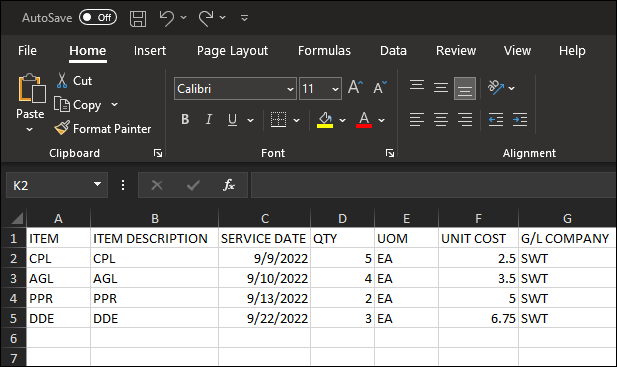
Note: If the G/L Company column is empty in the import file, the system will pull the associated G/L from the Service Master. However, if there is no G/L within the Service Master for the associated item, an exception will be generated.
Once the file is populated with the desired information, the user can select the Upload ![]() button to begin importing the .xlsx file. The user's file explore displays.
button to begin importing the .xlsx file. The user's file explore displays.
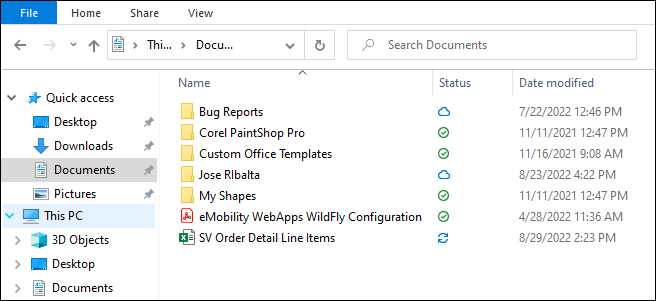
When the file is uploaded into the system, its name will appear in the Import File field.
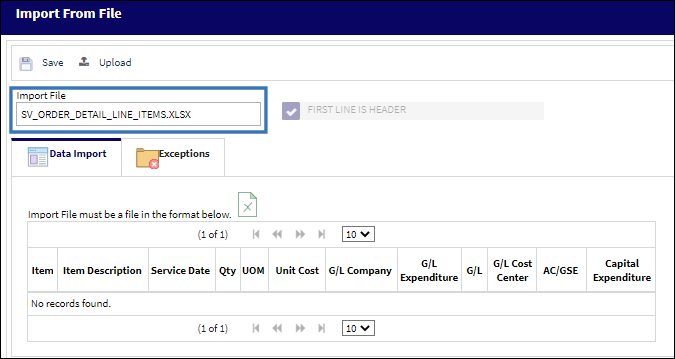
Select the Save ![]() button to complete the import process.
button to complete the import process.

 Share
Share

 Print
Print