
 Share
Share

 Print
Print
In the following scenario, when the P/N Pool Agreement is created, the aircraft specified in the Pool Agreement exists in the A/C Master.
P/N Pool Creation:
Create the P/N Pool Header for the Exchange Out Pool Type.
Note: The status of the P/N Pool is 'Under Revision' until all parts are added to the P/N Pool Detail and the Pool Agreement is completed.
Once the header has been saved, the user will be taken to the P/N Pool Detail.
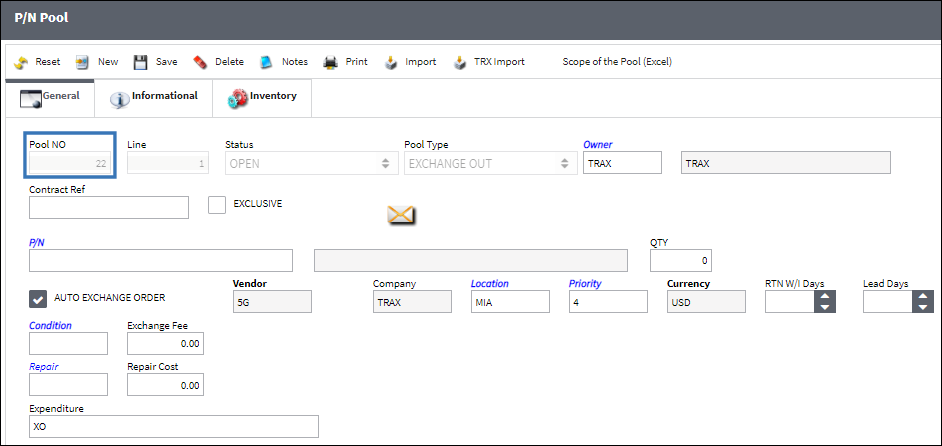
The following part is added to the P/N Pool.
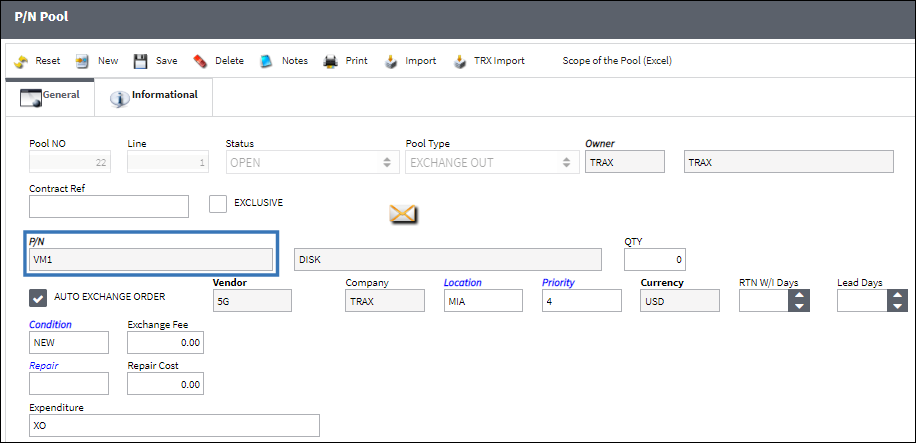
Note: If the Condition and Location of the part in the P/N Pool does not match the Condition and Location of the part in Inventory, a Picklist will not be generated when there is a need for the part.
Return to the Header and select the Effectivity ![]() button. A P/N has been made effective to an A/C, which exists in the Aircraft Master.
button. A P/N has been made effective to an A/C, which exists in the Aircraft Master.

From the General tab of the P/N Pool header window, select the End Revision ![]() button. Do not end the revision until all parts have been added to the P/N Pool.
button. Do not end the revision until all parts have been added to the P/N Pool.
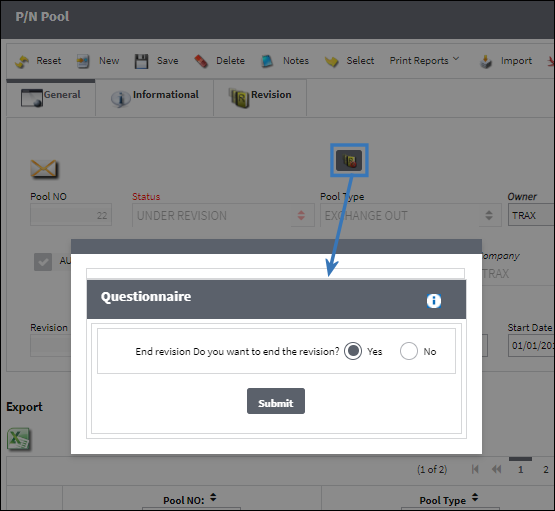
The status of the P/N Pool is now in 'Open' status. The status of the P/N Pool must be in 'Open' in order for the Auto Exchange Order Out functionality to work correctly.
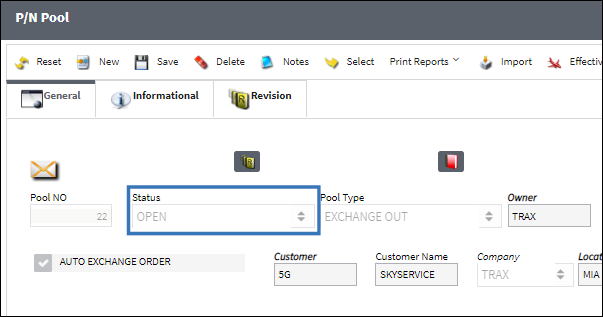
The P/N Pool is now ready to be utilized once an aircraft requires a component from the P/N Pool established.
Work Order Creation:
An aircraft is in the hangar and requires maintenance. This aircraft exists in the A/C Master and requires an exchange out of a part. A Work Order will be created for an aircraft that exists in the A/C Master. The Vendor must create a Third Party Work Order for the work that will be done for this aircraft. The Work Order will be linked to the Customer Contract where the terms of the contract have already been agreed upon by the vendor and the customer.
The following Third Party Work Order is created:
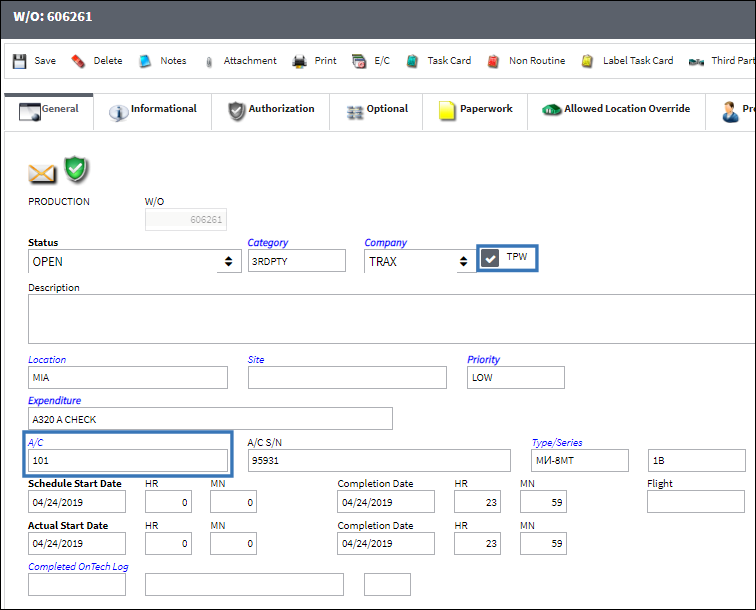
The Work Order is linked to the Customer Contract:
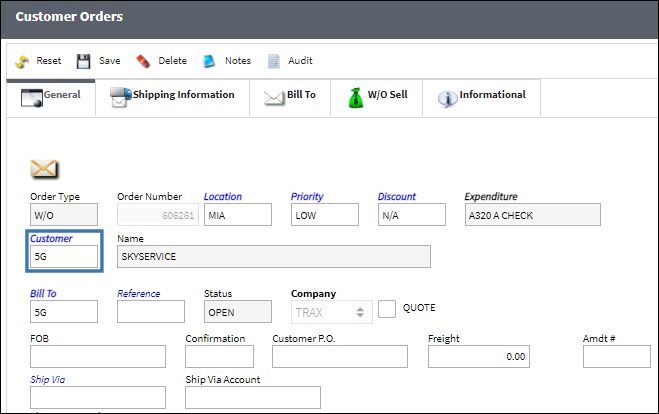
The Contract Number is specified in the Customer Orders, W/O Sell tab:
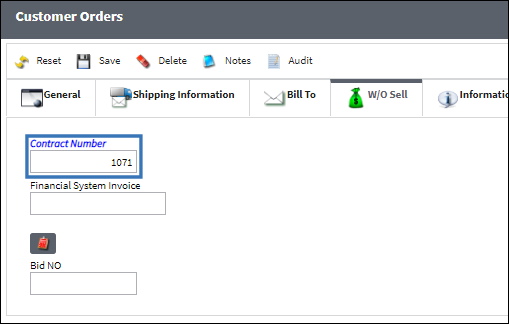
At this point, the components must be located in the inventory location. Once the components have been located, they will be issued to the Work Order.
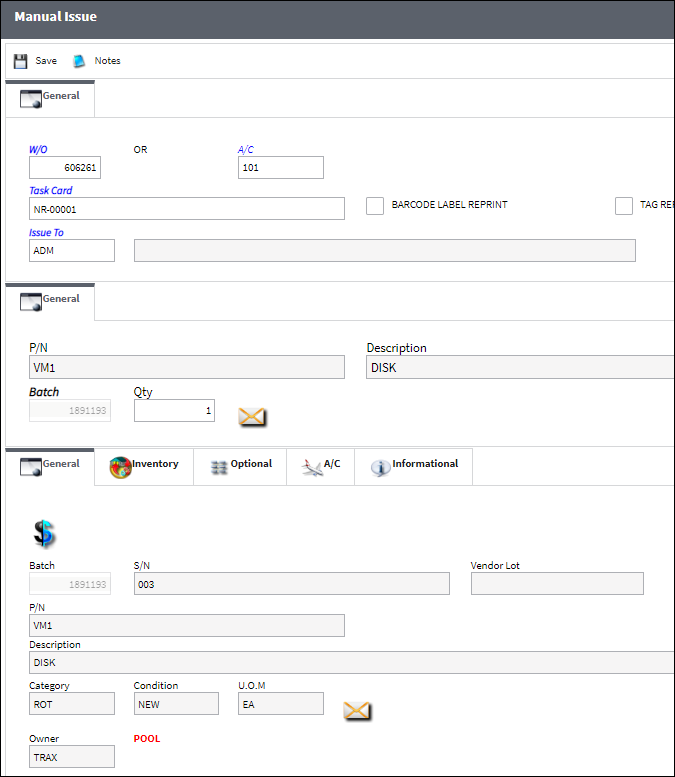
P/N Install/Remove Transaction:
Once the parts have been issued to the Work Order, the Install/Remove transaction can now take place. The Supplied S/N will be installed onto the aircraft and the Core S/N will be removed from the aircraft. This transaction will require an Exchange Order Out to be created.
From the W/O Task Card window, select the P/N Inst/Rmv ![]() button.
button.
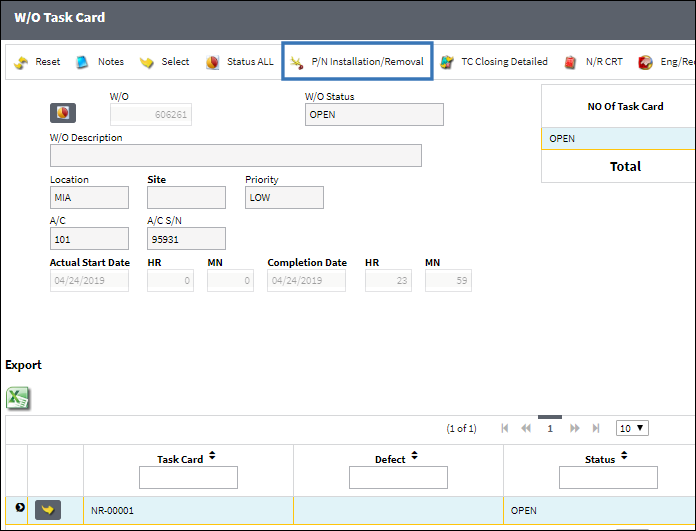
The component from the P/N Pool Agreement will be installed onto the aircraft. Once all relevant information has been populated, select the Save ![]() button.
button.
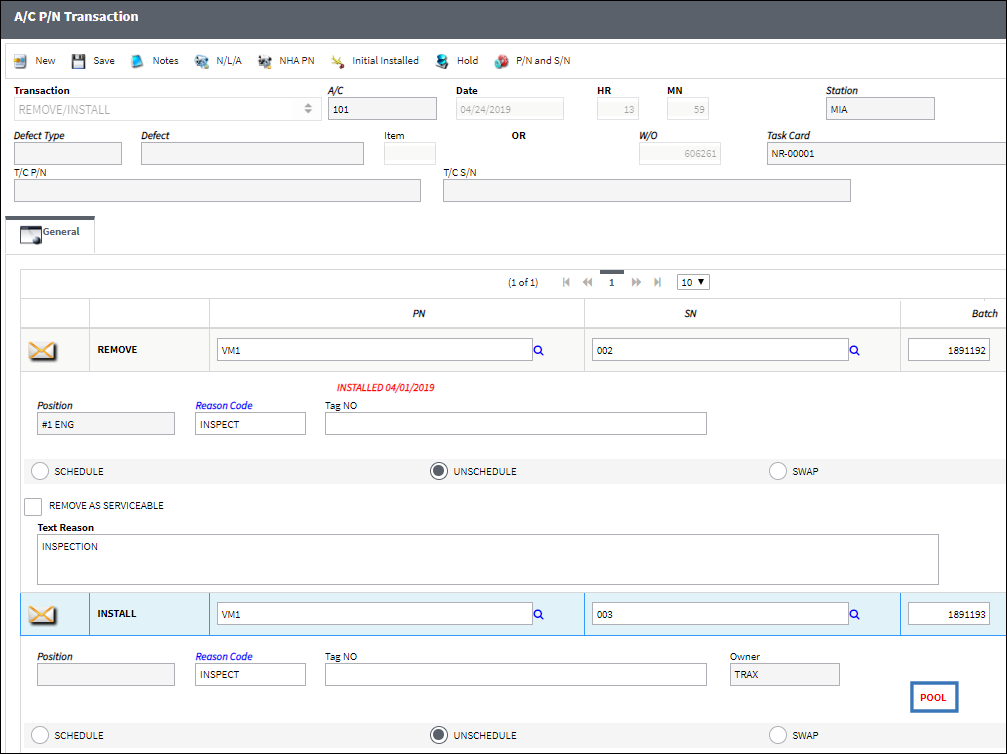
Upon returning to Inventory Transaction, notice the installed and removed S/Ns:
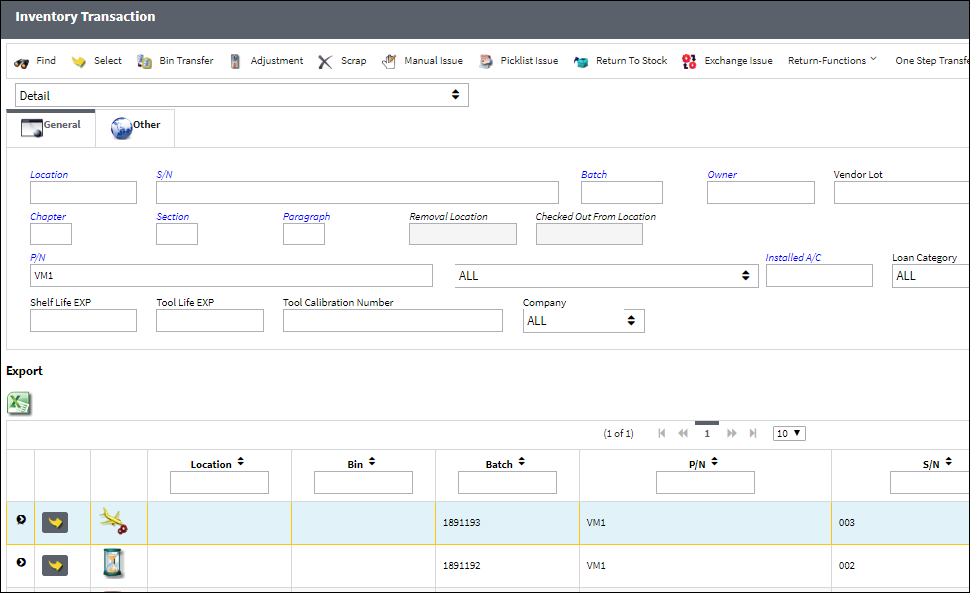
Return Removed S/N To Stock:
Once the Core S/N has been removed from the aircraft, it must be returned to stock. The return to stock transaction will trigger the auto Exchange Order Out.
Select the Return To Stock ![]() button.
button.
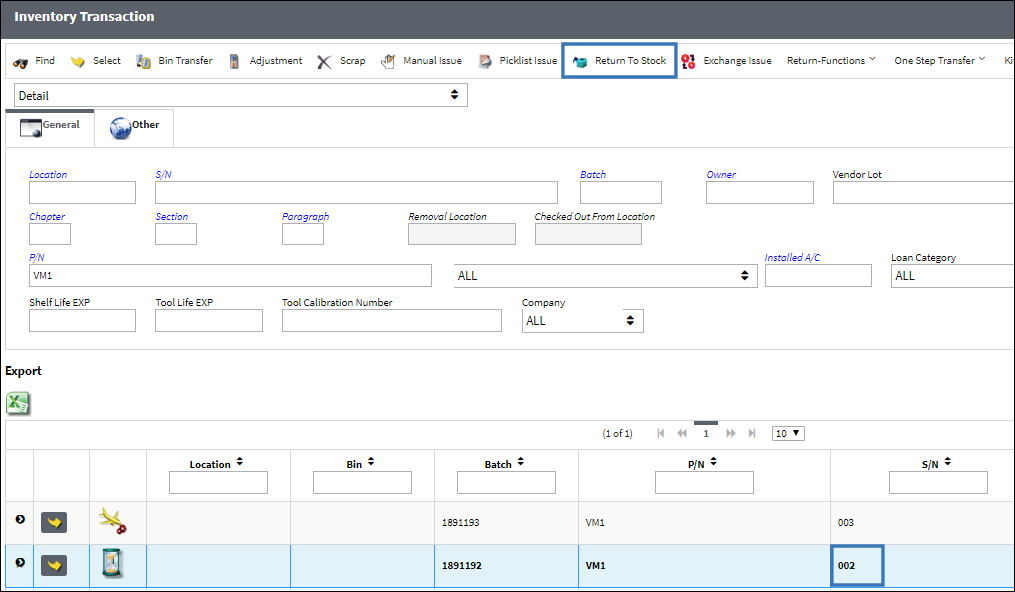
The 'Removed From A/C Or Known To Inventory' option has been selected. Select the Find ![]() button.
button.
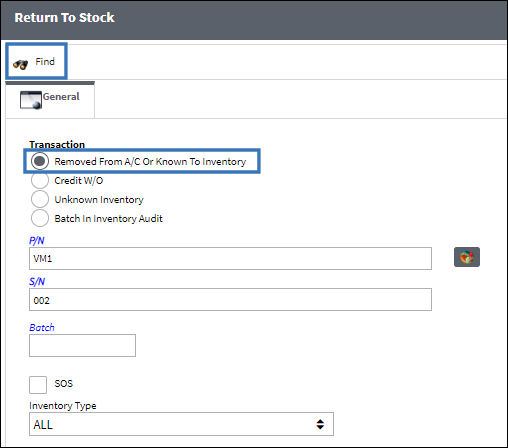
The user will be taken to the following window. Enter all relevant information.
Upon entering a Quarantine Location, the U/S Code field appears. Enter a U/S Code and select the Save ![]() button.
button.
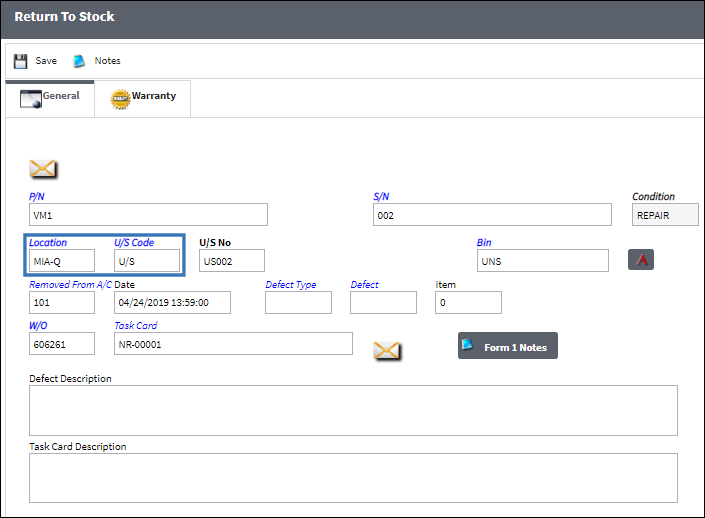
Auto Generate Exchange Order Out:
The Exchange Order is auto generated upon the Return To Stock transaction. Regardless of when the component is returned, the auto Exchange Order Out will be generated upon the RTS transaction.
The following scenarios are examples of when the Auto XO will be generated:
- SN1 and SN2 (Install/Remove) --> S/N 2 RTS --> Auto generated XO
- SN1 (Remove Only) SN2 (Install Only) --> SN1 RTS --> Auto generate XO
- SN (Remove Only) --> SN1 RTS --> Auto generate XO
The Exchange Order Out window appears automatically. Notice most of the information is auto-populated based on the pool information. Populate all additional relevant information in the Exchange Order Out window and select the Save ![]() button.
button.
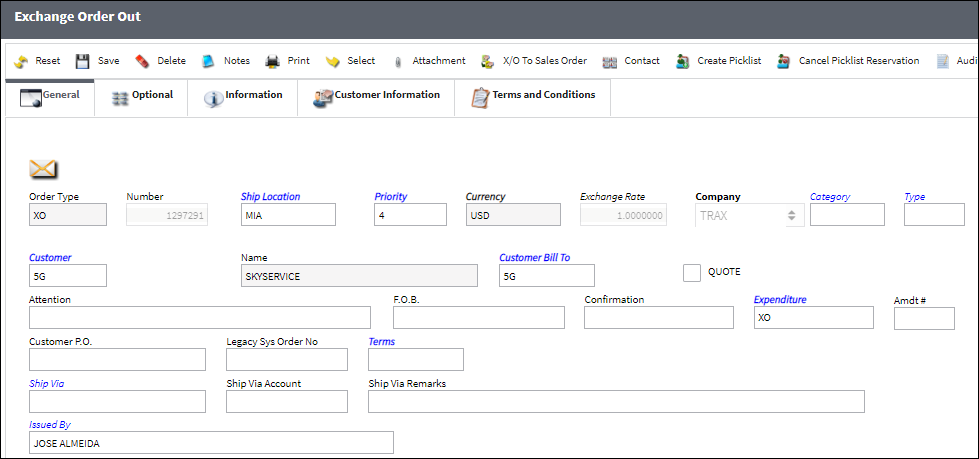
The Exchange Order Out appears is in 'Closed' status. Once the supplied S/N has been installed onto the aircraft, the Exchange Order Out will go to 'Closed' status.
The Exchange Order Out has been created with the correct Pool part:
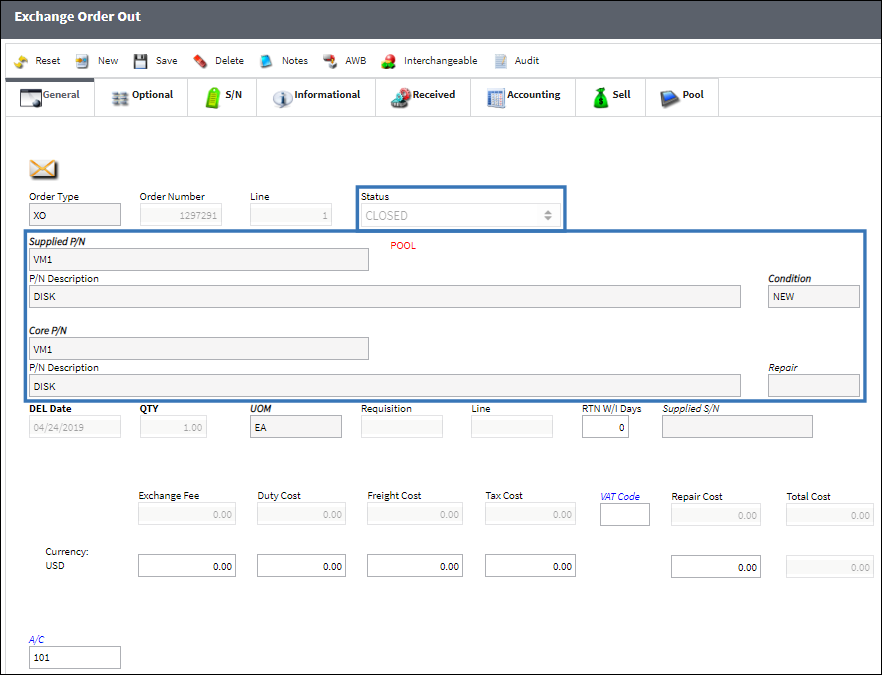
Note that the 'POOL' icon appears on the Exchange Order Out, General tab. The Pool tab is also available. Select the Exchange Order Out Detail, Pool tab.
The Pool Agreement can be viewed from this tab. The user may select the hyperlink (highlighted in blue) to be directed to to the P/N Pool Detail.
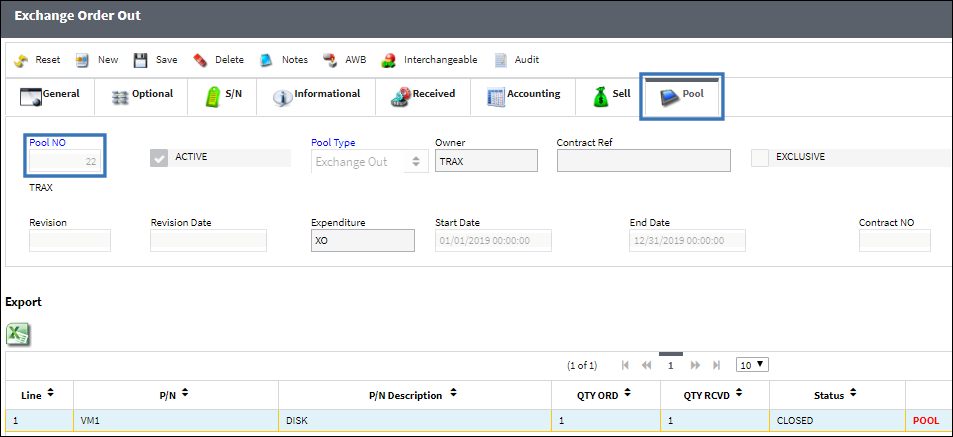
Select the Exchange Order Out Detail, S/N tab.
The installed and removed S/Ns are recorded against the Exchange Order Out Detail, S/N tab:
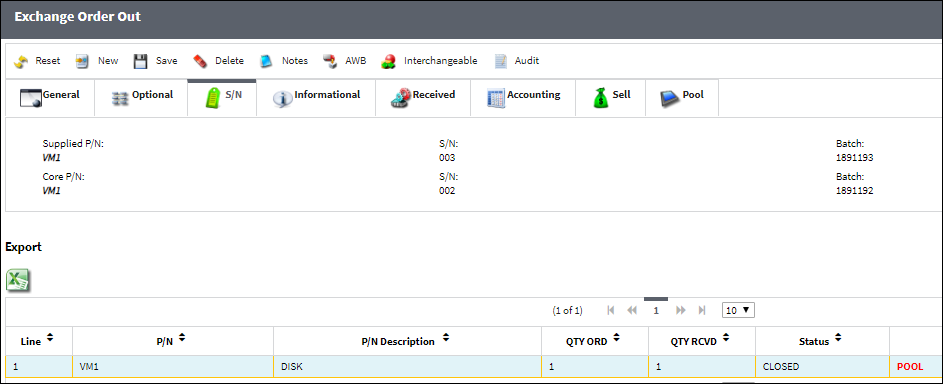

 Share
Share

 Print
Print