
 Share
Share

 Print
Print
The Project Team ![]() tab is used to identify roles for employees assigned to a particular Work Order.
tab is used to identify roles for employees assigned to a particular Work Order.
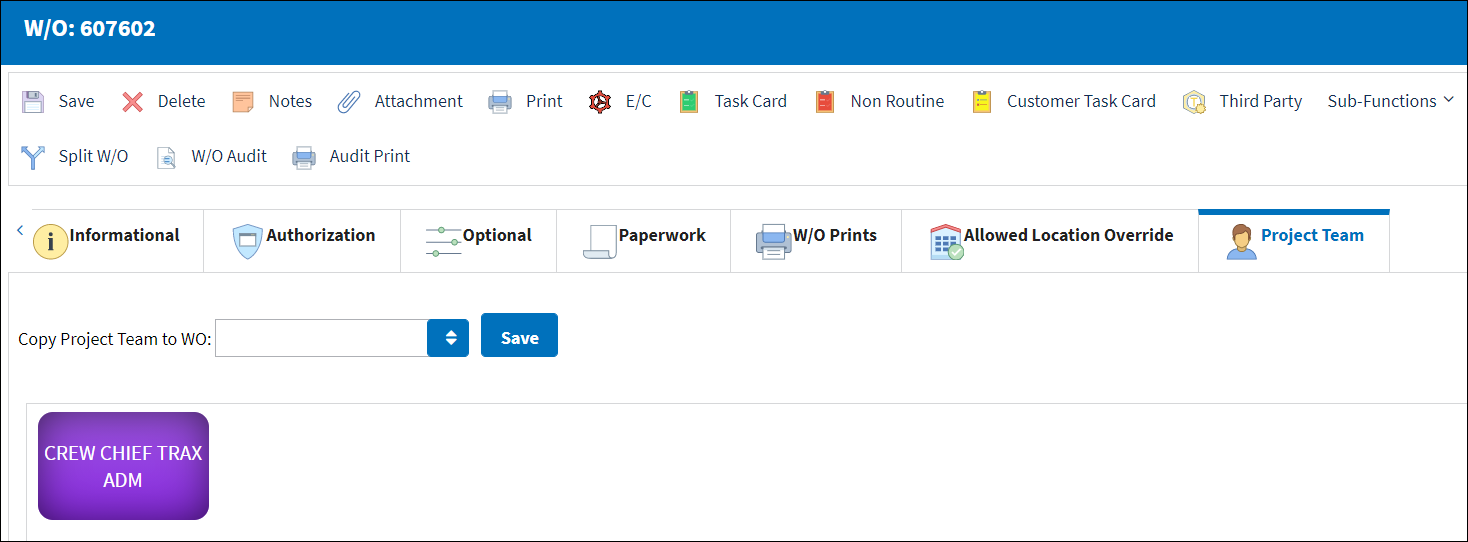
Note: This functionality is linked to the Production Control app where certain phases of the Work Order can be linked to particular team members for approval and oversight.
![]() Note: This button is security-controlled via Production/ Update/ W/O/ Project Team Tab. For more information refer to the Security Explorer.
Note: This button is security-controlled via Production/ Update/ W/O/ Project Team Tab. For more information refer to the Security Explorer.
From the Project Team tab, the user can right click on the Crew Chief button to add or edit a manager. Select the Add/Edit Manager button to add the applicable Crew Chief.
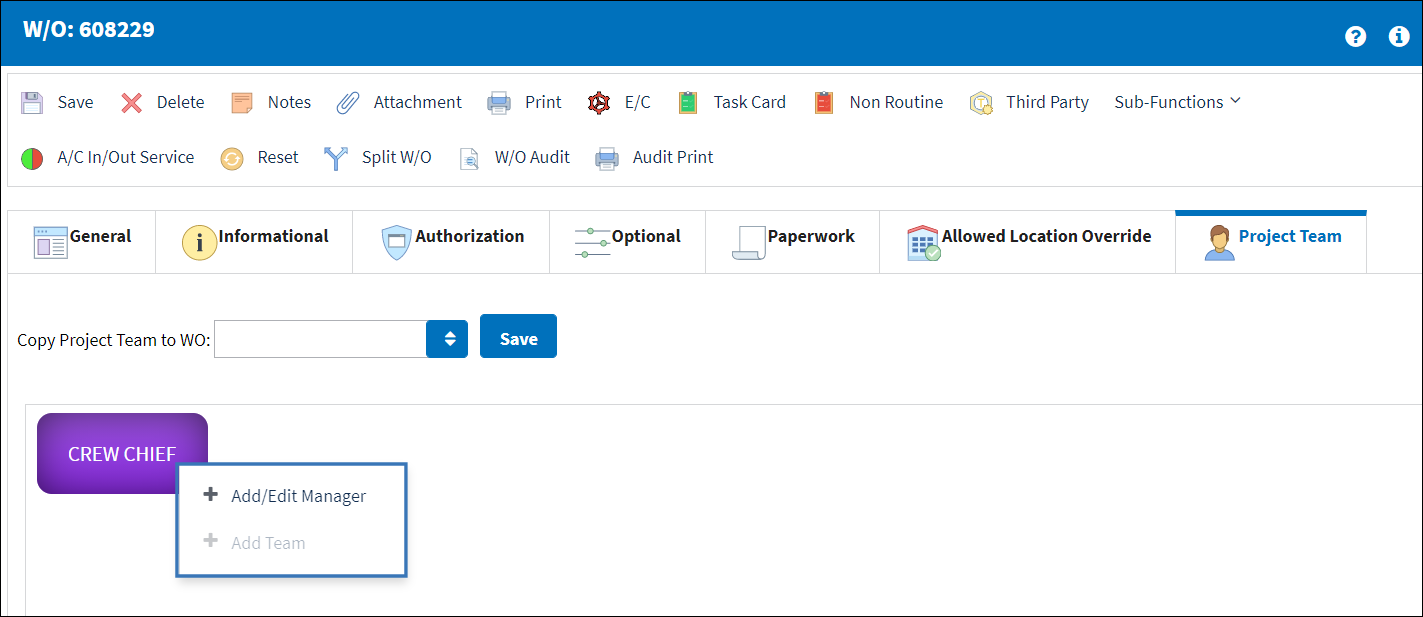
From the Add Employee pop up enter the employee and select the Add button.
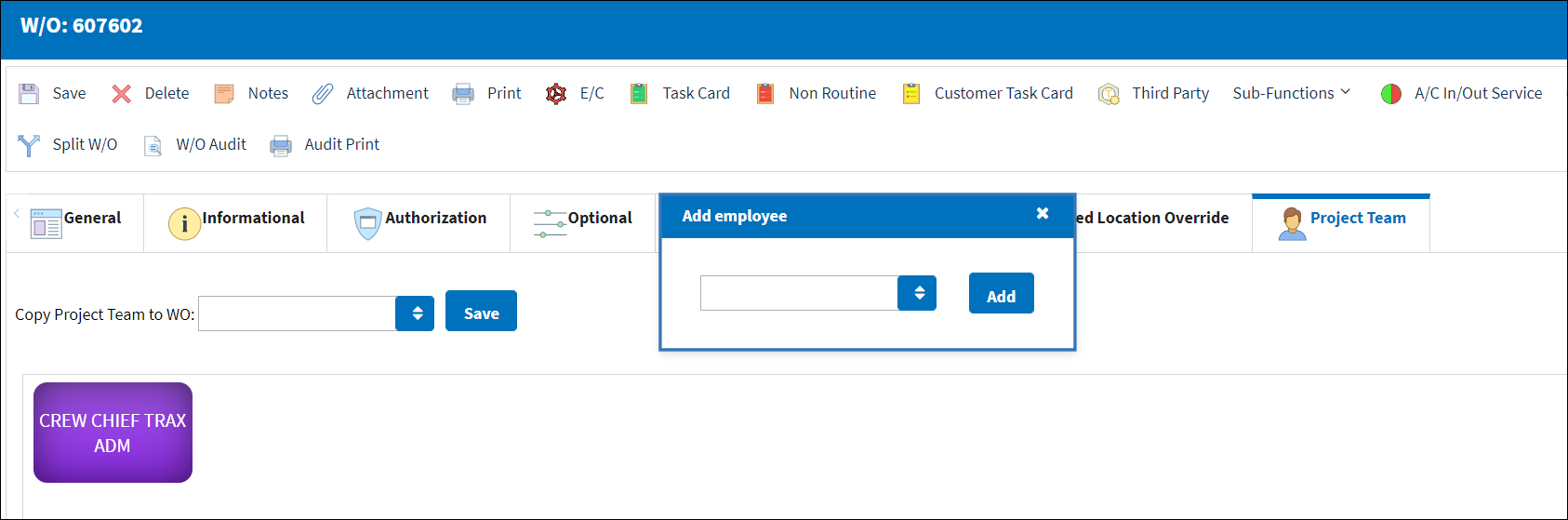
To add team right click on the Crew Chief button and select the Add Team button.
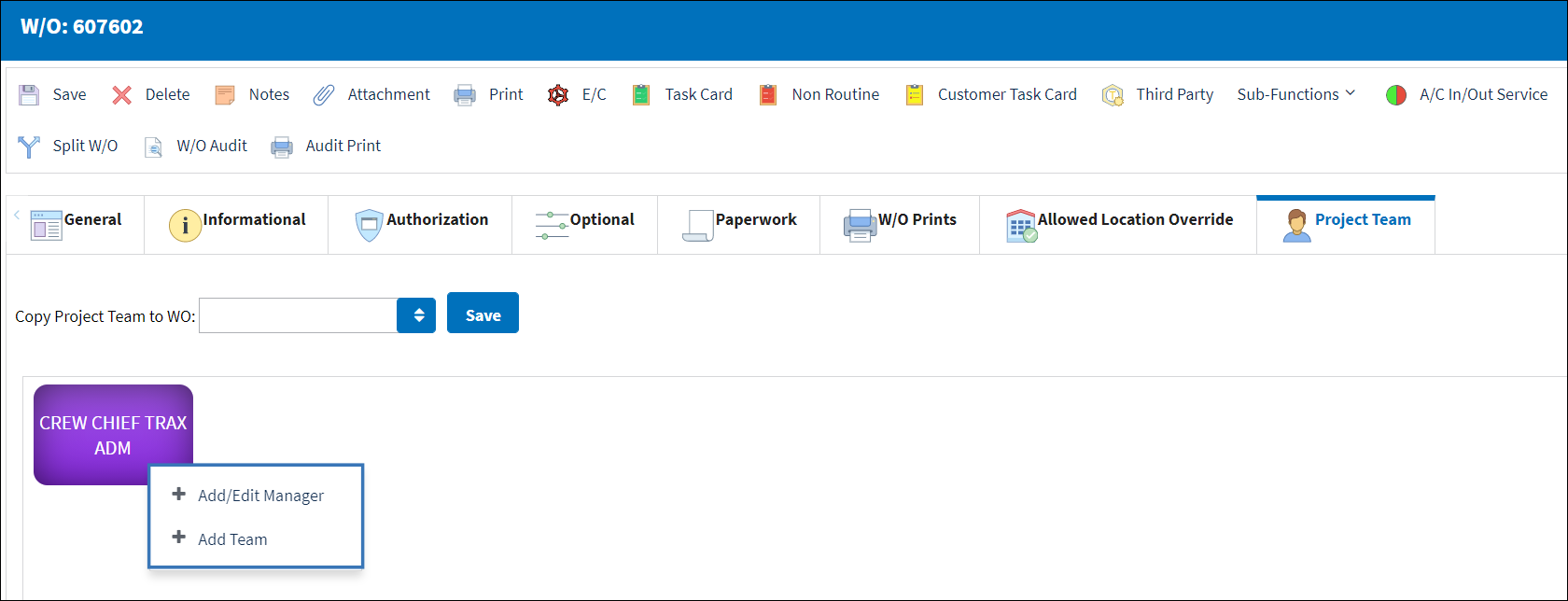
Enter the Team/Lead and select the add button.
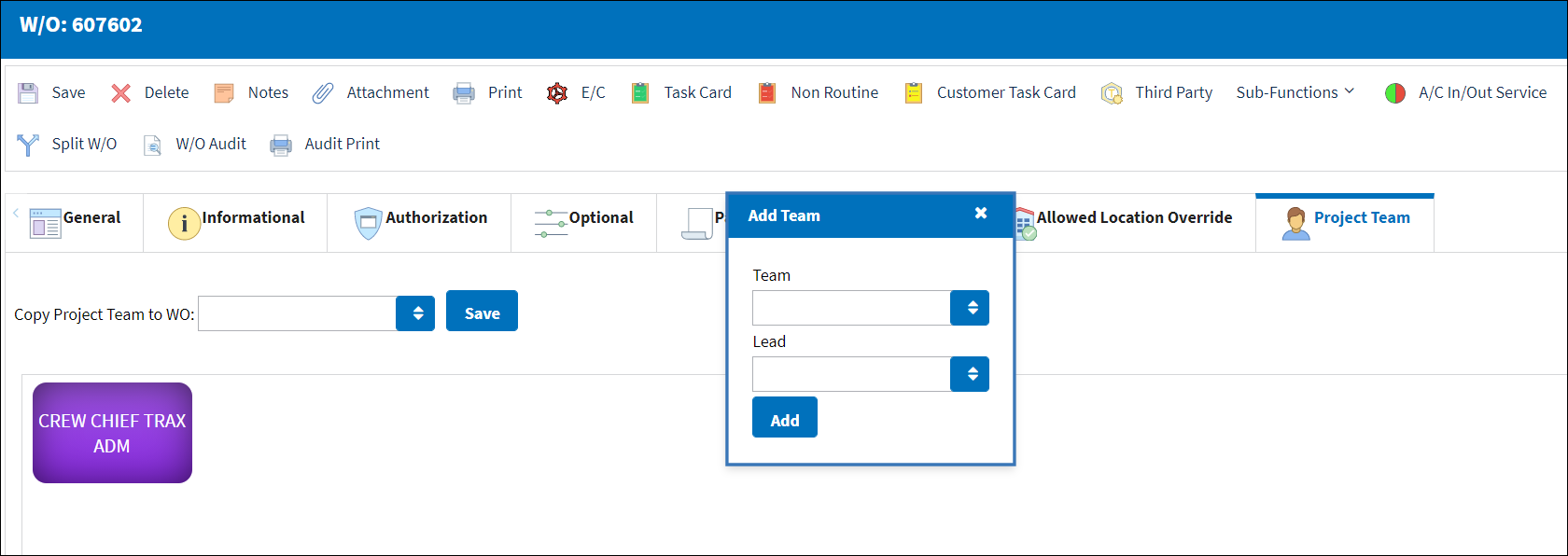
The user can select on an employee tile to view the Employee Information window.
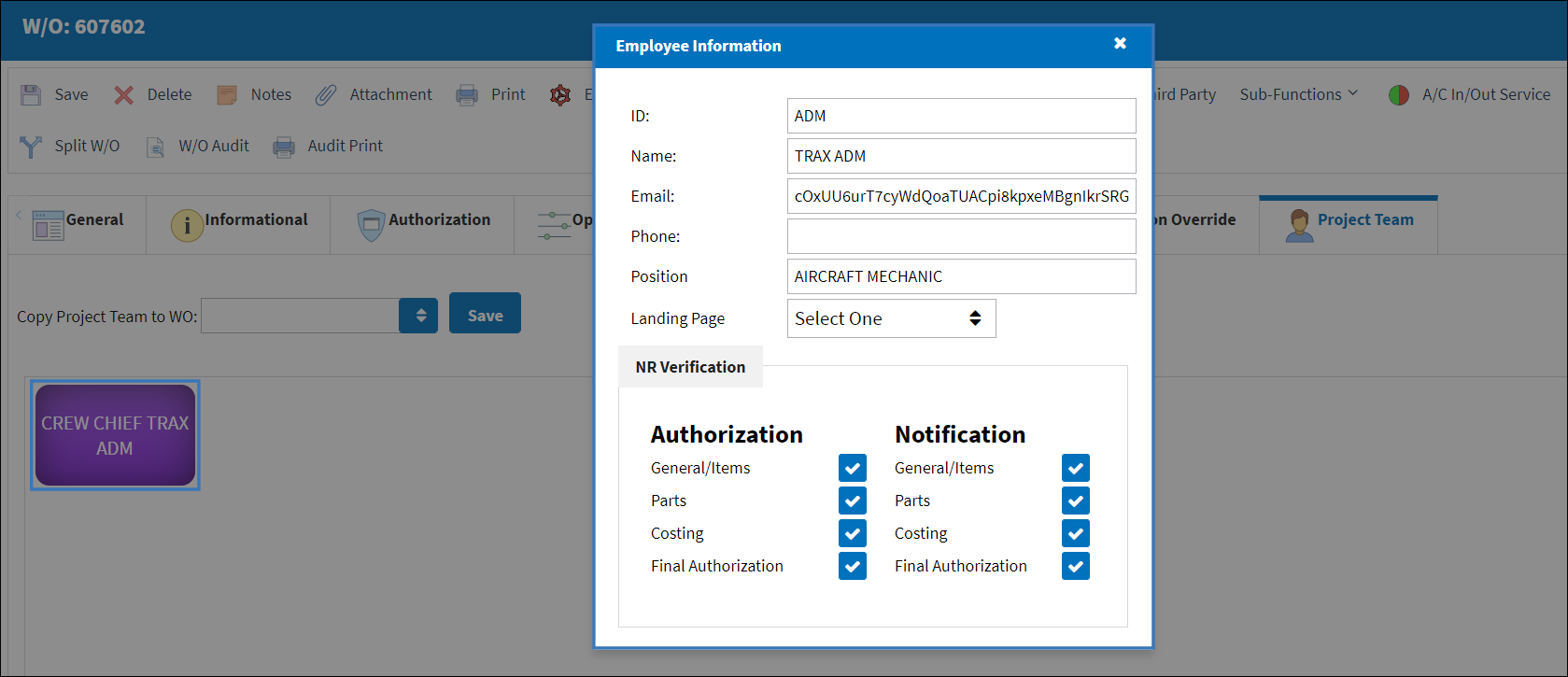
The following information/options are available in this window:
_____________________________________________________________________________________
Copy Project Teams to WO
Select this field to copy a project team configuration from one Work Order to another. Input the number of the Work Order being copied to and select the Save button. The user will then be prompted with a pop-up window that will indicate that the W/O project team was "Copied Successfully".
ID
Employee Identification number. This number may be different from the Employee field.
Name
The name of the employee. This is the name that will accompany the Employee field, which occasionally consists of an Employee number. This name field can be searched for throughout the system instead of the Employee name/number since that name/number may not be as recognizable by other company employees. First/Last names can be entered in any order.
Contact electronic mail address.
Phone
Contact's telephone number.
Position
The role designated to the employee assigned to the Work Order.
Note: The user can select a position to be a Project Lead within the group of assigned roles. The Project Lead title can only be applied to one position. This will create an informational field next to the employee's name once the role assignment is populated.
Employee
The person in the project team required to fulfill the job.
Landing Page
Use this dropdown field to select a landing page for each user so that when they log into the application the Dashboard window is automatically bypassed and the user is redirected to a specific W/O Tab.
_____________________________________________________________________________________

 Share
Share

 Print
Print