
 Share
Share

 Print
Print
The Import ![]() button, via the A/C Type Series Seat Configuration window is designed to import the seat configuration for the A/C Type/Series quickly and efficiently. Rather than creating the seat configuration row by row, this can be completed in one single import. This is especially useful when creating the configuration for multiple tail numbers that belong to the same fleet.
button, via the A/C Type Series Seat Configuration window is designed to import the seat configuration for the A/C Type/Series quickly and efficiently. Rather than creating the seat configuration row by row, this can be completed in one single import. This is especially useful when creating the configuration for multiple tail numbers that belong to the same fleet.
First, the user must prepare the file. For information regarding how to prepare the import file, refer to Preparing File For Import, via the Import Button of the System Standards Training Manual.
Criteria for Seat Configuration Import file:
Column Name |
Data Type |
Limitation |
Path |
Line |
Numeric |
2 |
Settings/ Update/ A/C Type/Series/ Seat Configuration button/ Import button |
Configuration |
Alphanumeric |
20 |
Settings/ Update/ A/C Type/Series/ Seat Configuration button/ Import button |
|
|
|
Note: The user must use the following values: |
A/C Width |
Numeric |
2 |
Settings/ Update/ A/C Type/Series/ Seat Configuration button/ Import button |
Section Note: The user must choose from Front, Middle, or Rear. |
Alphanumeric |
6 |
Settings/ Update/ A/C Type/Series/ Seat Configuration button/ Import button |
Go to Settings/ Update/ A/C Master/ Seat Configuration button. From the A/C Type Series Seat Configuration window, select the Import ![]() button.
button.
Complete all of the Import steps.
For information regarding how to Import a file, refer to Importing a File via Import Button of the System Standards Training Manual.
Once the import is complete, the user may go to the A/C Type Series Seat Configuration window to view the seat configuration information that was imported.
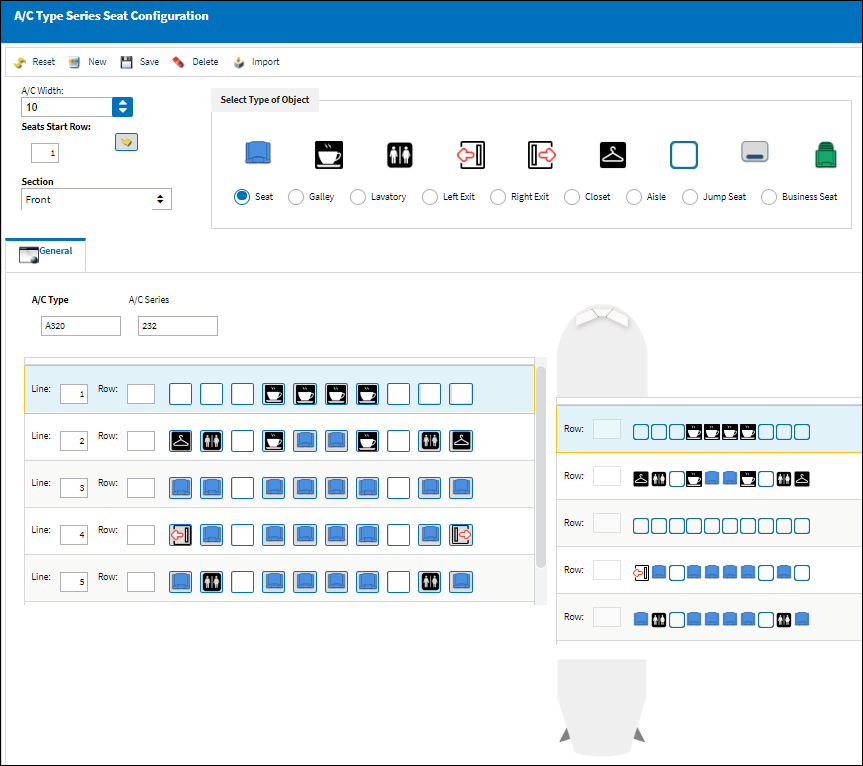

 Share
Share

 Print
Print