
 Share
Share

 Print
Print
Import Button, via A/C Catalog
The A/C Catalog Import button is not working. Log 240216 has been created for this issue. 04/25/18 DJ
The Import ![]() button, via A/C Catalog is designed to import multiple cabin Defects quickly and efficiently into the Trax system. When a defect is found, certain circumstances (e.g., damage to a video screen, a tear in a seat's armrest, a missing lavatory placard, etc.) can be linked to the parts needing attention as reported through the defect.
button, via A/C Catalog is designed to import multiple cabin Defects quickly and efficiently into the Trax system. When a defect is found, certain circumstances (e.g., damage to a video screen, a tear in a seat's armrest, a missing lavatory placard, etc.) can be linked to the parts needing attention as reported through the defect.
First, the user must prepare the file. For information regarding how to prepare the import file, refer to Preparing File For Import, via the Import Button of the System Standards Training Manual.
The import for the A/C Catalog is unique from other standard imports in the system. This is because multiple Components and Issues can be imported for any one Cabin Area. The Parent column, (which isn't directly imported) determines how and where the fields are imported into the Component and Issue columns.
In the below import file, notice the pattern.
Rule 1 - The Cabin Area and Parent fields must be the same (same row) in order to import a value under the Component column.
Rule 2 - Once a Component (e.g. Right_Arm_Rest) has been defined, that Component will then become the Parent for the Issue (e.g. Right_Arm_Rest_Damaged).

The information from the .txt file is imported into the Cabin Catalog window as shown below:
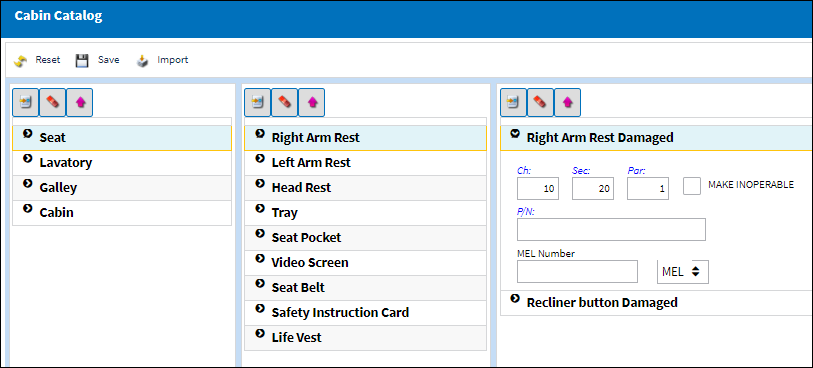
Criteria for A/C Catalog Import file:
Column Name |
Column Description |
Data Type |
Limitation |
Path |
Cabin Area |
Users must choose from Seat, Lavatory, Galley or Cabin. |
Alphanumeric |
10 |
Settings/ Update/ A/C Catalog |
Component_Issue |
|
Alphanumeric |
200 |
Settings/ Update/ A/C Catalog |
Parent
|
The Parent must be the same as the Area in order to place an item under the Component column. This field has a direct relationship with the Component_Issue field. |
Alphanumeric |
16 |
Settings/ Update/ A/C Catalog |
P/N |
|
Alphanumeric |
35 |
Settings/ Update/ A/C Catalog |
Chapter |
|
Numeric |
2 |
Settings/ Update/ A/C Catalog |
Section |
|
Numeric |
2 |
Settings/ Update/ A/C Catalog |
Paragraph |
|
Numeric |
2 |
Settings/ Update/ A/C Catalog |
MEL Number |
|
Alphanumeric |
16 |
Settings/ Update/ A/C Catalog |
MEL Sub |
|
Alphanumeric |
3 |
Settings/ Update/ A/C Catalog |
INOP |
|
Y/N |
1 |
Settings/ Update/ A/C Catalog |
From the Cabin Catalog window, select the Import ![]() button. Trax displays the Import From File window.
button. Trax displays the Import From File window.
Complete all of the Import steps.
For information regarding how to Import a file, refer to Importing a File via Import Button of the System Standards Training Manual.

 Share
Share

 Print
Print