
 Share
Share

 Print
Print
The Cancel Reserved Items ![]() button can be used to remove parts from a reserved status (for example, a more urgent AOG requirement exists for a part that is allocated to an existing Shop Work Order).
button can be used to remove parts from a reserved status (for example, a more urgent AOG requirement exists for a part that is allocated to an existing Shop Work Order).
From the W/O Reservation Control window, select the Cancel Reserved Items ![]() button.
button.
The system displays the following window which shows all Picklists that have been created for the Work Order. Choose the Picklist record to be removed and click on the Select ![]() button.
button.
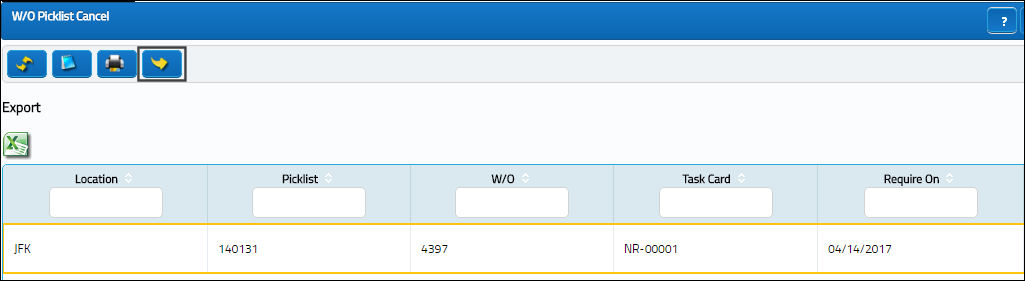
The following window will then appear. This window will show each individual item that is reserved on the Picklist. Select the items to remove by clicking on them to highlight them as shown. Once all items have been selected, select the Save ![]() button. The items will then be removed from the Picklist.
button. The items will then be removed from the Picklist.
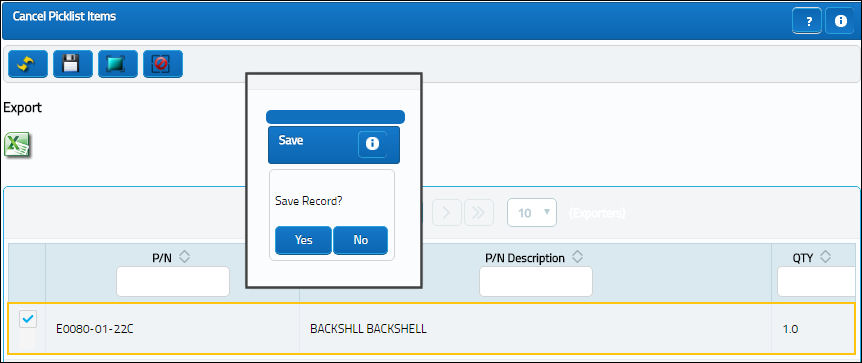
The user removing the items will need to make sure that a suitable alternative is provided. The P/N Requisition prompt appears to help ensure that a replacement part is secured in place of the canceled Picklist item.

 Share
Share

 Print
Print