
 Share
Share

 Print
Print
Shop W/O Addbill, General Tab
The Shop W/O Addbill, General tab is used to query for Shop W/O Addbills based on the following search criteria. Enter any of the below search criteria to query for a desired W/O Addbill and select the Find ![]() button.
button.
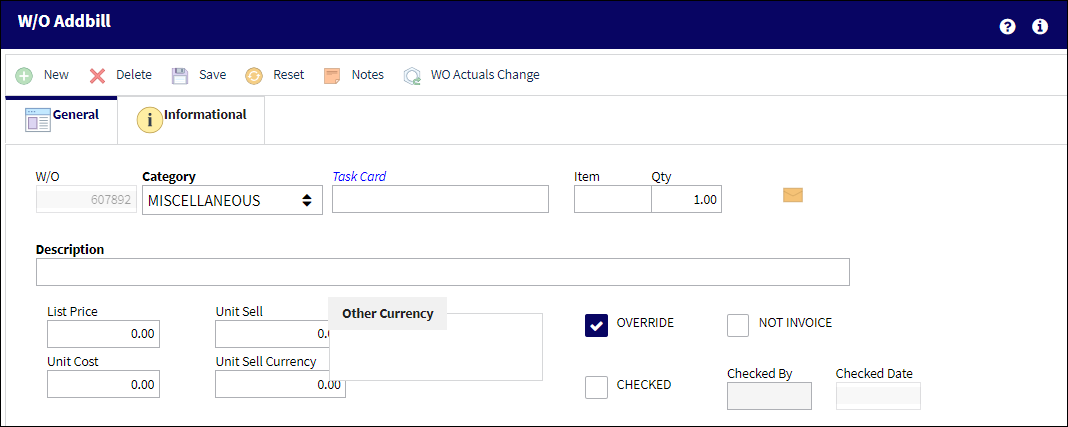
The following information/options are available in this window:
_____________________________________________________________________________________
Module
This field is set to Shop by default.
Status
The status of the Shop Work Order.
W/O
The Shop Work Order reference number.
Category
The Shop Work Order Category.
![]() Note: A Freight Charges option has been added to the Category dropdown.
Note: A Freight Charges option has been added to the Category dropdown.
Location
The Location for maintenance events, inventory stores, orders, transactions, or training events.
Site
The Site where the work should be carried out (if applicable).
Customer
The customer for whom the Work Order was created.
Tool Calibration Number
This is a unique number used to define a tool.
P/N
The Part Number reference for the aircraft part.
P/N S/N
The Serial Number for the specific serialized part.
Task Card
The Task Card / Job Card that details the scheduled maintenance work.
Priority
The priority of the Work Order (e.g., Urgent).
Work In Progress Status
Select a System Transaction Code to query by. This field is informational only and used for the purpose of querying for specific Work Orders.
Company
The company the Work Order was created for.
Note: For more information, refer to the Multi Company Functionality.
_____________________________________________________________________________________
The Export as Excel ![]() button can be selected to view the queried data (including all pages) in an Excel spreadsheet. This Excel file can be saved for later use. For more information refer to the Export as Excel Button via the eMRO System Standards manual.
button can be selected to view the queried data (including all pages) in an Excel spreadsheet. This Excel file can be saved for later use. For more information refer to the Export as Excel Button via the eMRO System Standards manual.
The Filter/Sort ![]() button is used to alter the search criteria for records associated with the host module and window. For more information, refer to Filter/Sort Button via the eMRO System Standards Module.
button is used to alter the search criteria for records associated with the host module and window. For more information, refer to Filter/Sort Button via the eMRO System Standards Module.
If an addbill is for a part, and the cost needs to be changed from the normal Sell cost, the OVR (Override) flag must be selected on.
These Addbill costs will show on an invoice if the Shop Work Order is for a Third Party.
For more details refer to the Shop W/O Addbill Detail window.
Auto Populate Unit Sell in W/O Addbill:
When the Group and Group Number fields are populated and the W/O Addbill window Save ![]() button is selected, the Unit Sell field is automatically populated by the Group Number's Unit Sell amount.
button is selected, the Unit Sell field is automatically populated by the Group Number's Unit Sell amount.
For example, notice the following Unit Sell amount (1,000.00) for the Group and Group Number via the Customer Addbill Customer Master window.
From the Shop Work Order Addbill detail window, the same Group and Group Number have been entered.
Once the the Save ![]() button is selected, the Unit Sell amount is automatically populated (1,000.00).
button is selected, the Unit Sell amount is automatically populated (1,000.00).
The Unit Sell amount can be changed to a number greater than '0' after the window is saved. If the Unit Sell is changed to '0', the original price will be reverted.

 Share
Share

 Print
Print