
 Share
Share

 Print
Print
The Shop W/O Non-Routine Task Card, Optional 2 tab allows the user to enter/update optional information related to a Non-Routine Task Card. This window is accessed from the Work Order Detail window via the Non-Routine Task Card ![]() button.
button.
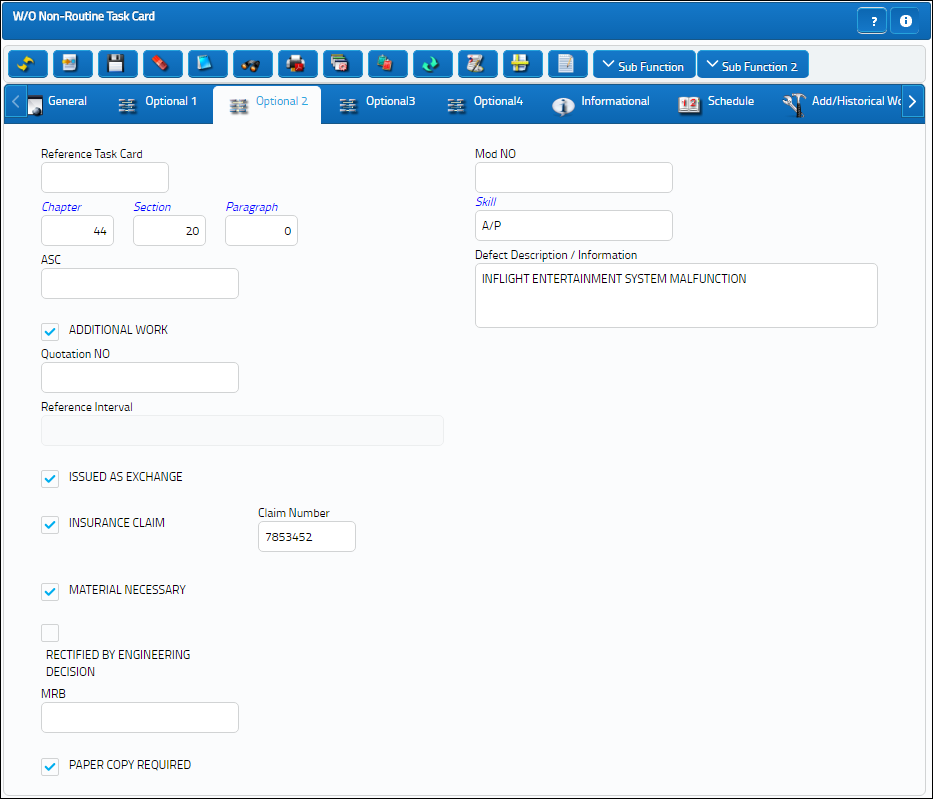
The following information/options are available in this window:
_____________________________________________________________________________________
Reference Task Card
Additional Reference for Customer Task Cards.
MOD No
The Task Card's modification number. This is informational only.
Skill
The skill associated with the Task Card / Non-Routine Task Card.
Chapter
The ATA Chapter related to the Non-Routine Task Card. The ATA Chapter auto-populates with the ATA Chapter used to create a Defect Report when a defect is added to an already existing Work Order.
Section
The ATA Chapter Section related to the Non-Routine Task Card. The ATA Section auto-populates with the ATA Section used to create a Defect Report when a defect is added to an already existing Work Order.
Paragraph
The ATA Chapter/Section Paragraph related to the Non-Routine Task Card.
Defect Description/Information
Enter any related defect or description information.
Note: This field is not available if the N/R Task Card is linked to a Defect Report in the General tab.
Editor
The Editor that will be used to edit Non-Routine Task Card information on an individual basis. If the Task Card is created manually the Editor will default to TASKCARD; if the Task Card is imported via TraxDocs the Editor will default to TRAXDOC – the default Editor can be changed in either cases before the record is saved.
TASKCARD – The TASKCARD Editor uses a mix of the Rich Text Format (RTF) stylesheet and TraxDoc to compose Task Card Items. This means that all Items for that Task Card, whether entered through RTF or brought in through TraxDoc loads, will be linked. RTF Items can also reference TraxDoc Items, if necessary.
Note: When printing the Task Card, the customer's custom datawindows can be set to look the same as their stylesheet Task Cards.
TRAXDOC - The TRAXDOC Editor uses uploaded Style Sheets in TRAXDOC as a template for the Task Card print; Task Cards for each TRAXDOC can have a different layout based on the criteria of the TRAXDOC Style Sheet (i.e. fleet type, customer). The TRAXDOC Editor is not a RTF Editor. When TRAXDOC Editor is selected, a TraxDoc No field appears to enter the TraxDoc reference number.
ASC
The Aircraft System Code.
Addition Work checkbox
Select this checkbox to indicate additional work. When selected in this window it is automatically selected in the General tab and vice versa.
Note: When a T/C with this checkbox selected is invoiced through a Third Party Work Order, the Customer Invoice Authorization window will contain this checkbox for Labor Charges. For more information refer to the Labor Charge via the Production Training Manual.
Quotation Number
The Quotation Number for the Non-Routine Task Card.
Note: If the Addition Work checkbox is selected, this field cannot be populated and saved.
Reference Interval
The Task Card / Non-Routine Task Card reference interval (i.e. schedule for this work requirement. This is an informational field and the schedule is derived from the E/C the Task Card is associated to).
Issued As Exchange checkbox
Check to indicate that the item is issued as an exchange.
Insurance Claim checkbox
A detailed description of the Insurance Claim. When selected, the Claim Number field becomes available.
Claim Number - The Insurance Claim number to associate with the item.
Material Necessary checkbox
Check to indicate that material is necessary to complete the Non-Routine Task Card.
Rectified By Engineering Decision checkbox
Check to indicate that the Task Card was rectified by an Engineering decision.
MRB
The Maintenance Review Board related to the Task Card / Non-Routine Task Card.
Paper Copy Required checkbox
Select this checkbox to inform users and auditors that information related to this Task Card / Non-Routine Task Card has been printed and must be processed. This checkbox can be configured via Settings/ Explorer/ Engineering/ Task Card Category Transaction Code. For additional information, refer to the Task Card Category Transaction Code via Engineering Transaction Code Manual.
_____________________________________________________________________________________

 Share
Share

 Print
Print