
 Share
Share

 Print
Print
Requisition Print
The Requisition Print window allows users to search and create Requisition prints.
![]() This window and the print options in this window are security controlled via Security Explorer/ Requisition/ Print/ Requisition Print. For additional information, refer the the Security Explorer, via the System Administration Training Manual.
This window and the print options in this window are security controlled via Security Explorer/ Requisition/ Print/ Requisition Print. For additional information, refer the the Security Explorer, via the System Administration Training Manual.
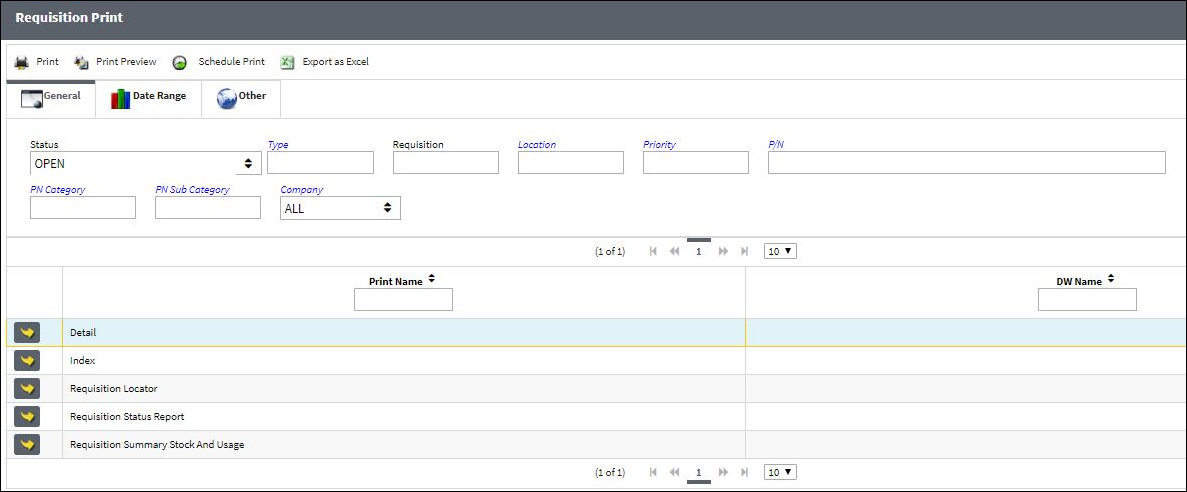
The following information/options are available in this window:
_____________________________________________________________________________________
Status
Select the Requisition status from the following options:
Open - Requisition is open.
Closed - Requisition has been closed.
All - All Requisition statuses.
Order - A Requisition based on an Order.
Cancel - Requisition that has been canceled.
Type
The type of Requisition used to identify the purpose of the request. The requisition type is also useful for sort, filters and searches in the system. A default requisition type may be configured.
Requisition
List of required parts for either a maintenance item or for restocking.
Location
The required delivery location.
Priority
Identify the urgency of the request or requisition. Additionally, notification based on the requisition priority may be defined by location.
P/N
The Part Number reference for the aircraft part.
P/N Category
The category of the part as defined in Settings/ Explorer/ System Transaction Code Explorer/ Settings/ P/N Category (e.g. Rotable, Consumable, Repairable) and entered for the particular part in the P/N Master.
P/N Sub Category
The Sub Category for each part.
Company
The company the requisition was created for.
_____________________________________________________________________________________
The Print ![]() button is used to generate the report in the Print Queue. For more information, please refer to the Print Queue topic.
button is used to generate the report in the Print Queue. For more information, please refer to the Print Queue topic.
The Print Preview ![]() button can be selected to view a pdf sample of the print. This preview opens in a new window.
button can be selected to view a pdf sample of the print. This preview opens in a new window.
The Schedule Print ![]() button can be selected to allow users to schedule specific prints with unique filters to be automatically generated through a pre-configured schedule. For more information, please refer to the Schedule Print
button can be selected to allow users to schedule specific prints with unique filters to be automatically generated through a pre-configured schedule. For more information, please refer to the Schedule Print ![]() button topic.
button topic.
The Export as Excel ![]() button can be selected to view the queried data (including all pages) in an Excel spreadsheet. This Excel file can be saved for later use. For more information refer to the Export as Excel Button via the eMRO System Standards manual.
button can be selected to view the queried data (including all pages) in an Excel spreadsheet. This Excel file can be saved for later use. For more information refer to the Export as Excel Button via the eMRO System Standards manual.
![]()
![]() Note: The Export as Excel print functionality is security controlled via System Administration/Update/Logged In Session/Excel Export Functionality. For more information, refer to the Security Explorer via the System Administration Training manual.
Note: The Export as Excel print functionality is security controlled via System Administration/Update/Logged In Session/Excel Export Functionality. For more information, refer to the Security Explorer via the System Administration Training manual.

 Share
Share

 Print
Print