
 Share
Share

 Print
Print
Recurrent P/N Print
The Recurrent P/N Print window allows users to search and create Recurrent P/N prints.
![]() This window and the print options in this window are security controlled via Security Explorer/ Reliability/ Print/ Recurrent P/N Print. For additional information, refer the the Security Explorer, via the System Administration Training Manual.
This window and the print options in this window are security controlled via Security Explorer/ Reliability/ Print/ Recurrent P/N Print. For additional information, refer the the Security Explorer, via the System Administration Training Manual.
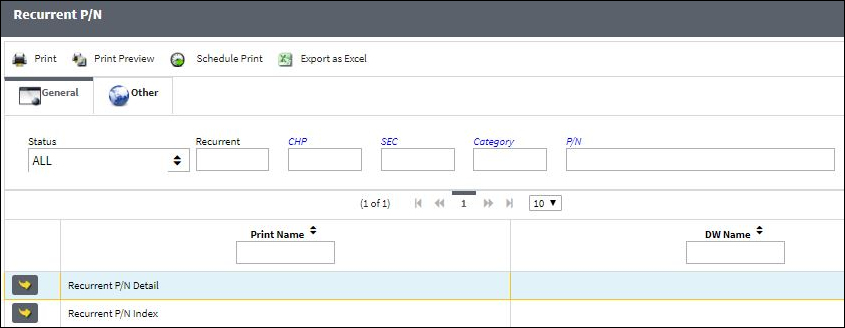
The following information/options are available in this window:
_____________________________________________________________________________________
Status
Select the status of the recurrent item.
Alert - Indicates the Recurrent Item is in Alert status. This is the default status once the Item is triggered. At this point the Item must be investigated.
Open - Indicates the Recurrent Items in Open status. This status is selected once the Item has passed an initial investigation and is currently being addressed.
Closed - Indicates the Recurrent Item is in Closed status. This status is selected once the Item has been resolved.
Cancel - Indicates the Recurrent Item has been Canceled. This status is selected if the Item is determined to be invalid or unnecessary.
Recurrent
Enter the previously generated number of the Recurrent Item.
CHP
Enter the Chapter number associated with the selection.
SEC
Enter the section number associated with the selection.
Category
Select from the following categories of the Recurrent Item:
- Advise
- Alert
- Chronic
- Research
P/N
The Part Number reference for the aircraft part.
_____________________________________________________________________________________
The Print ![]() button is used to generate the report in the Print Queue. For more information, please refer to the Print Queue topic.
button is used to generate the report in the Print Queue. For more information, please refer to the Print Queue topic.
The Print Preview ![]() button can be selected to view a pdf sample of the print. This preview opens in a new window.
button can be selected to view a pdf sample of the print. This preview opens in a new window.
The Schedule Print ![]() button can be selected to allow users to schedule specific prints with unique filters to be automatically generated through a pre-configured schedule. For more information, please refer to the Schedule Print
button can be selected to allow users to schedule specific prints with unique filters to be automatically generated through a pre-configured schedule. For more information, please refer to the Schedule Print ![]() button topic.
button topic.
The Export as Excel ![]() button can be selected to view the queried data (including all pages) in an Excel spreadsheet. This Excel file can be saved for later use. For more information refer to the Export as Excel Button via the eMRO System Standards manual.
button can be selected to view the queried data (including all pages) in an Excel spreadsheet. This Excel file can be saved for later use. For more information refer to the Export as Excel Button via the eMRO System Standards manual.

 Share
Share

 Print
Print