
 Share
Share

 Print
Print
Packing and Shipping Print
The Packing and Shipping Print window allows the users to search and create Packing and Shipping prints.
![]() This window and the print options in this window are security controlled via Security Explorer/ Packing and Shipping/ Print/ Packing and Shipping Print. For additional information, refer the the Security Explorer, via the System Administration Training Manual.
This window and the print options in this window are security controlled via Security Explorer/ Packing and Shipping/ Print/ Packing and Shipping Print. For additional information, refer the the Security Explorer, via the System Administration Training Manual.
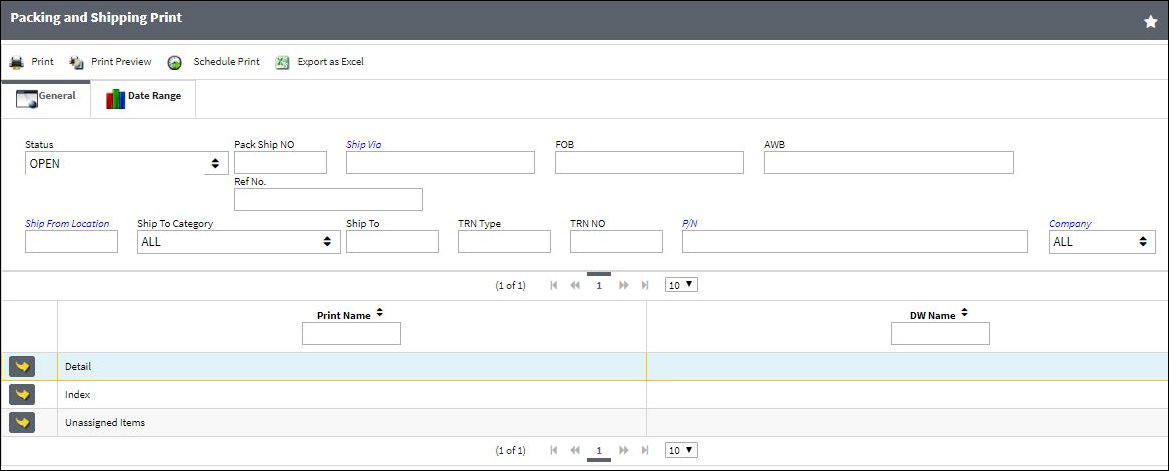
The following information/options are available in this window:
_____________________________________________________________________________________
Status
The current status of the shipment.
Pack Ship NO
Enter the system generated packing number.
Ship Via
The transport company.
FOB
Freight on Board information.
AWB
The airway bill number related to the part.
Ref No.
Enter the reference number of the record.
Ship From Location
Location from which order has been shipped.
Ship to Category
The shipment category (All, Owner, Vendor, Customer or Location).
Ship To
The receiving customer, vendor, location or owner.
TRN Type
The transaction type for the shipment.
TRN NO
The sequential transaction number for the shipment.
P/N
The Part Number reference for the aircraft part.
Company
The company the shipment was created for.
_____________________________________________________________________________________
The Print ![]() button is used to generate the report in the Print Queue. For more information, please refer to the Print Queue topic.
button is used to generate the report in the Print Queue. For more information, please refer to the Print Queue topic.
The Print Preview ![]() button can be selected to view a pdf sample of the print. This preview opens in a new window.
button can be selected to view a pdf sample of the print. This preview opens in a new window.
The Schedule Print ![]() button can be selected to allow users to schedule specific prints with unique filters to be automatically generated through a pre-configured schedule. For more information, please refer to the Schedule Print
button can be selected to allow users to schedule specific prints with unique filters to be automatically generated through a pre-configured schedule. For more information, please refer to the Schedule Print ![]() button topic.
button topic.
The Export as Excel ![]() button can be selected to view the queried data (including all pages) in an Excel spreadsheet. This Excel file can be saved for later use. For more information refer to the Export as Excel Button via the eMRO System Standards manual.
button can be selected to view the queried data (including all pages) in an Excel spreadsheet. This Excel file can be saved for later use. For more information refer to the Export as Excel Button via the eMRO System Standards manual.
![]()
![]() Note: The Export as Excel print functionality is security controlled via System Administration/Update/Logged In Session/Excel Export Functionality. For more information, refer to the Security Explorer via the System Administration Training manual.
Note: The Export as Excel print functionality is security controlled via System Administration/Update/Logged In Session/Excel Export Functionality. For more information, refer to the Security Explorer via the System Administration Training manual.

 Share
Share

 Print
Print