
 Share
Share

 Print
Print
Read and Sign, General Tab
Create/edit a Read and Sign record as follows:
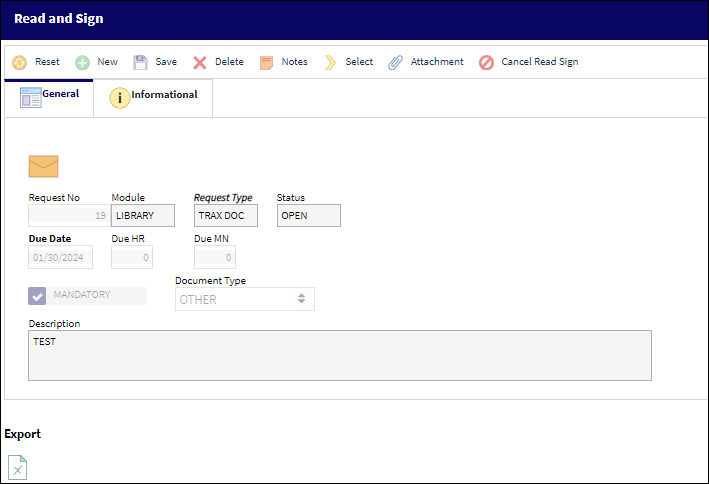
The following information/options are available in this window:
_____________________________________________________________________________________
Request No.
The request number is automatically assigned by the system.
Module
Defaults to 'Library.'
Request Type
Select a request type.
Note: The Request Type can be set up via Settings/Explorer/System Transaction Code/Library/Read & Sign Request Type.
Due Date
Enter a due date and time.
Status
Defaults to 'Open.'
Document Type
Select a document type; TraxDoc, Manual, Document, or Other.
Description
Enter a description for the request. The description can describe what to look for in a document or a summary of revisions to a document.
Mandatory checkbox
Click this checkbox if the request is mandatory.
_____________________________________________________________________________________
The Export as Excel ![]() button can be selected to view the queried data (including all pages) in an Excel spreadsheet. This Excel file can be saved for later use. For more information refer to the Export as Excel Button via the eMRO System Standards manual.
button can be selected to view the queried data (including all pages) in an Excel spreadsheet. This Excel file can be saved for later use. For more information refer to the Export as Excel Button via the eMRO System Standards manual.

 Share
Share

 Print
Print