
 Share
Share

 Print
Print
Invoice Print
The Invoice Print window allows users to search and create Invoice prints.
![]() This window and the print options in this window are security controlled via Security Explorer/ Link/ Print/ Invoice Print. For additional information, refer the the Security Explorer, via the System Administration Training Manual.
This window and the print options in this window are security controlled via Security Explorer/ Link/ Print/ Invoice Print. For additional information, refer the the Security Explorer, via the System Administration Training Manual.
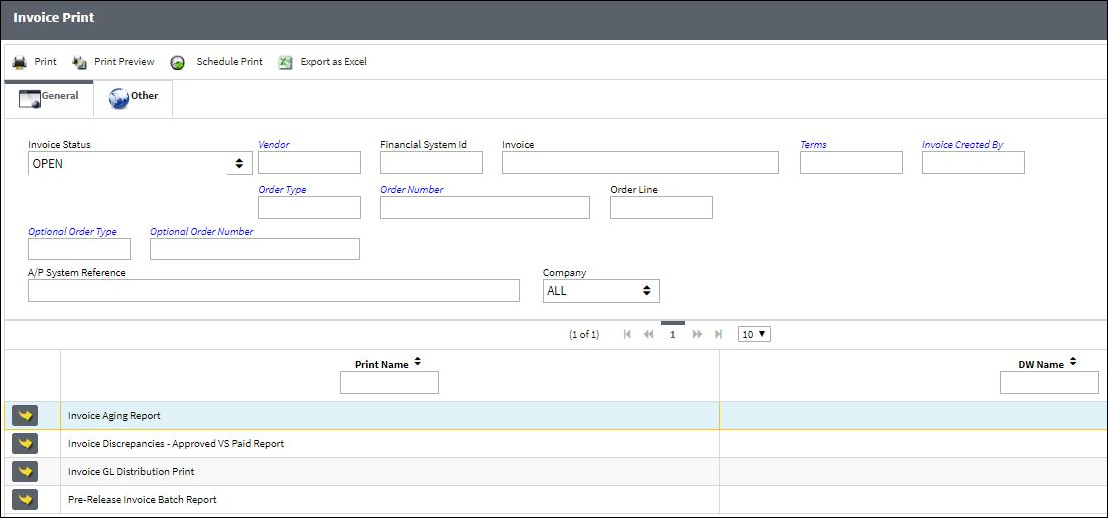
The following information/options are available in this window:
_____________________________________________________________________________________
Invoice Status
The status of the invoice.
Vendor
The system code for the service/part provider.
Financial System Id
The corresponding Vendor code from the company financial system.
Invoice
The reference number (identification) on the received invoice and previously entered. This number is usually printed on the received invoice.
Terms
The terms of the invoice.
Invoice Created By
The name of the user who created the invoice.
Order Type
The type of order.
Order Number
Order number entered with the invoice.
Order Line
The line number on the order.
Optional Order Type
The type of order.
Optional Order Number
The order number entered with the invoice.
A/P System Reference
Accounts payable system reference.
Company
The company the invoice was created for.
_____________________________________________________________________________________
The Print ![]() button is used to generate the report in the Print Queue. For more information, please refer to the Print Queue topic.
button is used to generate the report in the Print Queue. For more information, please refer to the Print Queue topic.
The Print Preview ![]() button can be selected to view a pdf sample of the print. This preview opens in a new window.
button can be selected to view a pdf sample of the print. This preview opens in a new window.
The Schedule Print ![]() button can be selected to allow users to schedule specific prints with unique filters to be automatically generated through a pre-configured schedule. For more information, please refer to the Schedule Print
button can be selected to allow users to schedule specific prints with unique filters to be automatically generated through a pre-configured schedule. For more information, please refer to the Schedule Print ![]() button topic.
button topic.
The Export as Excel ![]() button can be selected to view the queried data (including all pages) in an Excel spreadsheet. This Excel file can be saved for later use. For more information refer to the Export as Excel Button via the eMRO System Standards manual.
button can be selected to view the queried data (including all pages) in an Excel spreadsheet. This Excel file can be saved for later use. For more information refer to the Export as Excel Button via the eMRO System Standards manual.
![]()
![]() Note: The Export as Excel print functionality is security controlled via System Administration/Update/Logged In Session/Excel Export Functionality. For more information, refer to the Security Explorer via the System Administration Training manual.
Note: The Export as Excel print functionality is security controlled via System Administration/Update/Logged In Session/Excel Export Functionality. For more information, refer to the Security Explorer via the System Administration Training manual.

 Share
Share

 Print
Print