
 Share
Share

 Print
Print
GSE Engineering Compliance, Schedule Tab
The Schedule tab allows the user to define a schedule (or time limits) for the E/C.
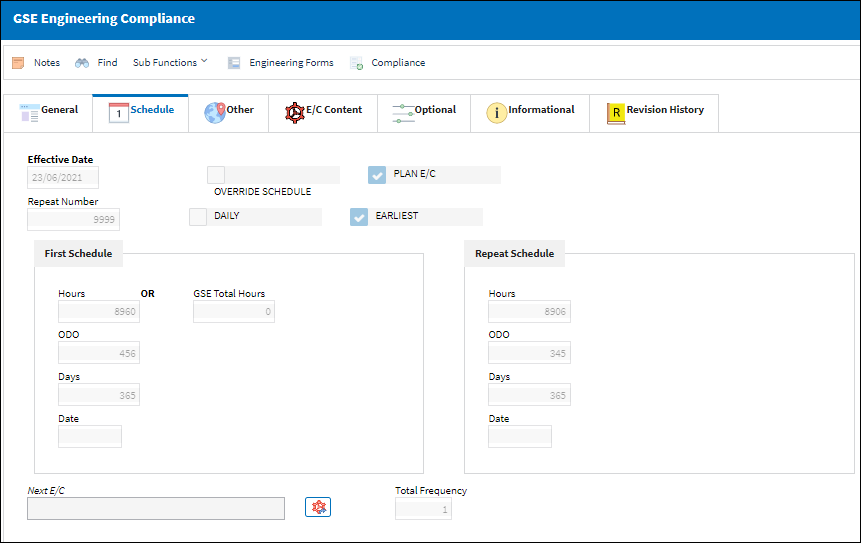
The following information/options are available in this window:
_____________________________________________________________________________________
Effective Date
Entered as the date from which the user requires to track time on the E/C being set up unless a Total Schedule has been defined. Once the effective date is entered and the A/C or P/N Effectivity for the E/C is applied, changing the effective date on this Tab will not change the effective dates on each individual aircraft or component that the E/C is effective to. Either the Effectivity will need to be removed and re-applied, or the effective date field will need to be changed individually in the Effectivity Override window for each tail number or component.
Note: If the effective date is greater than the current date, planning will not forecast for this E/C until the effective date has been met.
Reset Date button
Select the Reset Date button to reset the effective dates for items not previously complied with and/or not overridden. The following window will appear upon resetting the effective dates:
If the E/C only becomes effective following completion of another E/C or is part of a cycle of E/Cs (such as Next E/Cs A-Check1, A-Check2, etc.), then the effective date MUST be set to 00/00/0000. Based on the Effective Date, the system determines the aircraft actuals hours and cycles from that date forward. Any accumulation of flight times prior to the effective date will not be applied against the E/Cs schedule.
Override Schedule checkbox
The Override Schedule checkbox will display as checked when an Override Schedule has been activated for the E/C. The Override ![]() button allows an alternate schedule to be activated for this E/C once a specific set of criteria is met. The alternate schedule can be applied against either the First Schedule or the Repeat Schedule of the E/C. For more information, please refer to the Override button via the Engineering Control, Schedule Tab.
button allows an alternate schedule to be activated for this E/C once a specific set of criteria is met. The alternate schedule can be applied against either the First Schedule or the Repeat Schedule of the E/C. For more information, please refer to the Override button via the Engineering Control, Schedule Tab.
Note: For date controlled E/Cs, the actual date of compliance will be changed to the Work Order's date once the Work Order is closed.
Plan E/C checkbox
The Plan E/C checkbox must be selected for the E/C to appear in the A/C Planning Query option. If de-selected, the E/C will not appear in the A/C Planning Query. This checkbox may be de-selected in the event that the user does not want to plan for an E/C that is a known daily occurrence and allows for more flexibility in planning convenience items verses mandatory items. For additional information regarding the effects of the utilization of this checkbox, refer to Viewing the E/C via the A/C Planning Query.
Note: This will default to being selected.
Repeat Number
The number of occasions the E/C will be repeated. If the Repeat Number is set to 1, the E/C is a one time only E/C and only the First Schedule is applicable. If the Repeat Number is set to 9999, the E/C will be carried out on the First Schedule 1 time and then the Repeat Schedule indefinitely. If the Repeat Number is a specific number, such as 5, the E/C will be carried out on the First Schedule 1 time and then be repeated 4 times according to the parameters configured on the Repeat Schedule (and then terminated).
Note: If the Repeat Number is set to 1, the Redo checkbox appears.
Daily checkbox
When the Daily checkbox is selected, actual hour/cycles (time) are reset and a compliance record is written for this E/C upon the completion of the Task Cards on an 'Open' Work Order rather than at the closing of the W/O. This feature is useful for the scheduling of recurrent daily E/Cs. When selected the Auto Reschedule checkbox appears. Note that a Daily E/C should only have one Task Card linked to it. And once that one T/C is closed on the Work Order, the Daily E/C's compliance is recorded.
Note: The First and Repeat Schedule Days field on the (Schedule Tab) must be set to 1 for proper functioning of Daily E/C compliance.
Earliest checkbox
The Earliest checkbox option is selected if the E/C Schedule parameters are to be planned at the earliest occurrence. By selecting the Earliest checkbox, the schedule will be determined by which occurrence comes first: the Hours, Cycles, Days, or Date. For the latest occurrence, this checkbox should not be selected. This same logic is used independently by the parameters of the Effective Date-based Schedule (left) and of the Total Schedule (right).
First Schedule section (Hours/ODO/Days)
The First Schedule is the parameter and threshold for the initial occurrence and compliance of the E/C, as some E/Cs may have multiple schedules. The First Schedule only takes effect if there is no previous compliance against the E/C. The Effective Date Based Schedule is the initial Schedule Hours/ ODO/ Days threshold parameter for this E/C. The Hours/ ODO/ Days are being calculated based on the effective date of the E/C. The system will default to the Earliest occurrence of these parameters, unless the Earliest flag is unchecked, then it will be the latest occurrence.
GSE Total Hours
First Schedule Date
The initial Schedule Date limit (due date) on this E/C. For example, an AD might have a NLT (No Later Than) Date for the First Schedule of the E/C.
Repeat Schedule section
If the E/C has a Repeat Number greater than 1, then the Repeat Schedule is the parameter for the subsequent repetitive occurrences of the E/C for repeat compliance requirements. As with the First Schedule, some E/Cs may have multiple schedules. When an E/C has multiple schedules, the Earliest checkbox is pivotal in the configuration as the E/C may call for the compliance to be accomplished at the latest occurrence. The First Schedule information must be entered in order for the Repeat Schedule to be applicable.
Repeat Schedule Hours/ODO/Days
The Repeat Schedule Hours/ODO/Days threshold parameter for this E/C (If applicable). The system will default to the Earliest occurrence of these parameters, unless the Earliest flag is unchecked, then it will be the latest occurrence.
Repeat Schedule Date
The Repeat Schedule Date limit (due date) on this E/C. This is most common for an initial inspection and a follow up inspection.
Next E/C
Used to set up a dependency between a group of E/Cs that will follow each other at the time of compliance. For example, if an A-Check has four phases (A1, A2, A3, A4) with each phase having its own requirements, each phases can be set up independently and then associated to the next E/C in sequential order. For the functionality to work the first E/C (A1) requires its effective date to be set and then each of the subsequent E/Cs (A2, A3, A4) must have their effective date set to null. The E/Cs repeat number should be set to 9999 so the cycle continues.
Once the initial E/C (A1) is complied with, the system will automatically change the next E/C’s (A2) effective date to the initial E/C’s (A1) compliance date. For example, E/C A1 has been set up with an effective date of 11/21/2017, and E/C A2, A3, and A4 have be set up with an effective date set to null. At the time of A1’s compliance – which, in this example is 04/28/2018 – A2’s effective date automatically changes to 04/28/2018 while A1’s effective date reverts to null; A2 is now the next E/C due and will show in a Planning Query.
The Select Next E/C Query ![]() button will display the next E/C subsequent to the current E/C being viewed.
button will display the next E/C subsequent to the current E/C being viewed.
Note: It is important to select the the current phase of the Next E/C when deferring a defect.
Total Frequency
Indicates how many frequencies (occurrences) the E/C is to be performed for one frequency cycle to be completed. This field works in conjunction with the frequency field in the Schedule Control (By) tabs, where the users specifies at which frequency child E/Cs should be called on.
Note: Using frequencies allows users to create simple and/or complex relationships between a parent E/C and its called on child E/Cs. Using frequencies eliminates the need to use the Next E/C field.
_____________________________________________________________________________________

 Share
Share

 Print
Print