
 Share
Share

 Print
Print
COMPANYMULTIPL - Multi Company For Picklist
Multi Company For Picklist
Affected Window: w_picklist_detail_eu
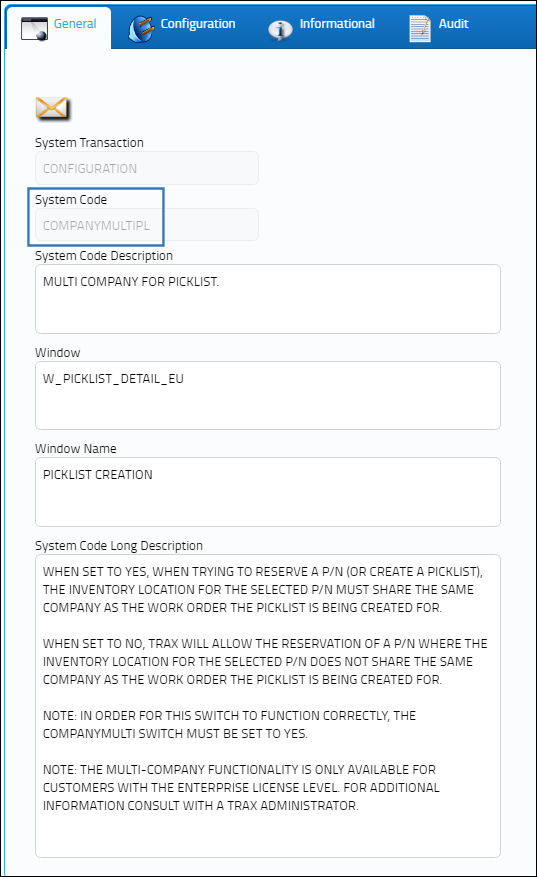
Note: The Multi-Company functionality is only available for customers with the ENTERPRISE license level. For additional information, please consult the appropriate System Administrator.
Switch Set to Yes:
When set to Yes, when trying to reserve a P/N (or create a Picklist), the inventory location for the selected P/N must share the same Company as the Work Order the Picklist is being created for.
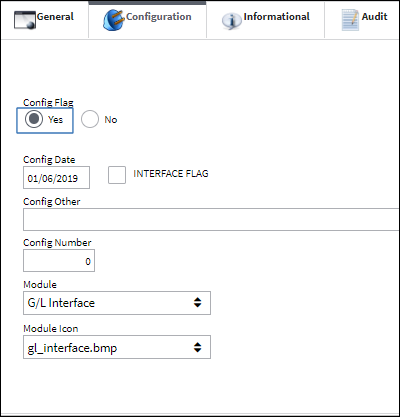
Example 1:
Create a Picklist for a P/N where the inventory location does not share the same Company as the Work Order.
The following Work Order is created with a specified Company..
Note the Company for the following Location. This is not the same Company for the selected Work Order.
Proceed with the Picklist Creation. Be sure to select the specified Inventory Location to reserve the part and save.
Since there is no inventory for the Work Order company, the transaction cannot be completed. The user receives the following error.
Example 2:
Create a Picklist for a P/N that does share the same Company as the Work Order.
The following Work Order is created with a specified Company..
Note the Company for the following Location, which is the same Company for the selected Work Order.
Proceed with the Picklist Creation. Be sure to select the specified Inventory Location to reserve the part and save.
Select the P/N and save the record.
The Picklist is created.
The part is reserved.
Switch Set to No:
When set to No, the system will allow the reservation of a P/N where the inventory location for the selected P/N does not share the same Company as the Work Order the Picklist is being created for.
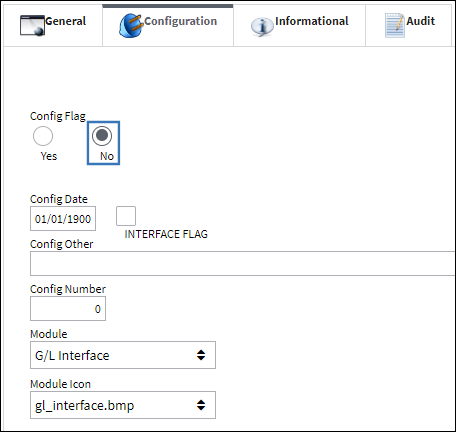
The following Work Order is created with a specified Company.
Note the Company for the following Location. This is not the same Company for the selected Work Order.
Proceed with the Picklist Creation. Be sure to select the specified Inventory Location to reserve the part and save.
Select the P/N and save the record.
The part is reserved.

 Share
Share

 Print
Print