
 Share
Share

 Print
Print
Import Button, via P/N N/L/A Creation
The NLA Import ![]() button is used to quickly import N/L/As into the system. This option allows the user to create a digital file listing these N/L/As. The import process allows the user to efficiently import parts through a .txt file into the application. This allows the assignment of N/L/As at the time of import. When selected, an NLA part(s) is loaded into inventory.
button is used to quickly import N/L/As into the system. This option allows the user to create a digital file listing these N/L/As. The import process allows the user to efficiently import parts through a .txt file into the application. This allows the assignment of N/L/As at the time of import. When selected, an NLA part(s) is loaded into inventory.
Before selecting the NLA Import ![]() button, the N/H/A P/N and S/N must be entered and found. The N/L/A part will then be displayed.
button, the N/H/A P/N and S/N must be entered and found. The N/L/A part will then be displayed.
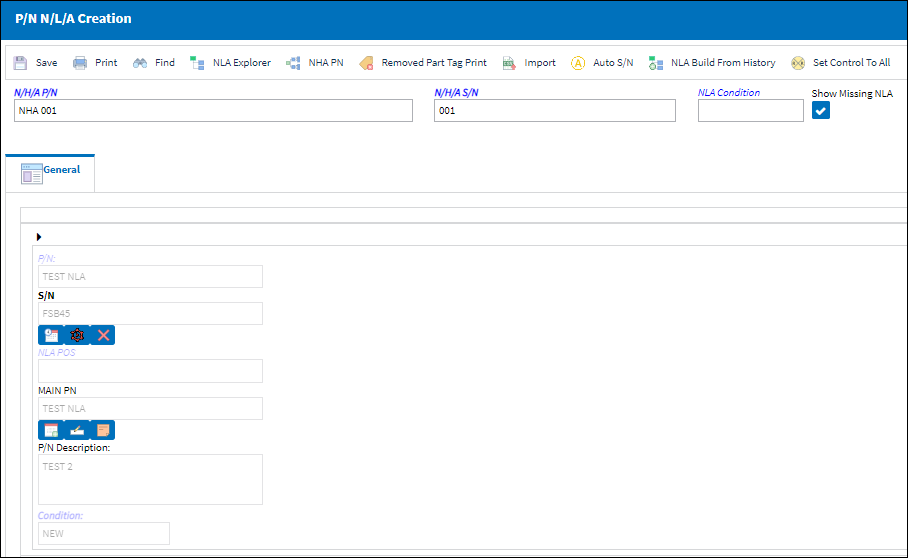
Note: Switch ![]() ACPNIMPORTDETAIL affects the functionality of the import process. When set to Yes, the user is able to import the actuals for 5 unique P/N Controls for each part. When set to No, the user is not able to import the actuals for P/N Controls. For more information, refer to Switch
ACPNIMPORTDETAIL affects the functionality of the import process. When set to Yes, the user is able to import the actuals for 5 unique P/N Controls for each part. When set to No, the user is not able to import the actuals for P/N Controls. For more information, refer to Switch ![]() ACPNIMPORTDETAIL via the Technical Records Switches Manual.
ACPNIMPORTDETAIL via the Technical Records Switches Manual.
Note: The P/N N/L/A must be previously set up via the P/N Master, N/L/A ![]() button. For more information refer to the N/L/A Button via the P/N Master section of the Settings Training Manual.
button. For more information refer to the N/L/A Button via the P/N Master section of the Settings Training Manual.
Note: Import files for eMRO should be saved as .csv (comma delimited) or .xlsx and cannot have spaces in the title of the file. Spaces in the file path will cause errors when importing.
Note: Users can only add a S/N to the first level N/L/A of the N/H/A entered in the window through the Import ![]() button. The N/H/A P/N and S/N fields in the import text file will always be the same.
button. The N/H/A P/N and S/N fields in the import text file will always be the same.
First, the user must prepare the file. For information regarding how to prepare the import file, refer to Preparing File For Import, via the Import Button of the System Standards Training Manual.
Criteria for the N/L/A import file:
Column Name |
Data Type |
Limitation |
Path |
P/N |
Alphanumeric |
35 |
Inventory/ Update/ Inventory Transaction/ Inventory Detail |
S/N |
Alphanumeric |
20 |
Inventory/ Update/ Inventory Transaction/ Inventory Detail |
NHA P/N |
Alphanumeric |
35 |
Inventory/ Update/ Inventory Transaction/ Inventory Detail |
NHA S/N |
Alphanumeric |
35 |
Inventory/ Update/ Inventory Transaction/ Inventory Detail |
NLA Position |
Alphanumeric |
20 |
Inventory/ Update/ Inventory Transaction/ Inventory Detail |
Condition |
Alphanumeric |
20 |
Inventory/ Update/ Inventory Transaction/ Inventory Detail |
Shelf Life |
Numeric |
8 |
Inventory/ Update/ Inventory Transaction/ Inventory Detail |
Tool Life |
Numeric |
8 |
Inventory/ Update/ Inventory Transaction/ Inventory Detail |
From the Import From File window complete all of the Import steps.
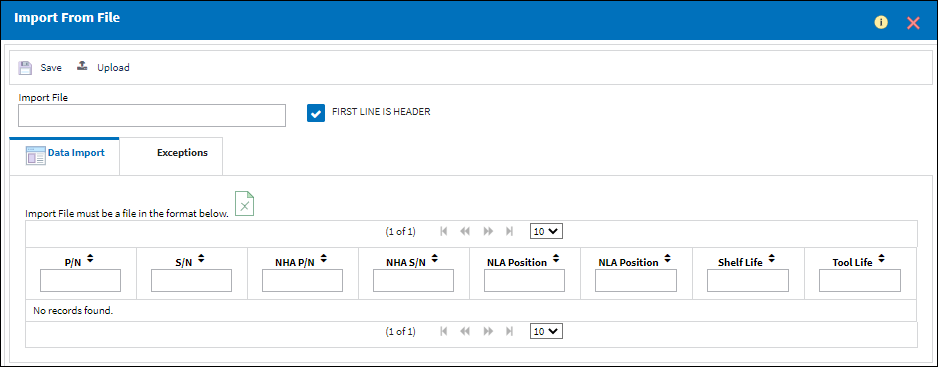
For information regarding how to Import a file, refer to Importing a File via Import Button of the System Standards Training Manual.

 Share
Share

 Print
Print