
 Share
Share

 Print
Print
W/O Closing - Preliminary Steps
W/Os must be in a Completed status before they appear in the W/O Closing window to be Post Completed. A W/O's status automatically changes from Open to Completed once all its associated Task Cards have been actioned (closed, deferred, canceled). There are multiple ways W/O Task Cards can be actioned, below is one example.
Go to Production/ Update/ Work Order and find the W/O.

Select the Task Card Work ![]() button and the W/O Task Card window appears and displays the Task Cards attached to the W/O.
button and the W/O Task Card window appears and displays the Task Cards attached to the W/O.
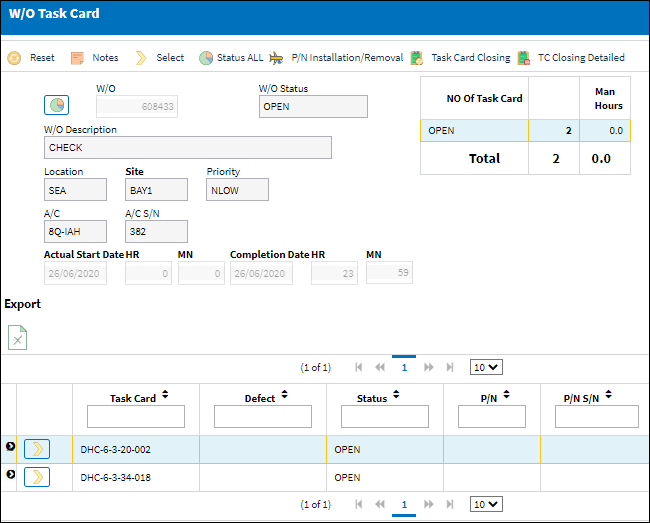
Select into each Task Card that needs to be actioned and the W/O Task Card detail window appears. Select the applicable status from the drop down and enter other required information and select the Save ![]() button.
button.
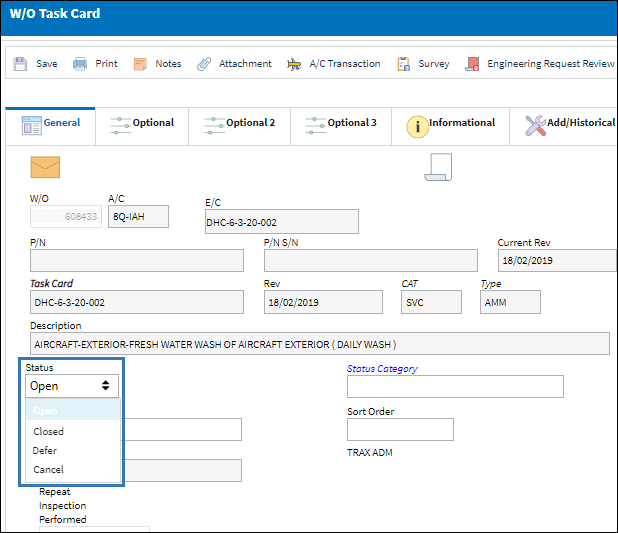
Note: For more information on the available options in this window, refer to W/O Task Card detail.
![]() This available Status' that appear in the drop down are security controlled via Production/ Update/ W/O. For additional information, refer to the Security Explorer, via the System Administration Training Manual
This available Status' that appear in the drop down are security controlled via Production/ Update/ W/O. For additional information, refer to the Security Explorer, via the System Administration Training Manual
Once all Task Cards associated to the W/O have been actioned, the W/O status changes to Completed.
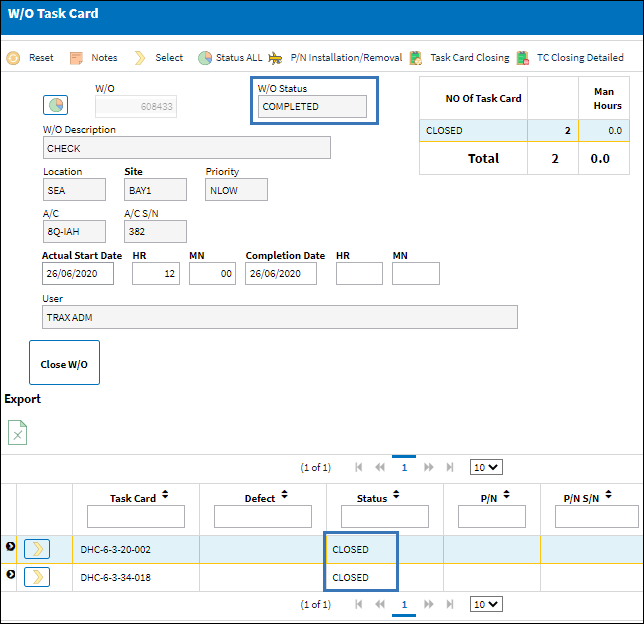
Note: Alternatively, users can select the Status All ![]() button and change the status of all Task Cards attached to the W/O without having to change the status of each Task Card separately.
button and change the status of all Task Cards attached to the W/O without having to change the status of each Task Card separately.
The W/O can now be Post Completed using either the W/O Task Card, Close W/O button or via the W/O Closing window.

 Share
Share

 Print
Print