
 Share
Share

 Print
Print
Closing a Work Order - LINE Category
For Line category Work Orders (i.e. where it is necessary for material to be issued to a Work Order and avoid the need to create a Work Order for every aircraft turn round) a slight change in procedure is necessary. The Line status allows rotable parts to be issued to W/Os and later returned unserviceable (if removed at a later time).
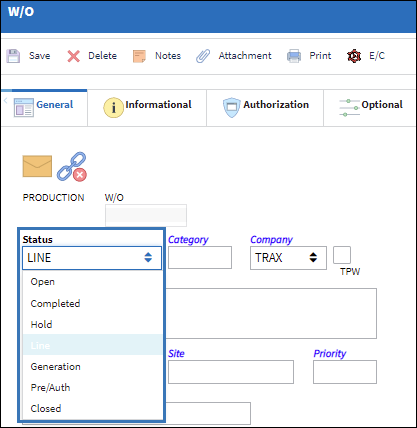
Line status W/Os show in red and always appear in the W/O Closing window as Open, this allows continuous issuance of parts against the Line Work Order. Users can choose to close Line Work Orders at any frequency they find appropriate (e.g., once per month).
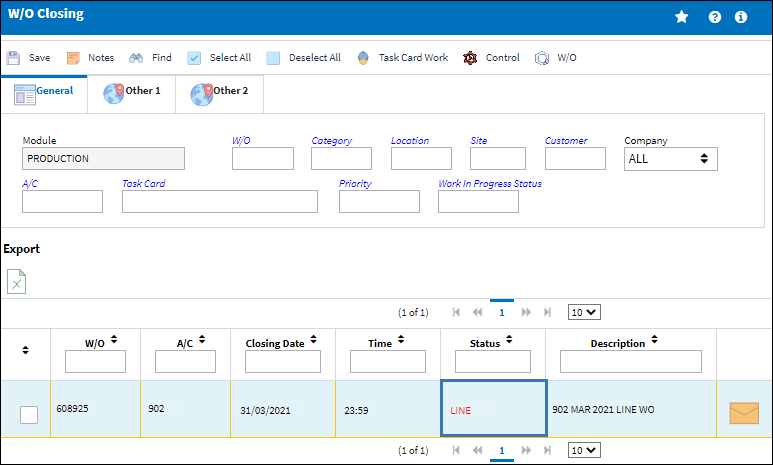
In the case of a W/O with no Task Cards and/or E/Cs attached, users need to manually close the W/O (unlike W/Os with Task Cards and/or E/Cs attached, which go to Complete status upon closing the Task Cards). To close a W/O with no Task Cards attached, go to Production/ Update/ Work Order, find and select into the Work Order, General tab and manually change the status to Completed and select the Save ![]() button.
button.
![]() In Order for the Closing Date and Line fields to appear in red, the Schedule Completion and Actual Completion Date of the Line W/O must be a future date. If a future date is not entered, the W/O Closing program will close all Line W/Os prematurely when selecting the Select All
In Order for the Closing Date and Line fields to appear in red, the Schedule Completion and Actual Completion Date of the Line W/O must be a future date. If a future date is not entered, the W/O Closing program will close all Line W/Os prematurely when selecting the Select All ![]() button in W/O Closing window.
button in W/O Closing window.

 Share
Share

 Print
Print