
 Share
Share

 Print
Print
Select the Requisitions ![]() button to view and access any Requisition(s) associated to the W/O Non-Routine Task Card, as needed. For more information on how to create a requisition, refer to the Requisition Training Manual.
button to view and access any Requisition(s) associated to the W/O Non-Routine Task Card, as needed. For more information on how to create a requisition, refer to the Requisition Training Manual.
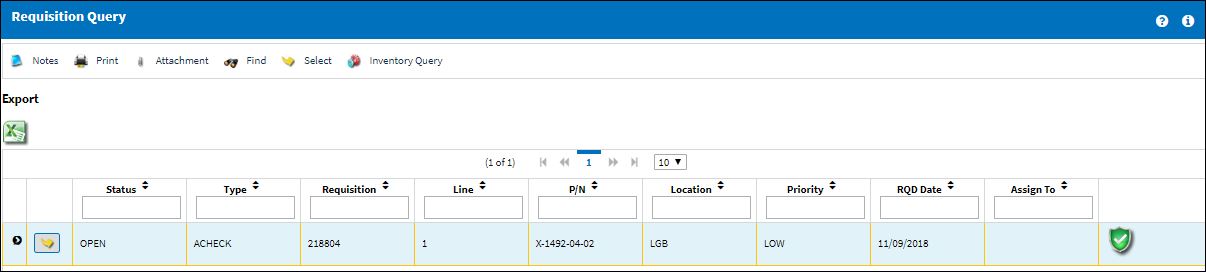
The following information/options are available in this window:
_____________________________________________________________________________________
Status
The current status of the Requisition line item.
Open - By default all newly created requisition items will have a status of ‘Open’ until attached to an order.
Ordered - Once the Requisition is attached to an open Order the Status will go to 'Ordered.'
Closed - Once the requisitioned item is received the Status will change to 'Closed.'
Canceled - This Status may only be achieved by requisition authorization rejection or Requisition Management Cancellation.
Type
The type of Requisition used to identify the purpose of the request. The requisition type is also useful for sort, filters and searches in the system. A default requisition type may be configured.These are defined in the Requisition Type System Transaction Code.
Requisition
List of required parts for either a maintenance item or for restocking.
Note: The system configuration Switch ![]() REQSEQ (Config Number field) assigns this number to the created requisition
REQSEQ (Config Number field) assigns this number to the created requisition
Line
The line number for this transaction.
P/N
The Part Number reference for the aircraft part.
Location
The required delivery location.
The Inventory flag must be selected in the Location Master for this transaction to be applicable.
Priority
Identify the urgency of the request or requisition. Additionally, notification based on the requisition priority may be defined by location. These codes are defined in the Priority System Transaction Codes.
Note: Expedite days and priority level are defined in the Priority Transaction Code.
RQD Date
The date that the item(s) is/are required by.
Assign To
The employee (buyer) that this Requisition is assigned to. This can only be edited on ‘Open’ Requisitions. This field is auto populated with the value that appears via Settings/ Update/ P/N/ Inventory Levels button/ General Tab/ Buyer field. The Assign To Buyer will be populated if the part has been previously set up with an assigned buyer. An assigned buyer is defined via Settings/ Update/ P/N/ Inventory Levels button/ General Tab/ Buyer field.
_____________________________________________________________________________________
The Export as Excel ![]() button can be selected to view the queried data (including all pages) in an Excel spreadsheet. This Excel file can be saved for later use. For more information refer to the Export as Excel Button via the eMRO System Standards manual.
button can be selected to view the queried data (including all pages) in an Excel spreadsheet. This Excel file can be saved for later use. For more information refer to the Export as Excel Button via the eMRO System Standards manual.

 Share
Share

 Print
Print