
 Share
Share

 Print
Print
Select the Actuals ![]() button to view Actuals (association of costs and selling prices) regarding the Work Order:
button to view Actuals (association of costs and selling prices) regarding the Work Order:
Note: Actuals appear based on information entered via the Work Order Task Card Work In Progress option or via the Labor Mnl ![]() button (on the Work Order Selection window). This button also appears in the Shop Work Order window and contains the same functionality for a Shop Work Order.
button (on the Work Order Selection window). This button also appears in the Shop Work Order window and contains the same functionality for a Shop Work Order.
The fields in the window appear slightly different depending on the Category of the Actuals.
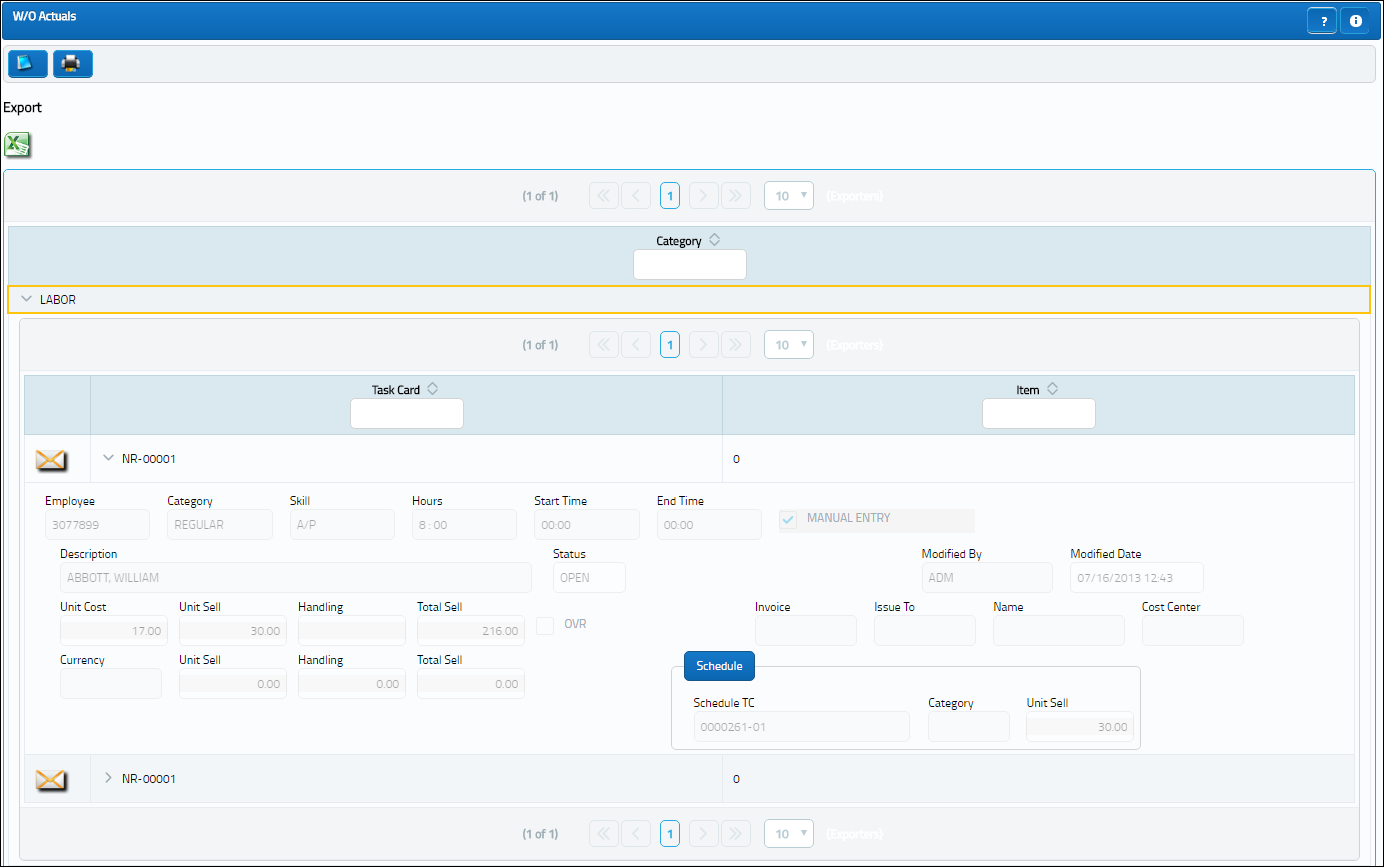
Materials
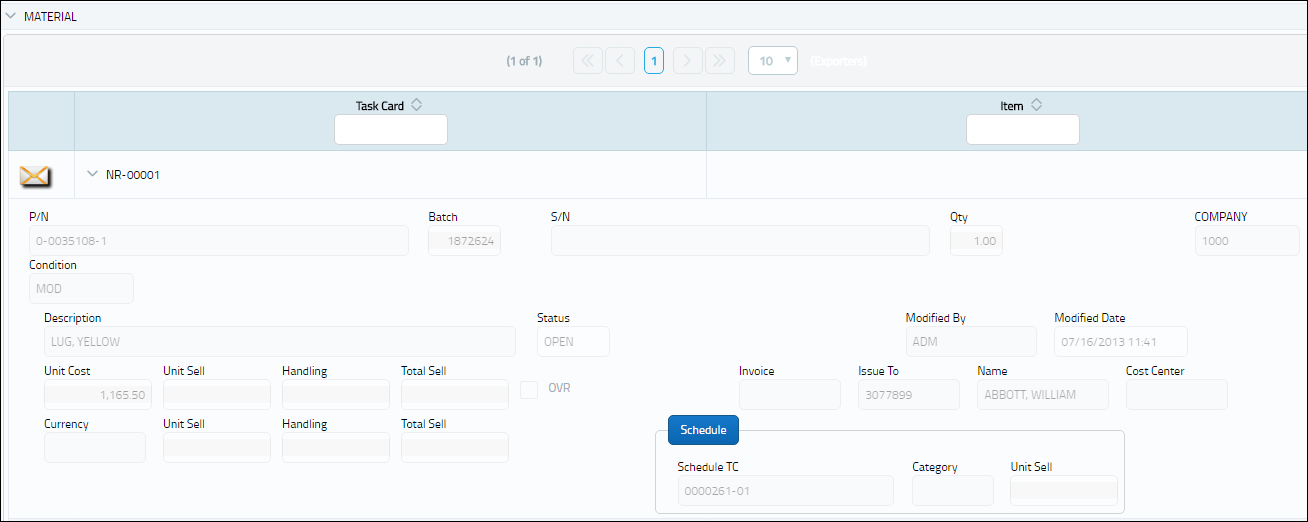
The following information/options are available in this window:
_____________________________________________________________________________________
Category
The Work Order Actuals category of the specified item.
Task Card
The Task Card / Job Card that details the scheduled maintenance work.
Item
The user can specify the item on the Task Card to be added to the E/C, if necessary. This allows for the creation of a dynamic Task Card applied to a fleet or type/series with various job card instruction items applied to selected type/series or A/C tail numbers. If no item number is specified, the default value of “0” will appear and all items on the Task Card will be added.
Employee
Individual associated to the Work Order actuals item.
Category
The Task Card's Category, as defined in Task Card Category transaction code via the Engineering Transaction Codes. Task Card Authorization Steps are defined in System Transaction Codes by Task Card Category.
Skill
The Skill of the employee required for this item. Skills are set up via the Skill Master. The Skills listed for Mechanic or Inspector are validated against the Mechanic/Technician checkboxes associated to the specific Skill via the Skill Master, General tab.
Hours
Hours worked.
Start Time
The actual time the labor began on the Task Card.
End Time
The actual time the labor ended on the Task Card.
Unit Cost
Cost of the item when purchased (if known).
Unit Sell
The Sell Price of the part for the defined Condition. This price is not necessarily the same as the cost of the part to the company. A part can have a different Unit Sell price for each different Condition. This price will default into various Customer Orders.
OVR
This checkbox will be selected if the price has been overridden.
Note: This checkbox will be selected by default if an NLK Kit has an average cost and is issued to a Third Party Work Order.
Modified By
The user who last modified the record.
Modified Date
The date the record was last modified.
EMP Cost Center
The cost center associated with the employee.
_____________________________________________________________________________________
The Export as Excel ![]() button can be selected to view the queried data (including all pages) in an Excel spreadsheet. This Excel file can be saved for later use. For more information refer to the Export as Excel Button via the eMRO System Standards manual.
button can be selected to view the queried data (including all pages) in an Excel spreadsheet. This Excel file can be saved for later use. For more information refer to the Export as Excel Button via the eMRO System Standards manual.
For Category Material, the following fields are available:
_____________________________________________________________________________________
P/N
The Part Number reference for the aircraft part. This is the Part Number required in order to complete the Task Card work.
Batch
The inventory number that is currently associated with a part or group of parts. A part's Batch number can change after various types of transactions take place.
S/N
The Serial Number for the specific serialized part. This is the Serial Number required in order to complete the Task Card work.
Qty
The quantity of the part required to complete the task.
Condition
The condition of the part.
P/N Category
The category of the part as defined in Settings/ Explorer/ System Transaction Code Explorer/ Settings/ P/N Category (e.g. Rotable, Consumable, Repairable) and entered for the particular part in the P/N Master.
_____________________________________________________________________________________
The Notes ![]() and Print Actuals
and Print Actuals ![]() buttons are available for additional functionality.
buttons are available for additional functionality.

 Share
Share

 Print
Print