
 Share
Share

 Print
Print
Adding a Contract to a Third Party Work Order
Adding a Customer Contract to a third part Work Order allows the user to attach contractual terms for a specific customer to a Work Order. (i.e. Labor Rate against the Work Order will come from the contract)
Find or create a Customer Contract.
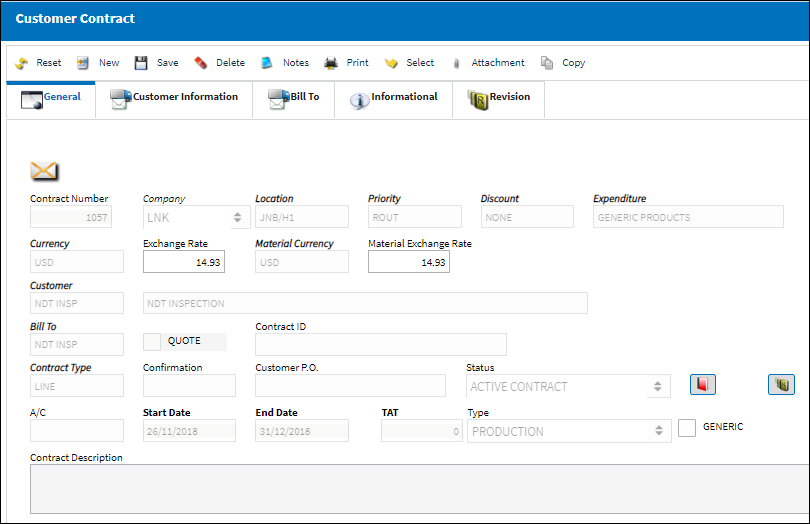
Create a Third Party Work Order, as seen below:

Select the Third Party ![]() button. The system displays the Customer Orders Window.
button. The system displays the Customer Orders Window.
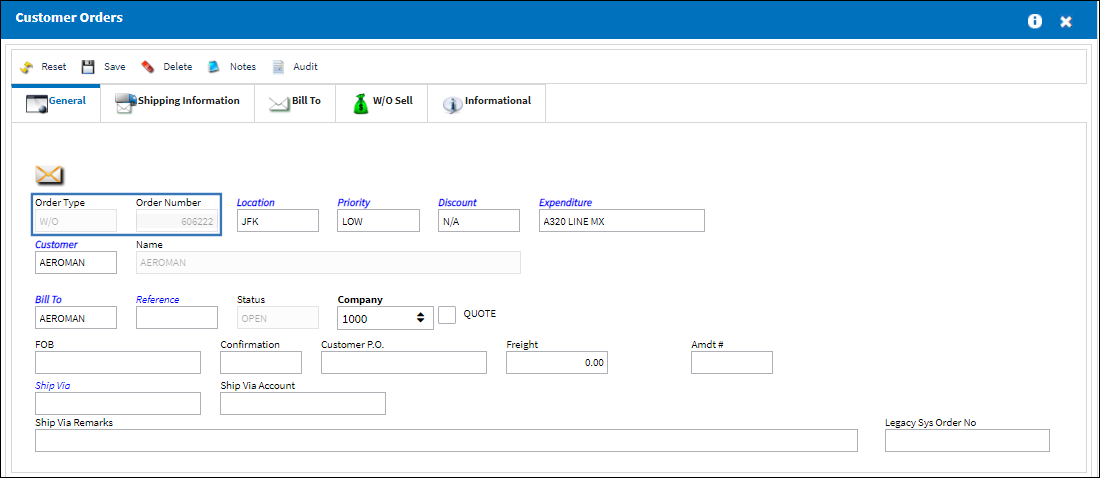
Select the W/O Sell Tab. Notice that the Contract Number field is mandatory. Enter the Customer Contract number either manually or by selecting into the Contract Number field to see all contracts for the customer specified on the Customer Order, General Tab.
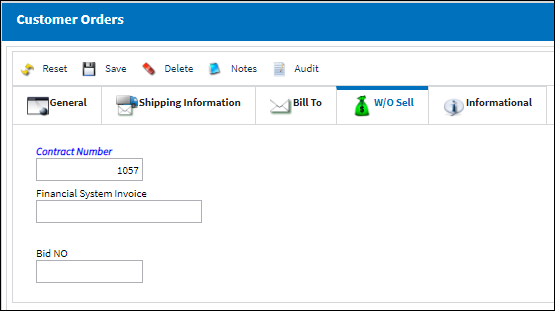
Errors and Warnings:
Select the Contract Number from the drop down Selection window to link the Work Order to the specific contracted terms.
If a Customer Order (SO) is associated to a Customer Contract with the Completion Date prior to the date of association, the user will receive a hard warning:
Error Summary: Contract End Date is less than today.
Select OK and continue with the save of the Customer Order (SO). The user has the option to correct the Completion Date at a later time.
If a Contract Number entered in the Contract Number field which does not exist in the system, the user will receive a hard warning.
Error Summary: Contract Not Found.
Select OK and enter an existing Contract Number.

 Share
Share

 Print
Print