
 Share
Share

 Print
Print
When the Percentage radio button is selected, the Flat Rate Due window enables users to set up an incremental payment plan based on percentage breakdowns of the total fee. Each of the flat rate amounts specified in this window can then be invoiced separately.
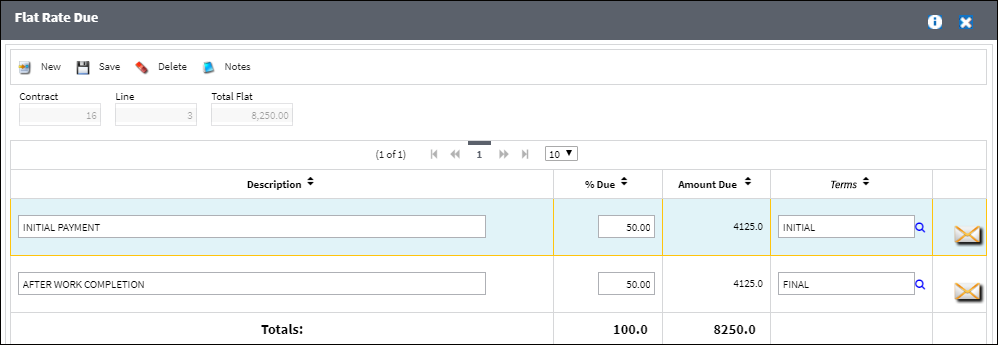
The following information/options are available in this window:
_____________________________________________________________________________________
Contract
The unique Customer Contract number.
Line
The line of the contract that is dedicated to this particular rate.
Total Flat
The total flat rate cost of the invoice.
Description
User description of the payment plan.
% Due
The percentage of the flat rate fee that is due for this payment period.
Amount Due
The amount due based on the % Due. Automatically calculated by the system.
Terms
The terms that determine the due date for each respective payment. The terms of payment may be defined in the Customer Master by selecting from the pre-defined listing established in the System Transaction Codes. Terms may be changed for a particular order as required.
Totals
The total sum of all incremental payments that have been set up (% Due and Amount Due).
_____________________________________________________________________________________
In this example, the user has defined a labor flat rate and now wants to set up an incremental payment plan for it. This is done by selecting the Due List ![]() button (next to the labor flat rate record) which opens the Flat Rate Due window.
button (next to the labor flat rate record) which opens the Flat Rate Due window.
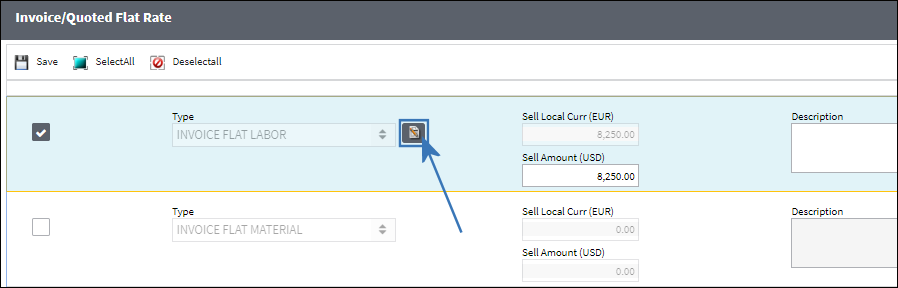
Inside the Flat Rate Due window, the user creates separate payment amounts by selecting the New ![]() button. Each record needs a description of the payment, the percentage of the total flat rate fee that it amounts to, and the payment terms.
button. Each record needs a description of the payment, the percentage of the total flat rate fee that it amounts to, and the payment terms.
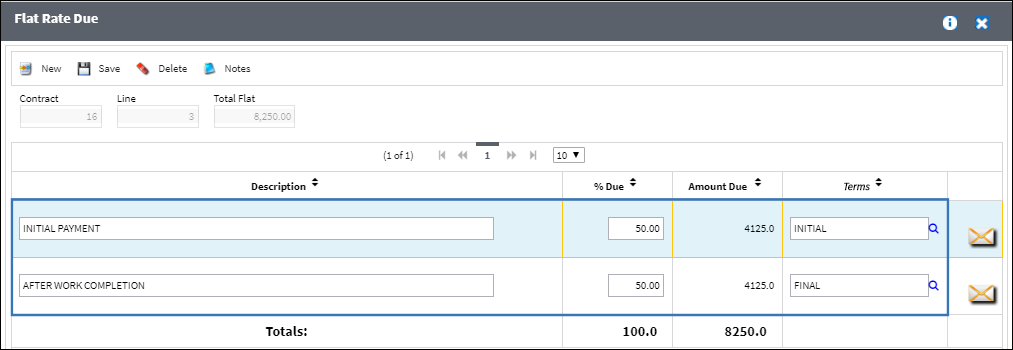
Note: If the total % Due of all records exceed 100 percent, the Totals (% Due and Amount Due) will be displayed in red and a hard warning will appear when attempting to save.
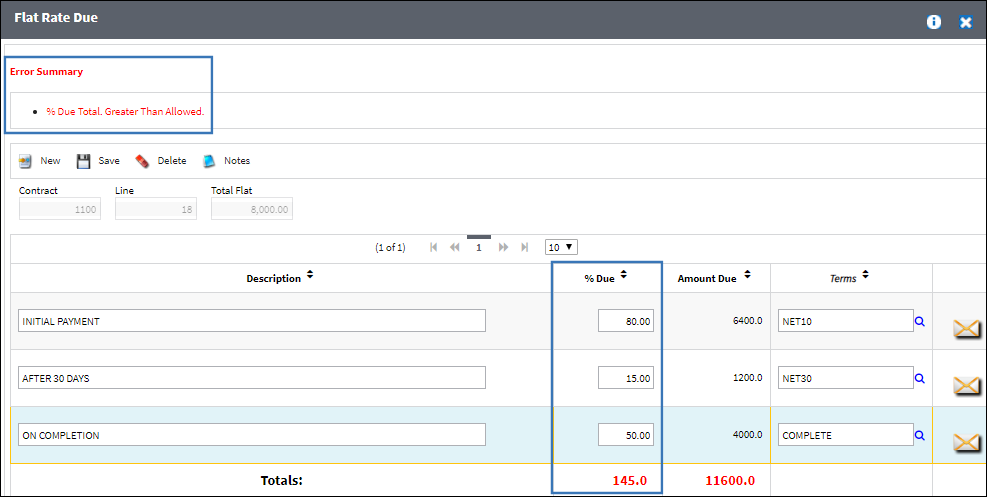
After the record is saved, the user releases the contract to set its status to 'Active'.
Later, a third-party W/O is created under this contract.
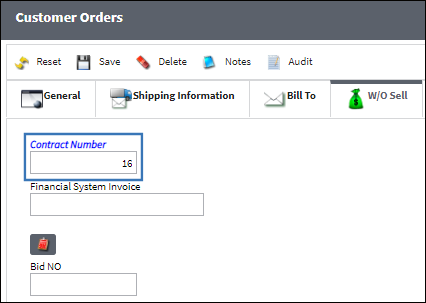
The W/O Actuals window shows that the labor flat rate has been added as a INVOICE/FLAT/LAB entry, and each individual payment set up earlier is listed under it.
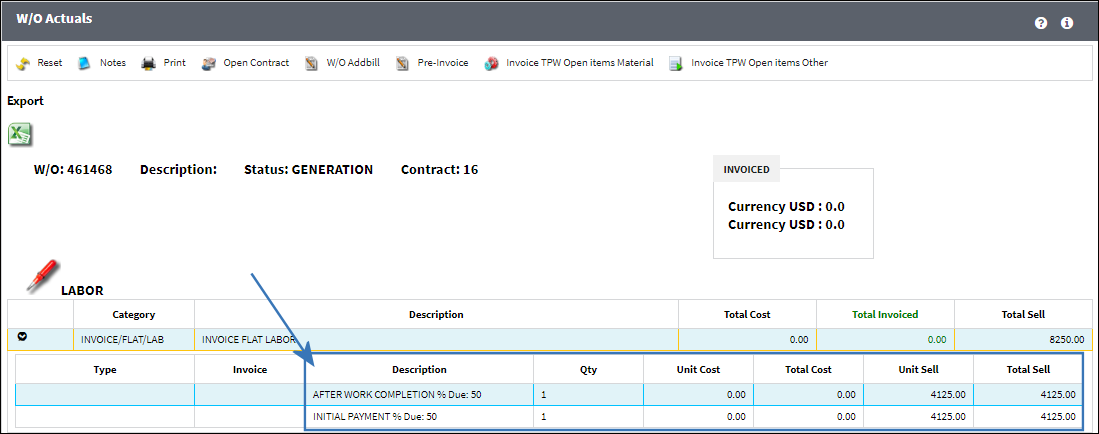
The user can then invoice each of the incremental payments by using the Invoice TPW Open Items Other button and selecting them from the resulting Create Invoice TPW window.
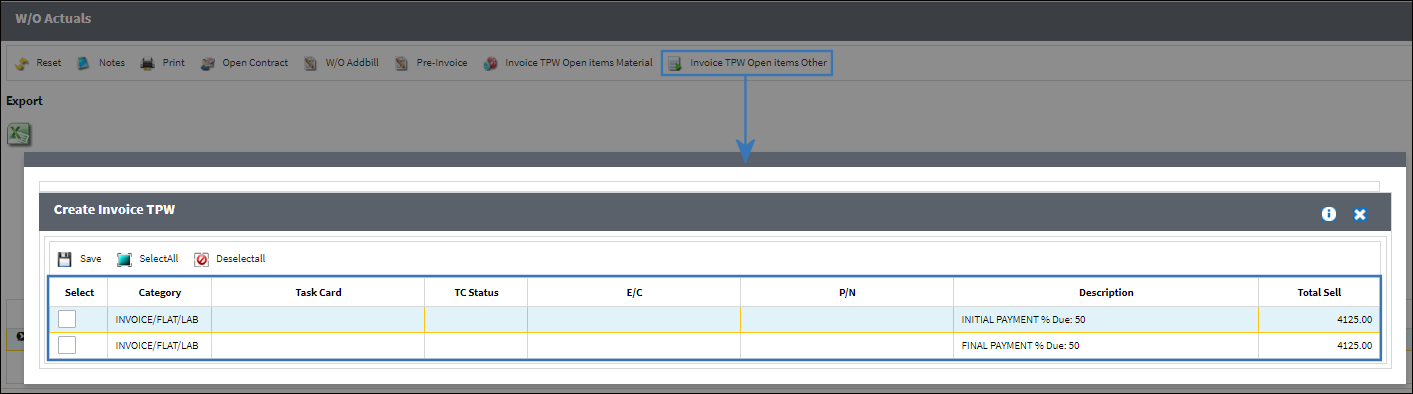
In this example, the user decided to only invoice one of the two payment records and the W/O Actuals window was updated accordingly.
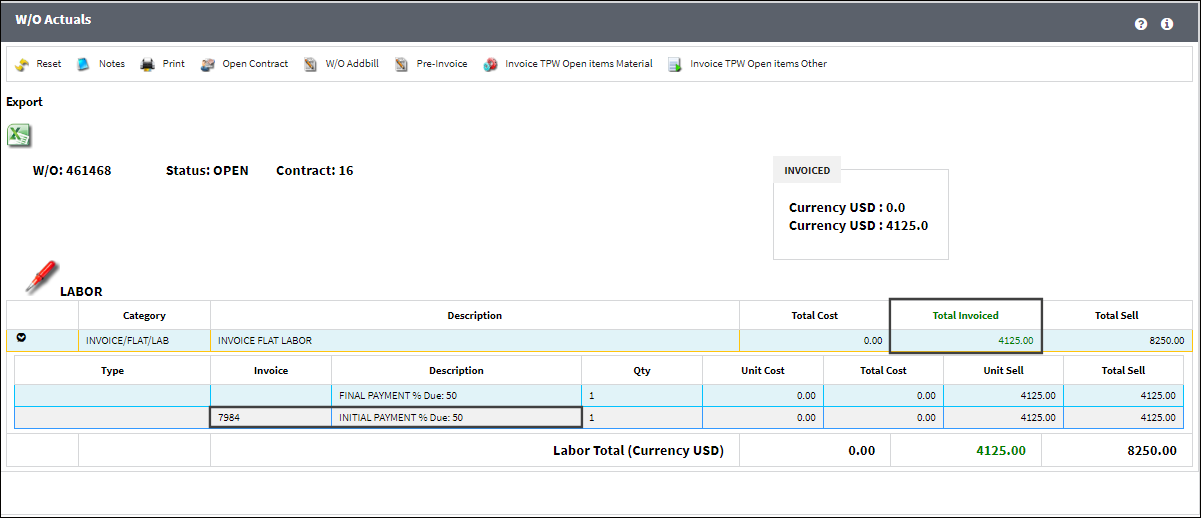
Inside the Customer Invoice Authorization window, the corresponding INVOICE/FLAT/LAB entry only shows the charge for the entry that was invoiced.
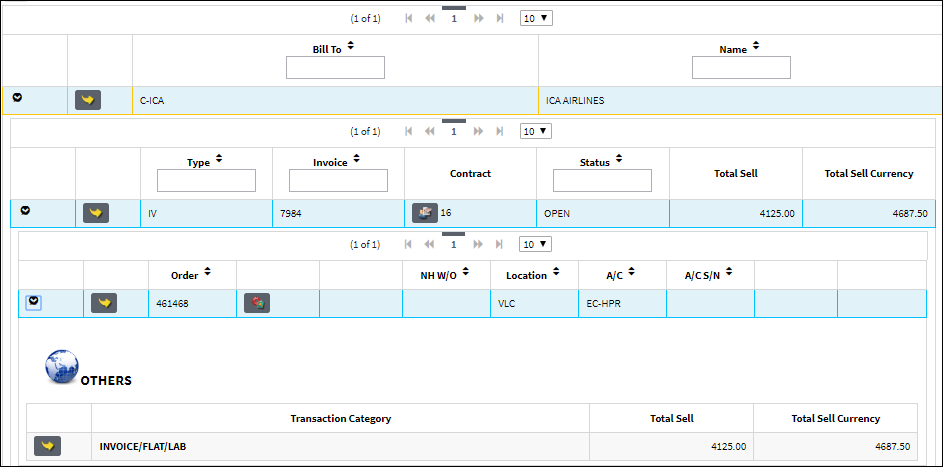

 Share
Share

 Print
Print