
 Share
Share

 Print
Print
Import Button, via Customer Addbill Master
The Import ![]() button is used to quickly import Customer Addbill records which may not exist in your companies database. This option allows the customer to receive or create a digital file listing these records and related information for the import and quick creation of Customer Addbills.
button is used to quickly import Customer Addbill records which may not exist in your companies database. This option allows the customer to receive or create a digital file listing these records and related information for the import and quick creation of Customer Addbills.
First, the user must prepare the file. For information regarding how to prepare the import file, refer to Preparing File For Import, via Import button of the System Standards Training Manual.
Note: Import files for eMRO should be saved as .csv (comma delimited) or .xlsx and cannot have spaces in the title of the file. Spaces in the file path will cause errors when importing.
Criteria for Customer Addbill Import file:
Column Name |
Data Type |
Limitation |
Path |
Group |
Alphanumeric |
8 |
Production/ Update/ Customer Addbill Master |
Group Description |
Alphanumeric |
120 |
Production/ Update/ Customer Addbill Master |
Group Number |
Alphanumeric |
8 |
Production/ Update/ Customer Addbill Master/ Group No button |
Group Number Description |
Alphanumeric |
120 |
Production/ Update/ Customer Addbill Master/ Group No button |
Customer |
Alphanumeric |
10 |
Production/ Update/ Customer Addbill Master/ Group No button/ Group No button |
Unit Sell |
Numeric |
10 |
Production/ Update/ Customer Addbill Master/ Group No button/ Group No button |
Currency |
Alphanumeric |
10 |
Production/ Update/ Customer Addbill Master/ Group No button/ Group No button |
Go to Production/ Update/ Customer Addbill Master. Create a new Work Order, or find an existing one.
Select the Import ![]() button.
button.
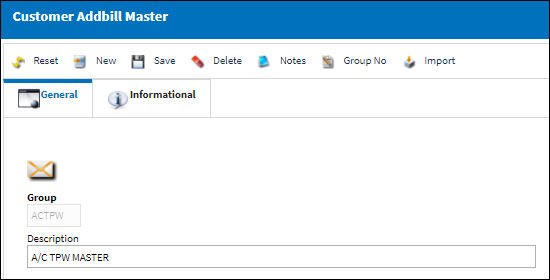
Complete all of the Import steps.
For information regarding how to Import a file, refer to Importing a File via Import Button of the System Standards Training Manual.
After the import has been complete, the user may view the Customer Addbill Master window to see the imported records:
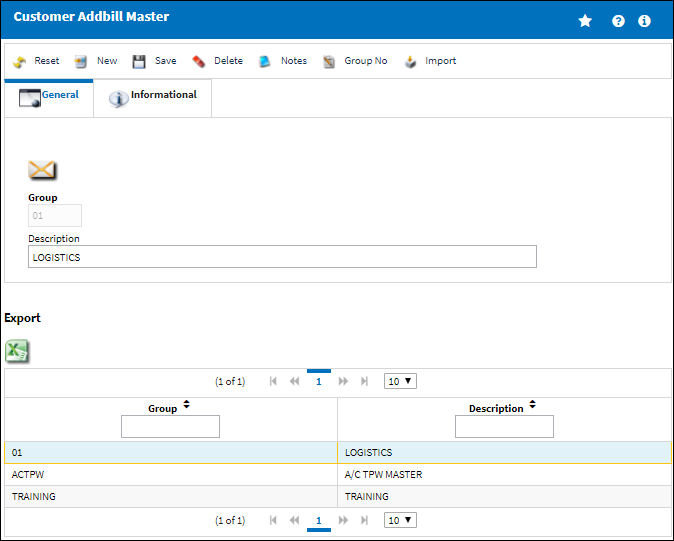

 Share
Share

 Print
Print