
 Share
Share

 Print
Print
Customer Invoice Authorization Search
Users may search for a Customer Invoice by using any one or more search option shown below. Enter any of the below search criteria to query for a desired Customer Invoice and select the Find ![]() button. In the following example, the user will search by A/C. Enter a Work Order in the Work Order field and select the Find
button. In the following example, the user will search by A/C. Enter a Work Order in the Work Order field and select the Find ![]() button.
button.
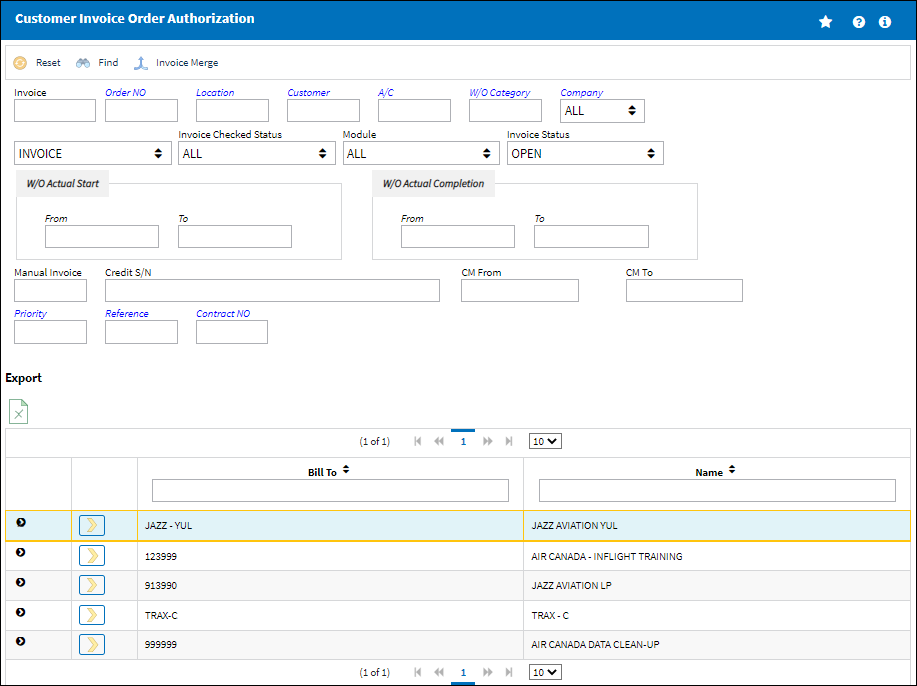
Query:
The following information/options are available in this window:
_____________________________________________________________________________________
Invoice
Enter the Invoice reference to query for.
Note: The invoice number must be manually entered.
W/O
The Work Order used to categorize, manage, and schedule work requirements for aircraft maintenance.
Location
The Location for maintenance events, inventory stores, orders, transactions, or training events.
Customer
The customer being invoiced for the work.
A/C
The individual aircraft tail number. This is the aircraft that the work was performed on.
W/O Category
Enter the Work Order Category to query for.
W/O Actual Start (From-To)
Enter the W/O Actual Start Date (From-To) Range to query for.
W/O Actual Completion (From-To)
Enter the W/O Actual Completion Date (From-To) Range to query for.
Invoice drop down
Select from the following Invoice types to query for:
- Invoice
- Credit Memo
- All
Invoice Checked Status drop down
Select from one of the following to query for invoices by Status:
- All
- Completed
- Open
- Partial
- Re-Open
Module drop down
Select from one of the following, to query for invoices by module:
- All
- Exchange Out
- Production
- Rental
- Sales Order
- Shop
Invoice Status drop down
Select from the following Invoice statuses to query for:
- Open
- Closed
- Manual Invoice
Manual Invoice
An invoice number that was created manually in the system. Manual Invoice Reference is created through the Manual Invoice field of the Manual Invoice Entry, which is available from the Post and Close Invoice ![]() button, which appears when Switch
button, which appears when Switch ![]() WOMNLINVREF is set to Yes.
WOMNLINVREF is set to Yes.
Credit S/N
Enter the Customer Credit reference to query by. This is a free text field.
CM From/To
Enter the From/To date of the Customer Credit reference to query by. This is a free text field.
_____________________________________________________________________________________
Results:
The following information/options are available in this window:
_____________________________________________________________________________________
Bill To
The customer bill to code (if different) or billing address.
Name
The Name of the Customer.
Type
The invoice type (IV).
Invoice
The invoice reference number.
Manual Invoice ![]()
The invoice number that was created manually in the system. Manual Invoice Reference is created through the Manual Invoice field of the Manual Invoice Entry, which is available from the Post and Close Invoice ![]() button, which appears when Switch
button, which appears when Switch ![]() WOMNLINVREF is set to Yes.
WOMNLINVREF is set to Yes.
Contract
The unique Customer Contract number.
Status
The Status of the invoice Open, Closed, or Manual Invoice.
Total Sell
The total Sell amount for all units.
Total Sell Currency
The Total Sell amount for all units in the applicable currency.
Note: The Unit and Total Sell for the Currency set in the Customer Master will automatically populate based on the exchange rate at the time of the posting.
_____________________________________________________________________________________
The Export as Excel ![]() button can be selected to view the queried data (including all pages) in an Excel spreadsheet. This Excel file can be saved for later use. For more information refer to the Export as Excel Button via the eMRO System Standards manual.
button can be selected to view the queried data (including all pages) in an Excel spreadsheet. This Excel file can be saved for later use. For more information refer to the Export as Excel Button via the eMRO System Standards manual.
For detailed information regarding each charge, refer to Customer Invoice Authorization Charges, via the Production Training Manual.
If the selection does not appear in the Customer Invoice Authorization window, a 'No Records Found' message will appear.
Note: The search option works the same way for all of the query fields.
As long as an invoice is not yet authorized, all unauthorized Customer Invoices will be updated with any changes against related Customer Contracts.

 Share
Share

 Print
Print