
 Share
Share

 Print
Print
From the P/N N/L/A Creation window, users have the option of importing N/L/As through the N/L/A Import ![]() button. When selected, an NLA part is loaded into inventory.
button. When selected, an NLA part is loaded into inventory.
Before selecting the NLA Import ![]() button, the N/H/A P/N and S/N must be entered and found. The N/L/A part will then be displayed.
button, the N/H/A P/N and S/N must be entered and found. The N/L/A part will then be displayed.
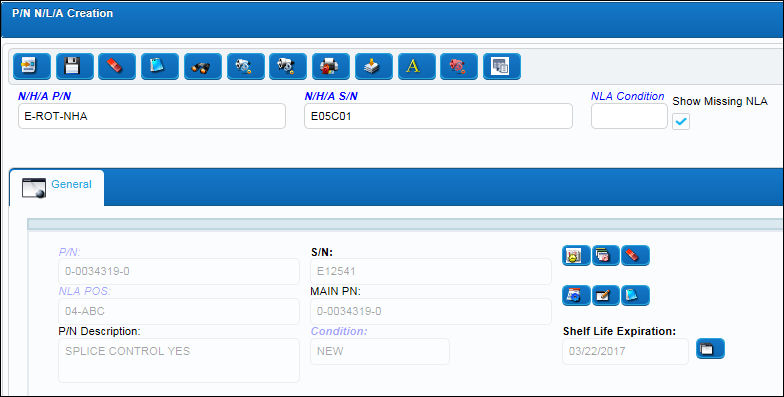
Note: The P/N N/L/A must be previously set up via the P/N Master, N/L/A ![]() button. For more information refer to the N/L/A Button via the P/N Master section of the Settings Training Manual.
button. For more information refer to the N/L/A Button via the P/N Master section of the Settings Training Manual.
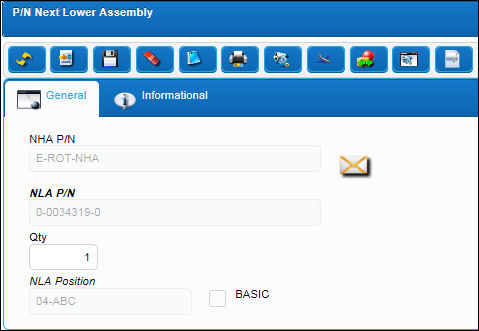
First, the user must prepare the file. For information regarding how to prepare the import file, refer to Preparing File For Import, via the Import Button of the System Standards Training Manual.
When the Import ![]() button is selected, the following Import From File window appears. Click the Select File to Import
button is selected, the following Import From File window appears. Click the Select File to Import ![]() button.
button.
For information regarding how to Import a file, refer to Importing a File via Import Button of the System Standards Training Manual.
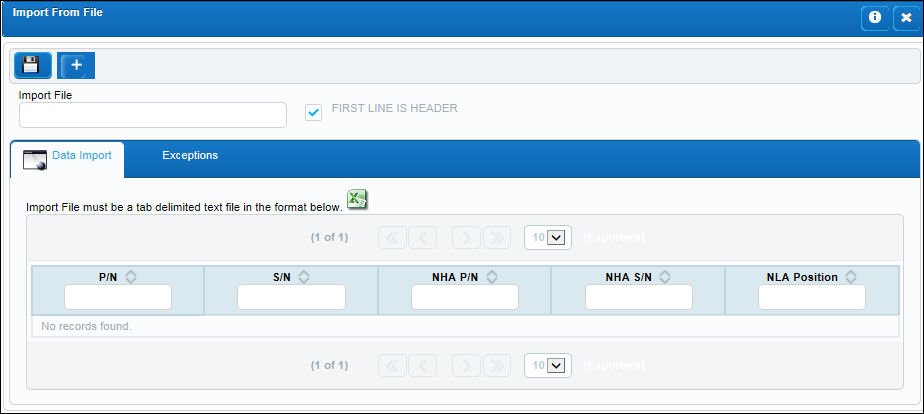
Once the information is brought into the P/N N/L/A Creation window, save the window.
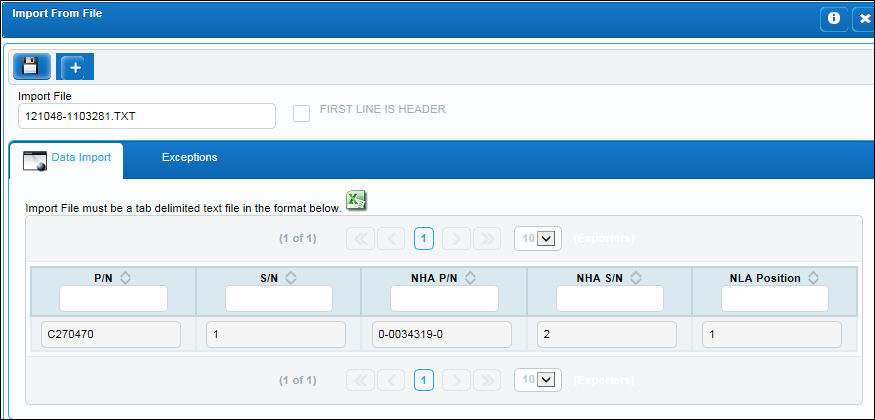
From the P/N Explorer via Inventory/Explorer, notice that the assembly has been successfully brought into Inventory.
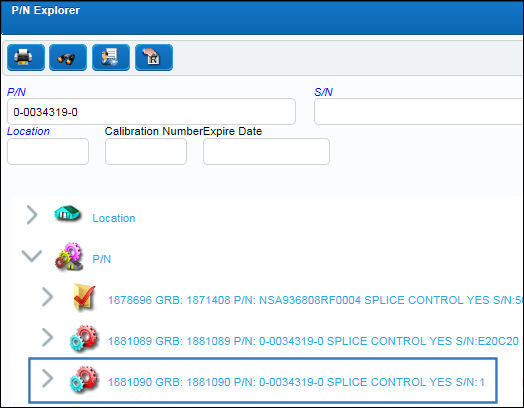
Note: Users can only add a S/N to the first level N/L/A of the N/H/A entered in the window through the Import ![]() button. The N/H/A P/N and S/N fields in the import text file will always be the same.
button. The N/H/A P/N and S/N fields in the import text file will always be the same.
For specific information regarding the Import ![]() button which is found throughout the system, refer to Import Button, via Standard Buttons in the System Standards Training Manual.
button which is found throughout the system, refer to Import Button, via Standard Buttons in the System Standards Training Manual.

 Share
Share

 Print
Print