
 Share
Share

 Print
Print
Receiving a Time Controlled Part
The Inventory Control window will appear upon clicking the Save ![]() button if the part is time controlled. From this window users can edit information such as the Reset Date and view other applicable information.
button if the part is time controlled. From this window users can edit information such as the Reset Date and view other applicable information.
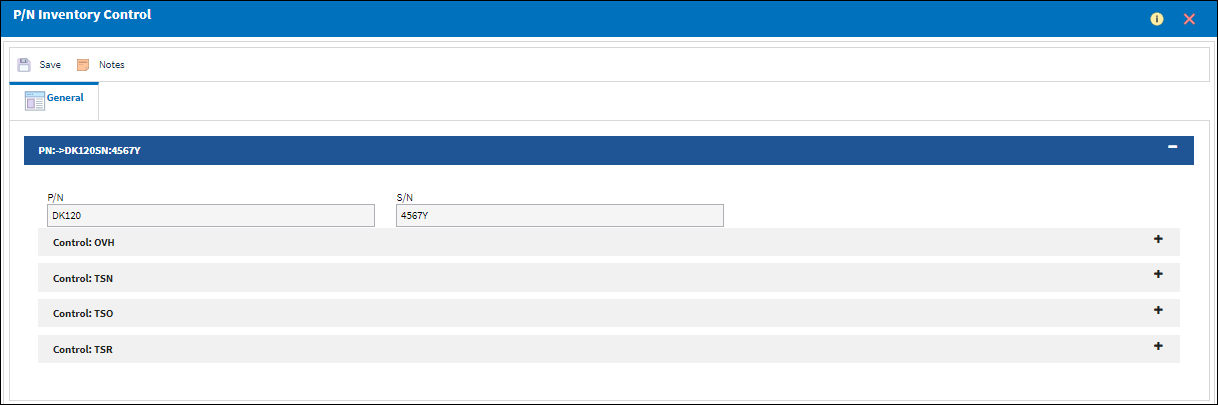
Expand a Control to see its details.
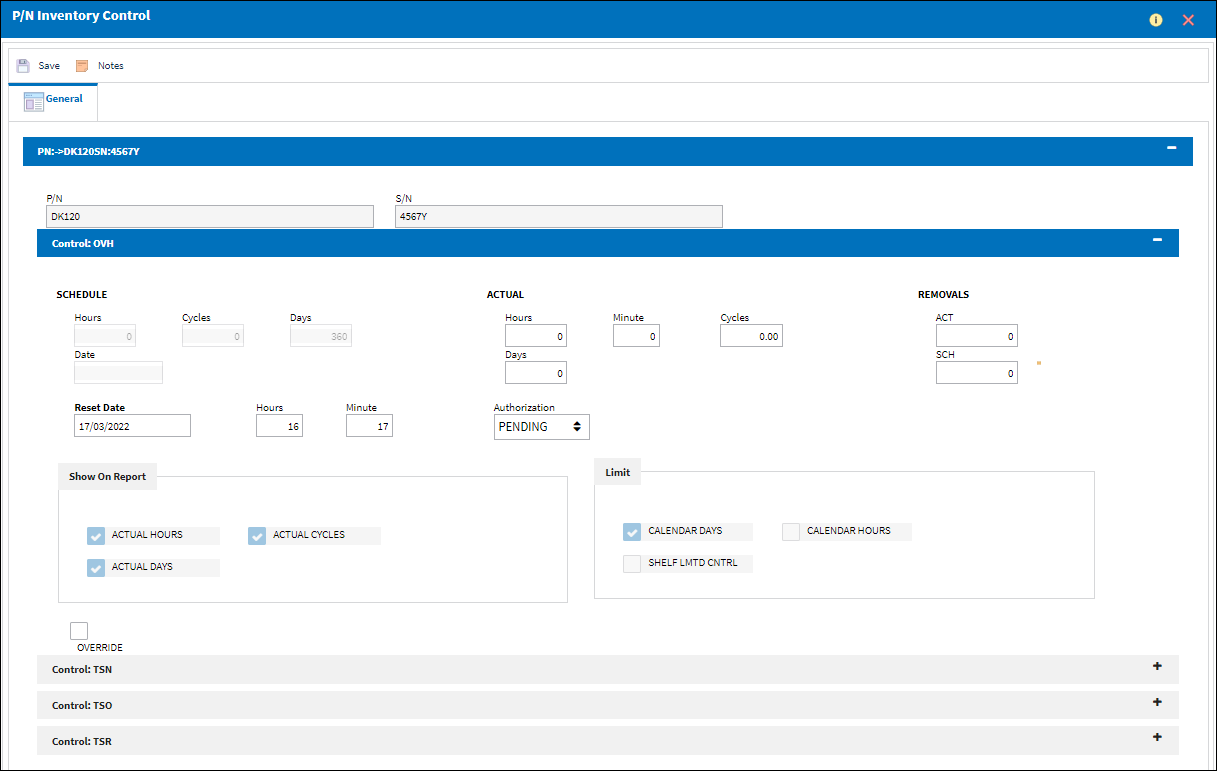
The following information/options are available in this window:
_____________________________________________________________________________________
P/N
This is the Part Number with the time control.
S/N
The Serial Number for the specific serialized part.
Control
The time control related to the part (e.g., TSN, TSO, etc.) used to define its limits.
Schedule
The number of hours/cycles/days allowed for a specific time control schedule. The schedule limits are defined in the P/N Control button via Settings/Update/P/N Master.
Hours - The number of flight hours allowed for a specific P/N Control schedule (not to be exceeded).
Note: See the Calendar Hours checkbox below for additional information.
Cycles - The number of cycles allowed for a specific P/N Control schedule (not to be exceeded).
Days - The number of installed days allowed for a specific P/N Control schedule (not to be exceeded).
Note: See Calendar Control checkbox below for additional information.
Date Control checkbox - The control date for the part (if applicable). If the date control checkbox os selected in the P/N Master, the date field will be open for edit. The P/N Control will prompt for a specific expiration date to be entered.
![]() The Schedule fields can be edited in this window when the Override checkbox is selected if the security option in the Security Explorer is configured via Receiving/ Update/ Order Receiving/ Order Receiving PN Control Edit Schedule. For more information refer to the Security Explorer via the System Administration Training Manual.
The Schedule fields can be edited in this window when the Override checkbox is selected if the security option in the Security Explorer is configured via Receiving/ Update/ Order Receiving/ Order Receiving PN Control Edit Schedule. For more information refer to the Security Explorer via the System Administration Training Manual.
Actual
The number of accumulated hours/cycles/days against the P/N Control. This information may be entered for P/N Controls which do not have a hard schedule.
Actual Hours - The number of accumulated hours against the time control schedule.
Actual Cycles - The number of accumulated cycles against the time control schedule.
Actual Days - The number of accumulated days against the time control schedule.
Removals
The Removals feature is used to track a certain number of removals which should occur before an overhaul needs to be performed (i.e. a wheel assembly).
Removal SCH (Schedule) - This field is used to track/enter component removable parts.
Removal ACT (Actuals) - The number of times the component has been removed from an aircraft. The actuals' figure is automatically adjusted with each A/C P/N transaction.
Reset Date
The date from which the control should be reset.
Calendar Days checkbox
If this checkbox is selected, the P/N Control schedule for the part will be controlled by calendar days rather than by the installed days. Therefore, actual days accumulation will occur even if the part is not installed on the aircraft.
Note: When the Calendar Control checkbox is selected for a specific P/N Control schedule, both the Hours and Cycles fields will be disabled.
Calendar Hours checkbox
This checkbox is selected if the P/N Control Schedule is by calendar hours instead of flight hours.
Note: When the Hour Calendar Control checkbox is selected for a specific P/N Control schedule, both the Cycles and Days fields will be disabled.
Shelf Limited Control checkbox
This checkbox is selected when the shelf life of a part is being tracked while in inventory. When a part is installed on an aircraft, the Shelf Limited Control will not appear in the P/N Inventory Control window. The reset date will be deleted and the actuals will reset to zero. Once the part is removed from the aircraft, the Reset Date of the Shelf Limited Controls is set to the Removal Date. Tracking will begin upon the Removal Date. For additional information regarding the set up of the Shelf Limited Control checkbox, refer to the P/N Control Button, via P/N Master which can be found in the Settings Training manual.
Show On Report checkboxes
The Show On Report checkboxes can be checked to have the hours/cycles/days appear on certain technical records and inventory reports. It is recommended to keep the checkboxes checked (as defaulted) in order to maintain as much information about the part received as possible.
Override checkbox
Allows users to update many fields within this window, including Actuals and even an alternate schedule, against the Part Number for a particular Serial Number, as required. If the checkbox remains selected, any changes against the blanket schedule will not affect the serialized Part Number for which the Override checkbox is selected. Rather, the P/N S/N will only follow the schedule as defined here on the P/N Inventory Control, General Tab.
Note: If a P/N Control is a Calendar item, then the Actual fields (Hours, Cycles and Days) will not be available for update although the Override checkbox is selected.
![]() The Schedule fields can be edited in this window when the Override checkbox is selected if the security option in the Security Explorer is configured via Receiving/ Update/ Order Receiving/ Order Receiving PN Control Edit Schedule. For more information refer to the Security Explorer via the System Administration Training Manual.
The Schedule fields can be edited in this window when the Override checkbox is selected if the security option in the Security Explorer is configured via Receiving/ Update/ Order Receiving/ Order Receiving PN Control Edit Schedule. For more information refer to the Security Explorer via the System Administration Training Manual.
Authorization Status drop down
Use the Authorization Status drop-list to change the status of the P/N Control to: Acknowledge, Authorized, Pending, or Unknown.
Note: This drop-list is controlled by the Technical Records.
 PCPEATHS (P/N Control/P/N E/C Authorization Steps Only) switch.
PCPEATHS (P/N Control/P/N E/C Authorization Steps Only) switch.- If set to YES, the Authorization Status drop-list will not be visible in the P/N Inventory Control Window (via Receiving/Update/Order Receiving) when receiving an appropriate part. Although the Authorization Statuses cannot be changed at Order Receiving, all P/N E/C's and P/N controls can have their Authorization Statuses updated via Technical Records/Update/P/N E/C Authorization or P/N Control Authorization.
- If set to NO, the Authorization Status drop-list will be visible in the P/N Inventory Control Window (via Receiving/Update/Order Receiving) when receiving an appropriate part.
Prorate ![]() button
button
The Prorate ![]() button will only appear for those P/N Controls which have been defined as having prorateable A/C Type/Series or NHAs. Select the Prorate
button will only appear for those P/N Controls which have been defined as having prorateable A/C Type/Series or NHAs. Select the Prorate ![]() button to update the P/N Control Loaded Times Proration window.
button to update the P/N Control Loaded Times Proration window.
Note: If the actuals are null (blank), upon selecting the Prorate ![]() button, the following hard warning will appear:
button, the following hard warning will appear:
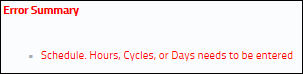
To enter actuals, select the Override checkbox for the P/N Control.
_____________________________________________________________________________________

 Share
Share

 Print
Print