
 Share
Share

 Print
Print
The system displays the Transfer Order Detail screen as follows:
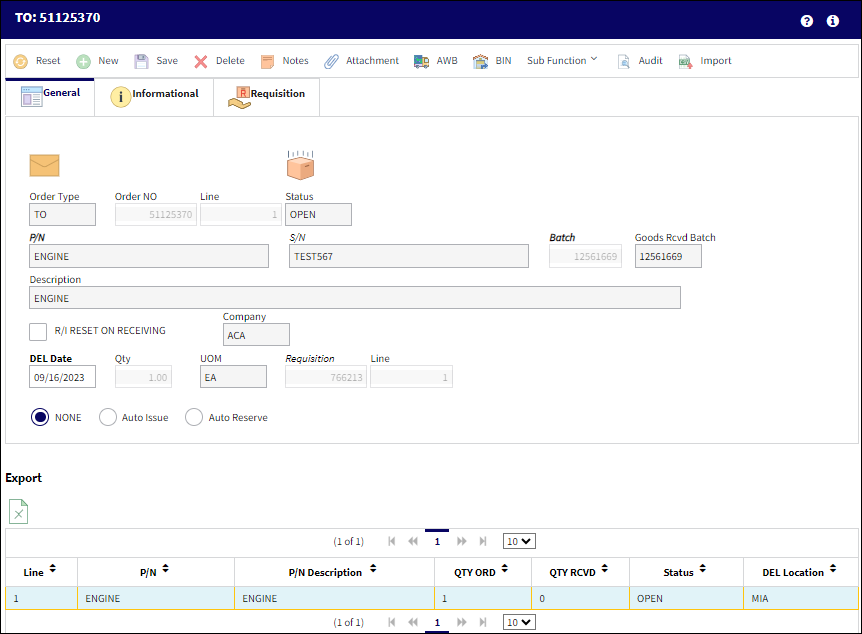
The following information/options are available in this window:
_____________________________________________________________________________________
S/N
The Serial Number for the specific serialized part.
Company Column ![]() - Located within the S/N Drop Down Selection window, this field allows users to filter, sort, and otherwise identify materials with their associated Company.
- Located within the S/N Drop Down Selection window, this field allows users to filter, sort, and otherwise identify materials with their associated Company.
Batch
The inventory number that is currently associated with a part or group of parts. A part's Batch number can change after various types of transactions take place.
Goods Received Batch
The original inventory number assigned to the part or group of parts when initially introduced/received into inventory. This number will remain the same for a part even if/when the part's Batch number changes.
R/I Reset On Receiving checkbox
Check to indicate that this part should be sent into Receiving Inspection upon Receiving.
Company
The G/L Company that the P/N was assigned to when entered into inventory or ordered.
Note: For more information, refer to the Multi Company Functionality.
DEL Date
The date when the part(s) is/are expected to be received.
Requisition
List of required parts for either a maintenance item or for restocking.
![]() Note: When a Transfer Order Line is saved, a Requisition will be automatically created for a P/N if the Reorder Levels for the P/N set up via the Inventory Levels button have reached the required mark.
Note: When a Transfer Order Line is saved, a Requisition will be automatically created for a P/N if the Reorder Levels for the P/N set up via the Inventory Levels button have reached the required mark.
None radio button ![]()
Select this radio button if the TO Detail will not be auto issued or auto reserved.
Auto Issue radio button ![]()
Select this radio button to automatically issue the associated part to the order. If selected, the W/O field will appear and be mandatory.

Auto Reserve radio button ![]()
Select this radio button to automatically generate a picklist for the transfer order detail. If selected, the W/O field will appear and be mandatory.

Packing and Shipping ![]() icon
icon
This icon appears to the top right of the window once the T/O is saved and sent to Packing and Shipping through the automated prompt.
The T/O is sent to Packing and Shipping when 'Yes' or 'Express Shipping' is selected. For more information refer to the Packing and Shipping Training Manual.
_____________________________________________________________________________________
The Export as Excel ![]() button can be selected to view the queried data (including all pages) in an Excel spreadsheet. This Excel file can be saved for later use. For more information refer to the Export as Excel Button via the eMRO System Standards manual.
button can be selected to view the queried data (including all pages) in an Excel spreadsheet. This Excel file can be saved for later use. For more information refer to the Export as Excel Button via the eMRO System Standards manual.
Note: When Orders Switch ![]() TOPNCTRL is set to Yes, parts with expired P/N Controls or expired P/N Engineering Controls cannot be transfered via One Step Transfer, Transfer Picklist, or Transfer Order. When set to No, parts with expired P/N Controls or expired P/N Engineering Controls can be transfered via One Step Transfer, Transfer Picklist, or Transfer Order. For more information refer to Switch
TOPNCTRL is set to Yes, parts with expired P/N Controls or expired P/N Engineering Controls cannot be transfered via One Step Transfer, Transfer Picklist, or Transfer Order. When set to No, parts with expired P/N Controls or expired P/N Engineering Controls can be transfered via One Step Transfer, Transfer Picklist, or Transfer Order. For more information refer to Switch ![]() TOPNCTRL via the Orders Switches Manual.
TOPNCTRL via the Orders Switches Manual.
The system will prompt if the user is required to send the item(s) to the Packing and Shipping module.
The user may enter a value and the number of boxes to pass. Packing and Shipping securities will apply to the options which may be available in the above packing shipping prompt. Once the order has been created and saved, the items are then in Transfer status. They cannot be issued until they are in available status.
To transfer the entire contents from one bin / location combination to another bin / location combination without having to enter each part, select the Bin Transfer ![]() button. The system displays the following pop-up window:
button. The system displays the following pop-up window:
The following information/options are available in this window:
_____________________________________________________________________________________
Bin
The specific storage bin within the inventory location.
DEL Date
The date when the part(s) is/are expected to be received.
Pass to Packing / Shipping
By default is selected in order to pass a shipping requirement record to the packing & shipping module. This checkbox may be deselected.
_____________________________________________________________________________________
Additional Functionality:
When an order created for an interchangeable part with a Requisition is saved, if the alternate part is not effective to the main part's A/C Type/Series, a soft warning appears indicating the discrepancy in A/C Effectivity.
For example, notice the following P/N Interchangeable parts.
The main part has A/C Effectivity.
The alternate part does not have A/C Effectivity.
A Requisition is created for the main part and is associated to an Aircraft.
Notice that the alternate part is available in another Location.
A Transfer Order is then created.
The main interchangeable part is entered and is associated to the Requisition.
When saved, the following soft warning pops up indicating that the part being transfered does not have the same A/C Effectivity as the Requisitioned part.
When Yes is selected, the order can be saved.
The same warning appears in the Purchase Order, Repair Order, Exchange Order, and Rental Order Detail windows.

 Share
Share

 Print
Print